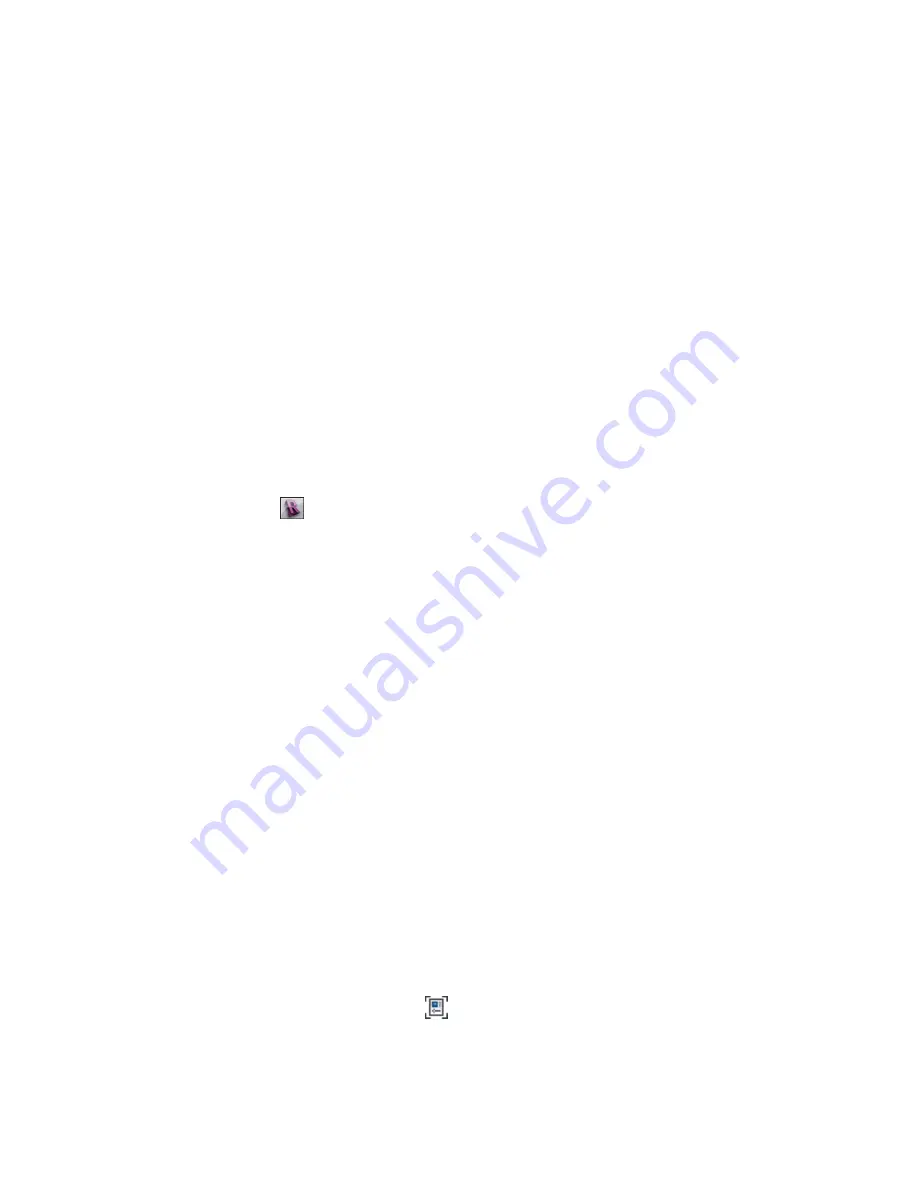
Converting Linked Revit Models to Groups
1
In the drawing area, select the linked Revit model.
2
Click Modify RVT Links tab
➤
Link panel
➤
Bind Link.
3
In the Bind Link Options dialog, select the elements and datum to include in the group, and
click OK.
If there is a group in the project with the same name as the linked Revit model, a message appears to indicate
this. You can do one of the following:
■
Click Yes to replace the group.
■
Click No to save the group with a new name. Another message appears indicating that all instances of
the linked model will be deleted from the project, but the linked model file will still be loaded in the
project. You can remove the linked file from the project by clicking Remove Link in the message dialog,
or you can remove it at a later time from the Manage Links dialog. See
on page 1286.
■
Click Cancel to cancel the conversion.
Saving Groups
You can save a group as a Revit project file (RVT) if you are working in a project, or a Revit family file (RFA)
if you are working in the Family Editor.
1
Click
➤
Save As
➤
Library
➤
Group.
2
By default, the file name text box displays “Same as group name”. If you accept this name, Revit
Architecture saves the file with the same name as the group. So a group called Group 5 saves as
Group 5.rvt (or Group 5.rfa). If desired, you can change this name.
3
If your project has multiple groups, click the appropriate group from the Group to Save
drop-down.
4
Select or clear the Include attached detail groups as views check box as needed.
5
Click Save.
Deleting Groups
To delete a group, you must first delete all instances of the group in the project.
1
In the Project Browser, right-click the group and click Select All Instances.
2
Click Modify <group type> Groups tab
➤
Modify panel
➤
Delete, or press
Delete
.
All instances of the group are deleted in the project.
3
In the Project Browser, right-click the group, and select Delete.
Group Properties
To view group properties
1
Select the group.
2
Click Modify Model Groups tab
➤
Group panel
➤
Edit Group.
3
On the Edit Group tab, click
(Group Properties).
364 | Chapter 8 Editing Elements
Содержание 256B1-05A761-1301 - AutoCAD Revit Structure Suite 2010
Страница 1: ...Revit Architecture 2010 User s Guide March 2009 ...
Страница 4: ......
Страница 42: ...xlii ...
Страница 84: ...42 ...
Страница 126: ...84 ...
Страница 166: ...124 ...
Страница 229: ...Schedule Field Formatting Calculating Totals Specifying Schedule Properties 187 ...
Страница 230: ...Schedule with Grid Lines Schedule with Grid Lines and an Outline 188 Chapter 5 Project Views ...
Страница 304: ...262 ...
Страница 427: ...Defining the first scale vector Defining the second scale vector Resizing Graphically 385 ...
Страница 454: ...Before painting applying material to stairs 412 Chapter 8 Editing Elements ...
Страница 456: ...414 ...
Страница 486: ...444 ...
Страница 674: ...632 ...
Страница 802: ... Attachment Style Cut Column Attachment Justification Intersect Column Midline 760 Chapter 13 Architectural Design ...
Страница 809: ...Curtain wall Curtain Grid Curtain Walls Curtain Grids and Mullions 767 ...
Страница 994: ...952 ...
Страница 1016: ...974 ...
Страница 1204: ...1162 ...
Страница 1290: ...1248 ...
Страница 1318: ...1276 ...
Страница 1372: ...1330 ...
Страница 1382: ...1340 ...
Страница 1462: ...1420 ...
Страница 1492: ...1450 ...






























