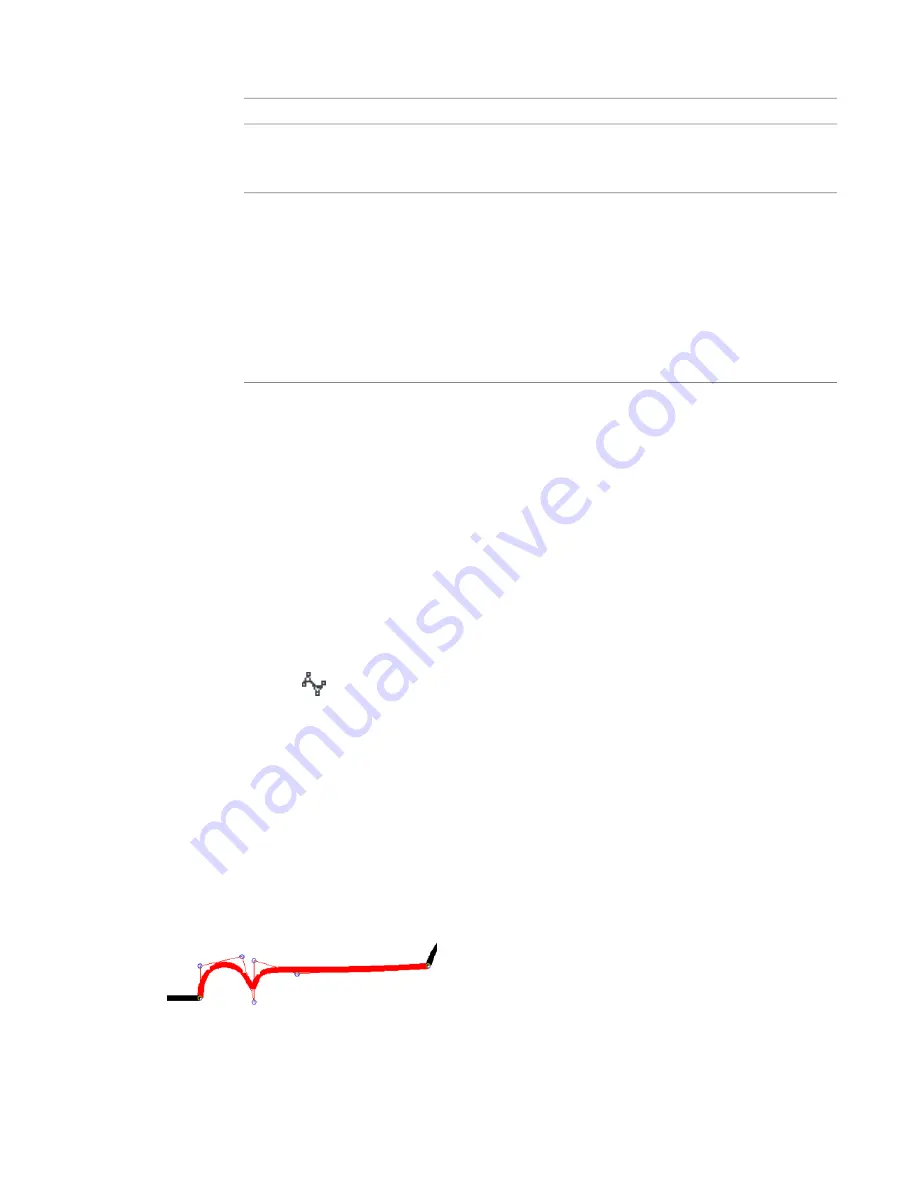
4
Resize the ellipse:
then
To resize using
click the temporary dimension for the axis radius you
want to change, enter a new value in the text box,
and press Enter.
temporary dimensions
drag the controls to resize the major and minor axes.
For a full ellipse, there are 4 controls (one for each
quadrant).
controls
For a partial ellipse, there are also 4 controls (one for
each quadrant). In addition, there are 2 controls at
either end (one for each end of the partial ellipse).
You can modify the shape of the ellipse (Drag line
end option) or you can resize the axis (Drag axis end
option). Place the cursor over the control and press
Tab until the desired option displays in the status bar.
5
If necessary, click Finish <Element>.
Rotating an Ellipse
To rotate ellipses, select the ellipse and click Modify <element> tab
➤
Modify panel
➤
on page 379.
If you need to snap the axis end to another element, you can use the drag controls to rotate the ellipse.
Using this method may cause you to inadvertently resize the axis.
Sketching a Spline
1
Select a tool that allows for a spline, for example, click Home tab
➤
Model panel
➤
Model Line.
2
Click Place Lines tab (or respective Place <Element> tab or Create <Element> tab)
➤
Draw
panel
➤
(Spline), and place the cursor in the drawing area.
3
Click to specify the start point for the spline.
4
Move the cursor and click to specify the next control point on the spline. Repeat as necessary.
5
Click Modify to complete the spline.
You cannot create a single closed loop with one spline. However, you can close the loop with a second
spline. See
on page 808.
Best Practices for Sketching a Spline
When sketching a spline, try to use the simplest lines (or combination of lines) to achieve the desired results.
For example, you may need to create a line that looks similar to the following image.
314 | Chapter 7 Sketching
Содержание 256B1-05A761-1301 - AutoCAD Revit Structure Suite 2010
Страница 1: ...Revit Architecture 2010 User s Guide March 2009 ...
Страница 4: ......
Страница 42: ...xlii ...
Страница 84: ...42 ...
Страница 126: ...84 ...
Страница 166: ...124 ...
Страница 229: ...Schedule Field Formatting Calculating Totals Specifying Schedule Properties 187 ...
Страница 230: ...Schedule with Grid Lines Schedule with Grid Lines and an Outline 188 Chapter 5 Project Views ...
Страница 304: ...262 ...
Страница 427: ...Defining the first scale vector Defining the second scale vector Resizing Graphically 385 ...
Страница 454: ...Before painting applying material to stairs 412 Chapter 8 Editing Elements ...
Страница 456: ...414 ...
Страница 486: ...444 ...
Страница 674: ...632 ...
Страница 802: ... Attachment Style Cut Column Attachment Justification Intersect Column Midline 760 Chapter 13 Architectural Design ...
Страница 809: ...Curtain wall Curtain Grid Curtain Walls Curtain Grids and Mullions 767 ...
Страница 994: ...952 ...
Страница 1016: ...974 ...
Страница 1204: ...1162 ...
Страница 1290: ...1248 ...
Страница 1318: ...1276 ...
Страница 1372: ...1330 ...
Страница 1382: ...1340 ...
Страница 1462: ...1420 ...
Страница 1492: ...1450 ...






























