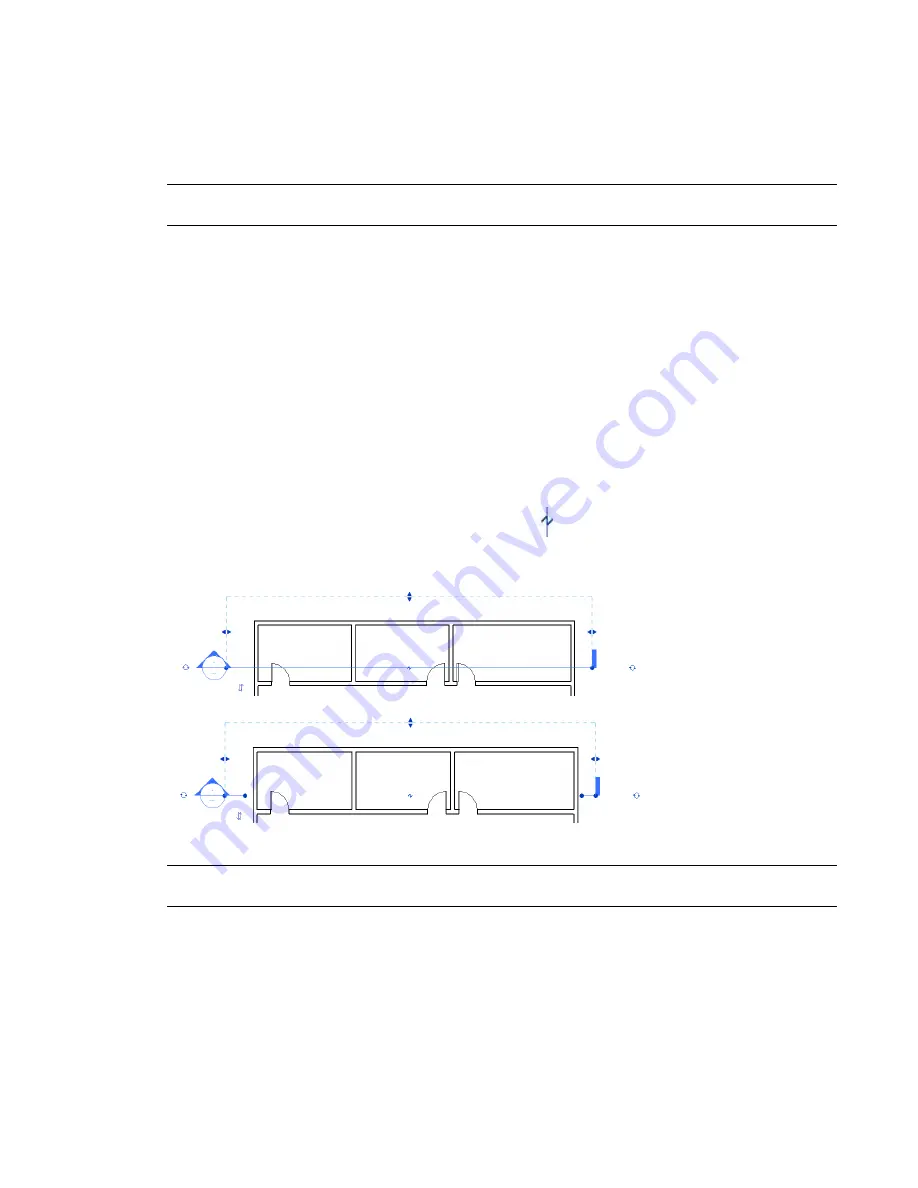
Section Tag Visibility
The section tag is visible in plan, elevation, and other section views, provided its crop region intersects the
view range. For example, if you resize the crop region of the section view, so that it no longer intersects the
plan view’s view range, the section symbol does not appear in the plan view.
TIP
The section instance parameter Hide at Scales Coarser Than establishes a scale at which sections are either
shown or hidden in other views. For example, a section tag can be hidden at scales coarser than 1/4”=1’0”.
Section symbols can display in elevation views even if their crop boundary is turned off. The section displays
in elevation if the section line intersects the elevation clip plane. To view and modify the position of the
elevation clip plane, select the arrowhead of an elevation symbol in a plan view, and the clip plane appears
with drag controls on it. If you resize the clip plane such that it no longer intersects the section line, the
section is not visible in the elevation view.
Related topic
■
View Tags in Dedicated Views for Design Options
on page 1320
Breaking Section Lines
Breaking section lines is useful when you want to create a section view, but you do not want the section
line to appear across the drawing. Breaking a section line has no effect on what displays in the section view.
You can break section lines by clicking the break control (
) and adjusting the length of the section
line segments. The section break is in the middle of the section line. The following images show the same
section, whole and broken.
To rejoin the section line, click the break control again.
NOTE
A break in a section line is view-specific. It affects the display of the section only in the view where the break
was made.
Controlling the Line Style of Broken Section Lines
1
Click Manage tab
➤
Project Settings panel
➤
Settings drop-down
➤
Section Tags.
2
Change the value of the Broken Section Display Style property to Continuous or Gapped.
Section Tag Visibility | 139
Содержание 256B1-05A761-1301 - AutoCAD Revit Structure Suite 2010
Страница 1: ...Revit Architecture 2010 User s Guide March 2009 ...
Страница 4: ......
Страница 42: ...xlii ...
Страница 84: ...42 ...
Страница 126: ...84 ...
Страница 166: ...124 ...
Страница 229: ...Schedule Field Formatting Calculating Totals Specifying Schedule Properties 187 ...
Страница 230: ...Schedule with Grid Lines Schedule with Grid Lines and an Outline 188 Chapter 5 Project Views ...
Страница 304: ...262 ...
Страница 427: ...Defining the first scale vector Defining the second scale vector Resizing Graphically 385 ...
Страница 454: ...Before painting applying material to stairs 412 Chapter 8 Editing Elements ...
Страница 456: ...414 ...
Страница 486: ...444 ...
Страница 674: ...632 ...
Страница 802: ... Attachment Style Cut Column Attachment Justification Intersect Column Midline 760 Chapter 13 Architectural Design ...
Страница 809: ...Curtain wall Curtain Grid Curtain Walls Curtain Grids and Mullions 767 ...
Страница 994: ...952 ...
Страница 1016: ...974 ...
Страница 1204: ...1162 ...
Страница 1290: ...1248 ...
Страница 1318: ...1276 ...
Страница 1372: ...1330 ...
Страница 1382: ...1340 ...
Страница 1462: ...1420 ...
Страница 1492: ...1450 ...






























