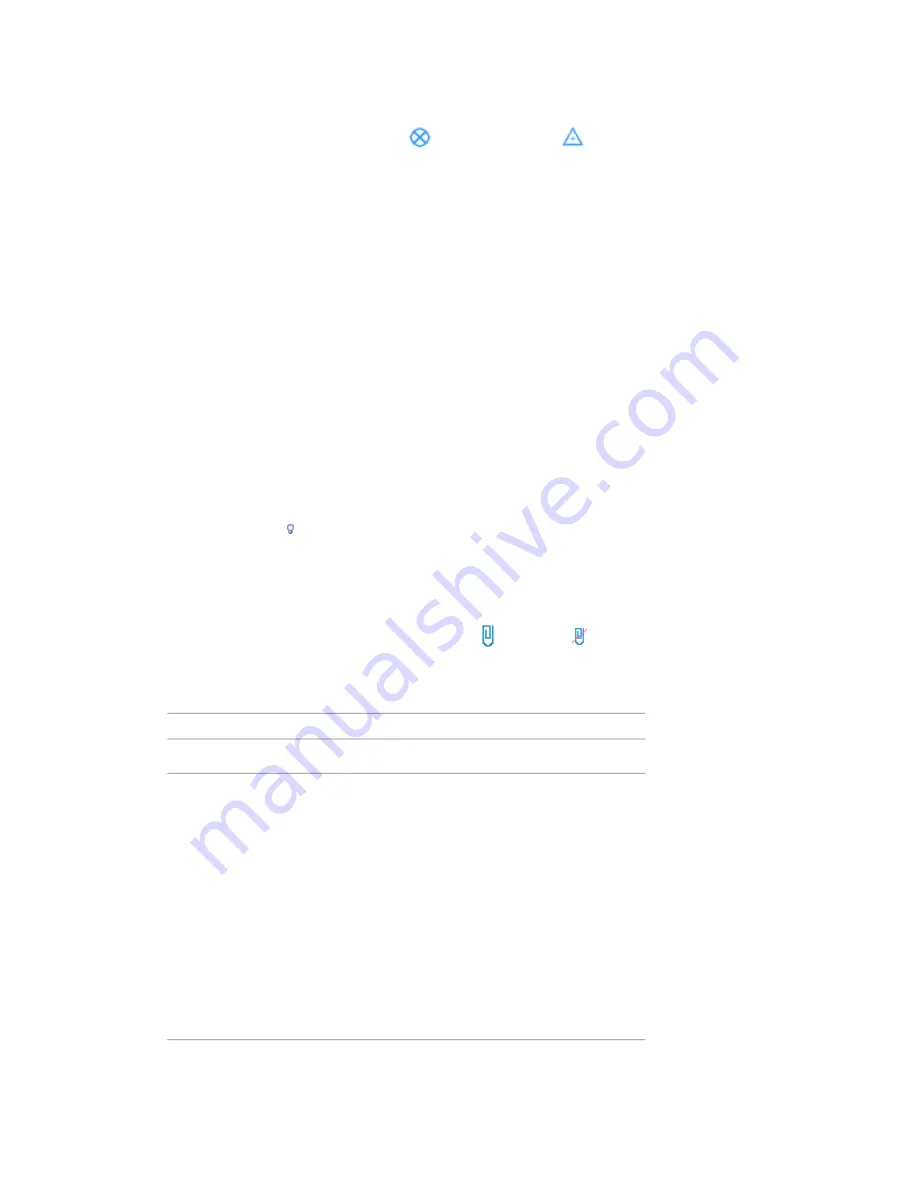
Project Base Points and Survey Points
Every project has a project base point
and a survey point
, although they might not be visible in
all views, because of visibility settings and view clippings. They cannot be deleted.
The project base point defines the origin (0,0,0) of the project coordinate system. It also can be used to
position the building on the site and for locating the design elements of a building during construction.
Spot coordinates and spot elevations that reference the project coordinate system are displayed relative to
this point.
The survey point represents a known point in the physical world, such as a geodetic survey marker. The
survey point is used to correctly orient the building geometry in another coordinate system, such as the
coordinate system used in a civil engineering application.
Making Project Base Points and Survey Points Visible
To turn on the visibility of the project base point and survey point in a view:
1
Click View tab
➤
Graphics panel
➤
Visibility/Graphics.
2
On the Model Categories tab of the Visibility/Graphics dialog, scroll down to Site, and expand
it.
3
To display the project base point, select Project Base Point.
4
To display the survey point, select Survey Point.
You can also click
(Reveal Hidden Elements) on the View Control bar to turn on the visibility of the
project base point and survey point in a view.
Moving Project Base Points and Survey Points
The project base point and the survey point can be
(clipped) or
(unclipped). By default, they are clipped
in all views. To switch between the clipped and unclipped states, first click the point, and then the icon.
The following table describes how clipping and unclipping affects these points when you move them in a
view.
Unclipped
Clipped
Project Base Point
Moving an unclipped project base point
repositions the project coordinate system
Moving a clipped project base point is the
same as using the Relocate Project tool.
See
on page 1300.
relative to both the model geometry and
shared coordinate system.
■
Project coordinates do not change for
the model elements.
■
Project coordinates change for the
model elements.
■
Shared coordinates change for the
model elements.
■
The shared coordinates of the project
base point change in the shared co-
ordinate system. (The project coordin-
ates of the project base point never
change.)
■
Shared coordinates do not change for
the model elements.
1302 | Chapter 21 Working with Linked Models
Содержание 256B1-05A761-1301 - AutoCAD Revit Structure Suite 2010
Страница 1: ...Revit Architecture 2010 User s Guide March 2009 ...
Страница 4: ......
Страница 42: ...xlii ...
Страница 84: ...42 ...
Страница 126: ...84 ...
Страница 166: ...124 ...
Страница 229: ...Schedule Field Formatting Calculating Totals Specifying Schedule Properties 187 ...
Страница 230: ...Schedule with Grid Lines Schedule with Grid Lines and an Outline 188 Chapter 5 Project Views ...
Страница 304: ...262 ...
Страница 427: ...Defining the first scale vector Defining the second scale vector Resizing Graphically 385 ...
Страница 454: ...Before painting applying material to stairs 412 Chapter 8 Editing Elements ...
Страница 456: ...414 ...
Страница 486: ...444 ...
Страница 674: ...632 ...
Страница 802: ... Attachment Style Cut Column Attachment Justification Intersect Column Midline 760 Chapter 13 Architectural Design ...
Страница 809: ...Curtain wall Curtain Grid Curtain Walls Curtain Grids and Mullions 767 ...
Страница 994: ...952 ...
Страница 1016: ...974 ...
Страница 1204: ...1162 ...
Страница 1290: ...1248 ...
Страница 1318: ...1276 ...
Страница 1372: ...1330 ...
Страница 1382: ...1340 ...
Страница 1462: ...1420 ...
Страница 1492: ...1450 ...






























