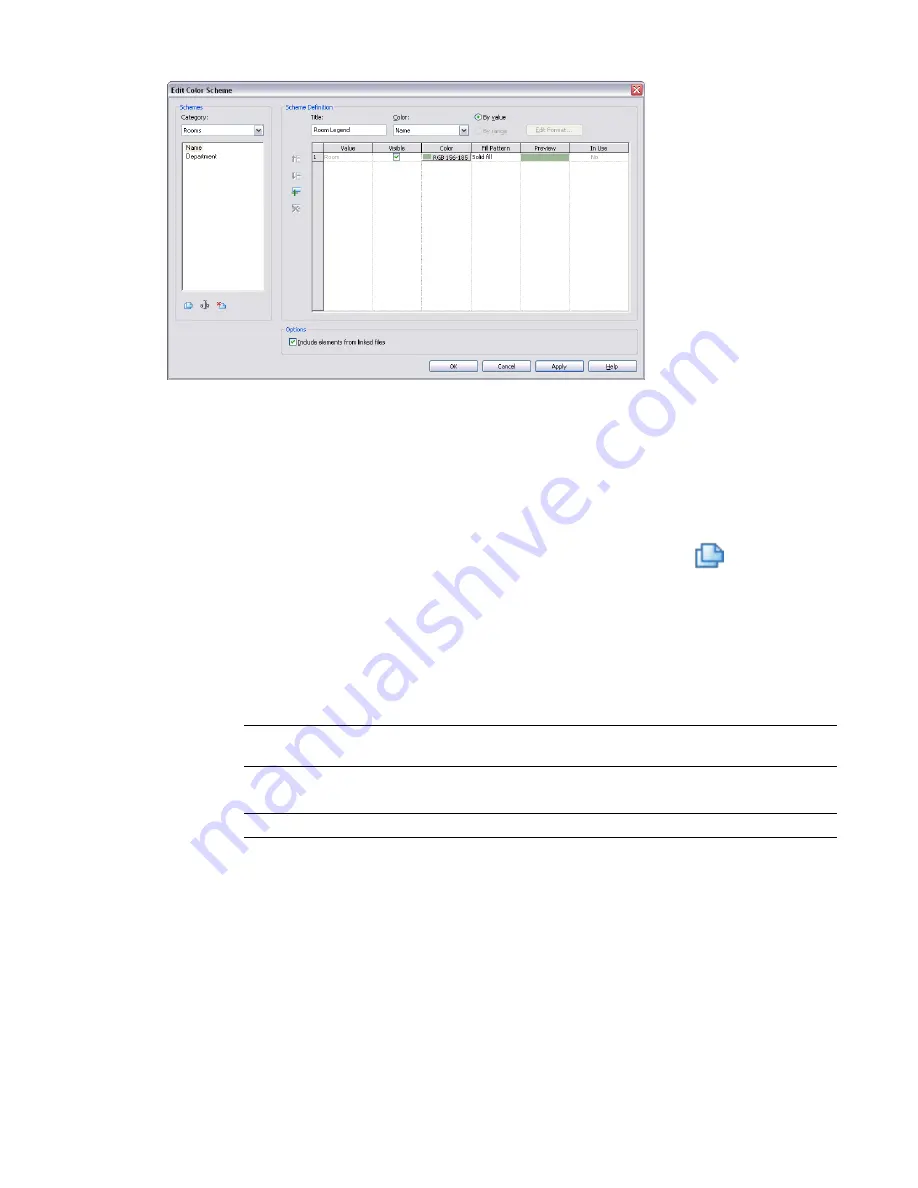
Creating a Color Scheme
1
Click Home tab
➤
Room & Area panel drop-down
➤
Color Schemes.
You can open the Edit Color Scheme dialog using
2
In the Edit Color Scheme dialog, select the category for which to create a color scheme: Areas
(Gross Building), Areas (Rentable), or Rooms.
3
Select an existing scheme. Then right-click and click Duplicate, or click
under Schemes.
4
In the New color scheme dialog, enter a name for the new color scheme, and click OK.
The name displays in the color scheme list.
5
In the Scheme Definition field, enter a title for the color scheme legend.
The title displays above the legend when you apply the color scheme to a view. You can show
or hide the color scheme legend title. See
Modifying a Color Scheme Legend
on page 1026.
6
From the Color menu, select the parameter to use as the basis of the color scheme.
NOTE
Be sure that values are defined for the parameter you select. You can add or change parameter
values in the Instance Properties dialog.
7
To color by a specific parameter value or by a range of values, select By Value or By Range.
NOTE
By Range is not available for all parameters.
When you select By Range, the units display format appears next to the Edit Format button. If
necessary, click Edit Format to change the format. In the Format dialog, clear Use project settings,
and select the appropriate format settings from the menus. Click OK.
8
Modify color scheme definition values as necessary.
■
At least: Edit the low end range value. This value only displays when you select By Range.
■
Less than: This is a read-only value. This value only displays when you select By Range.
■
Caption: Edit the legend text. This value only displays when you select By Range.
■
Value: This is a read-only value. This value only displays when you select By Value.
Creating a Color Scheme | 1021
Содержание 256B1-05A761-1301 - AutoCAD Revit Structure Suite 2010
Страница 1: ...Revit Architecture 2010 User s Guide March 2009 ...
Страница 4: ......
Страница 42: ...xlii ...
Страница 84: ...42 ...
Страница 126: ...84 ...
Страница 166: ...124 ...
Страница 229: ...Schedule Field Formatting Calculating Totals Specifying Schedule Properties 187 ...
Страница 230: ...Schedule with Grid Lines Schedule with Grid Lines and an Outline 188 Chapter 5 Project Views ...
Страница 304: ...262 ...
Страница 427: ...Defining the first scale vector Defining the second scale vector Resizing Graphically 385 ...
Страница 454: ...Before painting applying material to stairs 412 Chapter 8 Editing Elements ...
Страница 456: ...414 ...
Страница 486: ...444 ...
Страница 674: ...632 ...
Страница 802: ... Attachment Style Cut Column Attachment Justification Intersect Column Midline 760 Chapter 13 Architectural Design ...
Страница 809: ...Curtain wall Curtain Grid Curtain Walls Curtain Grids and Mullions 767 ...
Страница 994: ...952 ...
Страница 1016: ...974 ...
Страница 1204: ...1162 ...
Страница 1290: ...1248 ...
Страница 1318: ...1276 ...
Страница 1372: ...1330 ...
Страница 1382: ...1340 ...
Страница 1462: ...1420 ...
Страница 1492: ...1450 ...






























