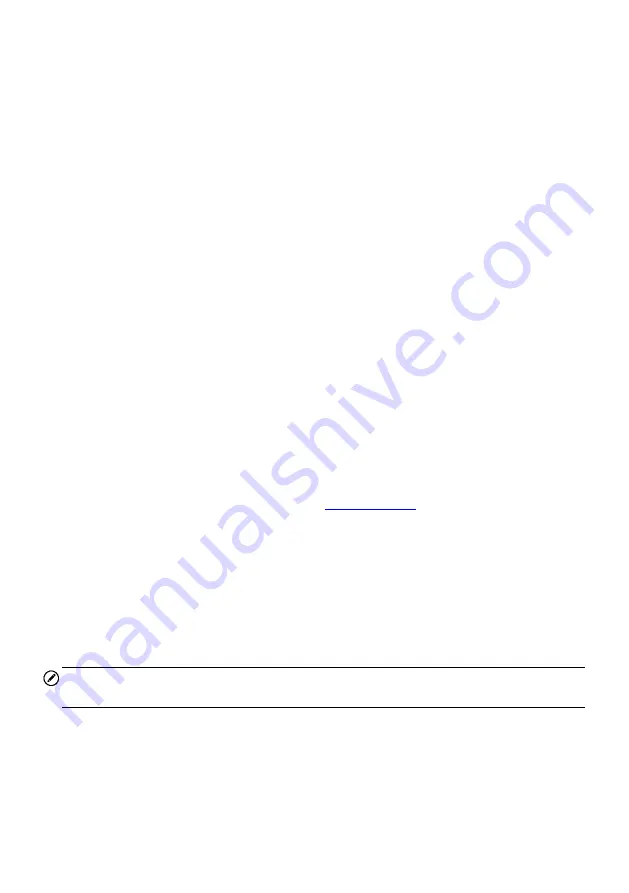
76
2. Tap the
Language
option on the left column.
3. Select the required language. A tick icon will display to the right of the selected
language.
4. Tap the
Home
button on the top left corner to return to the MaxiSys Job Menu.
Or select another setting option for the system setup.
Printing Setting
This option allows you to print any data or information anywhere and anytime either via
PC network or WiFi.
To setup the printer connection
1. Tap
Settings
on the MaxiSys Job Menu.
2. Tap
Printing Setting
on the left column.
3. Tap the
Print via Network
item to activate the printing function, which enables
the device to send files to the printer through the PC via WiFi or Ethernet
connection.
4. Tap
Home
on the top left corner to return to the MaxiSys Job Menu. Or select
another setting option for the system setup.
Printing Operations
To install the MaxiSys Printer driver program
1. Download
Maxi PC Suite
Firmware & Downloads > Update Client, and install to a Windows-based PC.
2. Double click on
Setup.exe
item
.
3. Select the installation language and the wizard will load momentarily.
4. Follow the instructions on the screen and Click
Next
to continue.
5. Click on
Install
and the printer driver program will be installed onto the
computer.
6. Click on
Finish
to complete the installation.
NOTE
The MaxiSys Printer runs automatically after the installation.
This section describes how to receive file from the MaxiSys tablet and perform printing
through the computer:
To perform printing through the computer
1. Make sure the tablet is connected to the computer network, either via WiFi or
LAN, before printing.






























