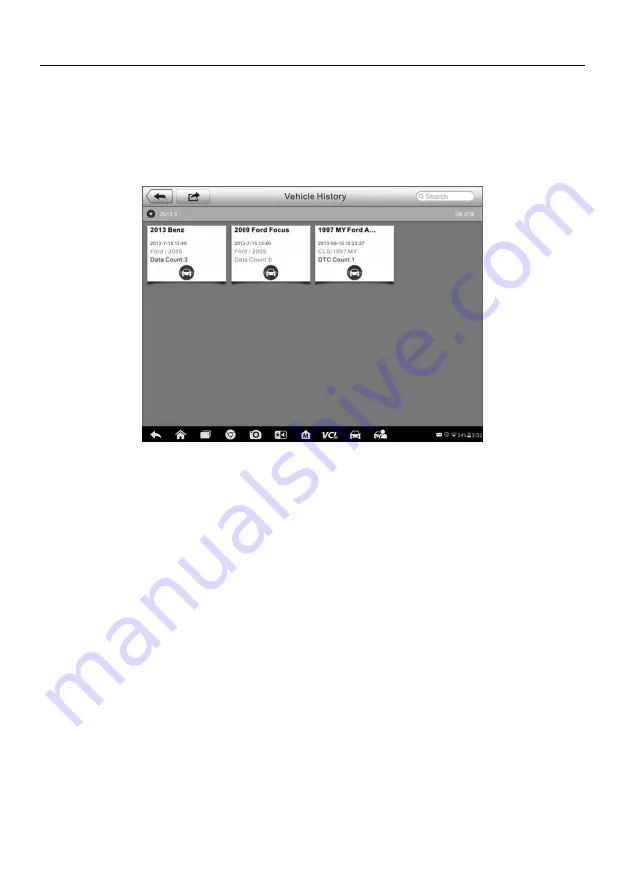
65
Vehicle History
This function stores records of test vehicle history, including vehicle information and the
retrieved DTCs from previous diagnostic sessions, and displays all information in an
easy-to-check table list, on which you can view summarized details and manually input
other information about the test vehicle and diagnostic loggings, etc. The Vehicle
History also provides direct access to the previously tested vehicle and allows you to
restart a diagnostic session without the need to do vehicle identification again.
Figure 7-1
Sample Vehicle History Screen
1. Top Toolbar Buttons
– navigates and makes various controls of the application.
2. Main Section
– displays all the vehicle history records information.
To activate a test session for the recorded vehicle
1. Tap
Shop Manager
on the MaxiSys Job Menu.
2. Select
Vehicle History
.
3. Tap
Diagnostics
at the bottom of the thumbnail of a vehicle record item. Or,
4. Select a vehicle record item by tapping the thumbnail.
5. A Historical Test record sheet displays, check the recorded information of the
recorded test vehicle, and tap the Diagnostics button on the upper right corner.
6. The vehicle
’s Diagnostics screen displays, now a new diagnostic session is
activated, see
on page 31 for detailed instructions on vehicle
diagnostic operations.






























