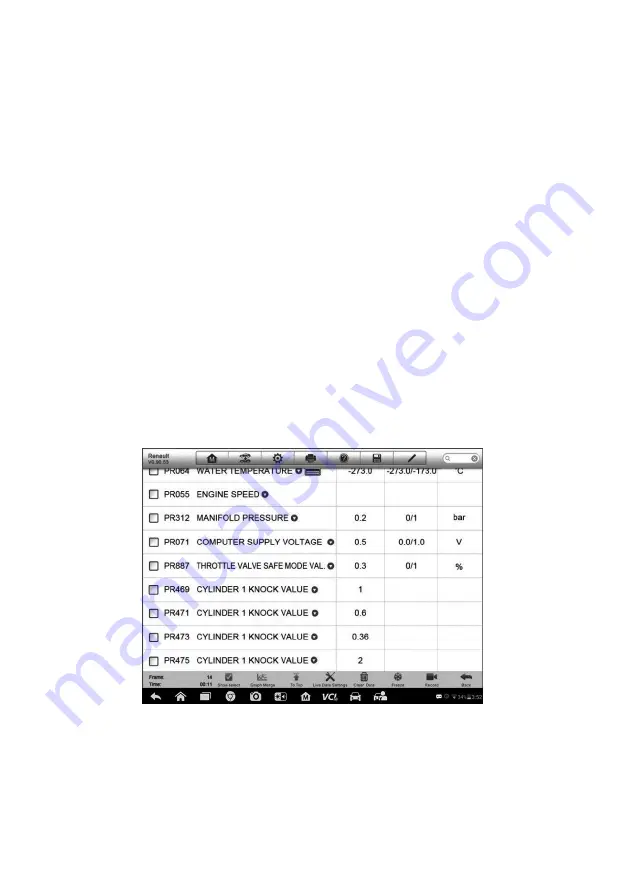
36
To erase codes
1. Tap
Erase Codes
from the Function Menu.
2. A warning message displays to inform you of data loss when this function is
applied.
a) Tap
Yes
to continue. A confirming screen displays when the operation is
successfully done.
b) Tap
No
to exit.
3. Tap
ESC
on the confirming screen to exit Erase Codes.
4. Check the Read Codes function again to ensure the operation is successful.
Live Data
When this function is selected, the screen displays the data list for the selected module.
The items available for any control module vary from one vehicle to another. The
parameters display in the order that they are transmitted by the ECM, so expect
variation between vehicles.
Gesture scrolling allows you to quickly move through the data list. Simply touch the
screen and drag your finger up or down to reposition the parameters being displayed if
the data covers more than one screen. The figure below shows a typical Live Data
screen:
Figure 4-11
Sample Live Data Screen
1. Diagnostics Toolbar Buttons
– tap the drop-down button at the top center of the
screen displays the toolbar buttons. See
Table 4-2 Diagnostics Toolbar Buttons
on
page 27 for detailed descriptions of the operations for each button.
2. Main Section
Name Column
– this column displays the parameter names.






























