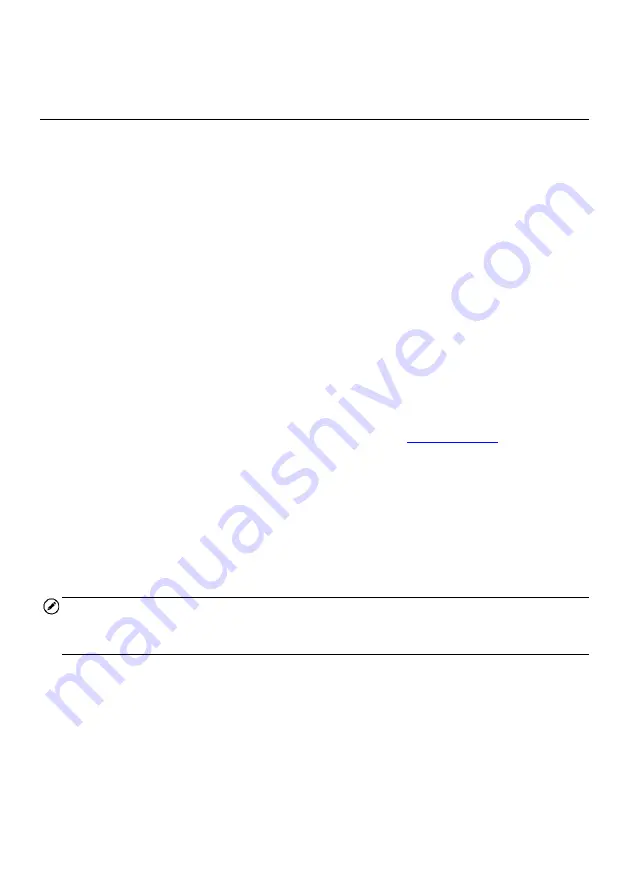
62
4.
Tap the
Home
button on the top-left corner to return to the MaxiCOM Job Menu,
or tap another setting to adjust.
7.3 Printing Settings
Configure this option to enable the tablet to print via network.
➢
To setup the printer connection
1.
Tap the
Settings
application on the MaxiCOM Job Menu.
2.
Tap the
Printing Settings
option on the left column.
3.
Check if the
Print via PC-Link
option
is selected. If not, tap it to activate the
printing function, which enables the device to send files to the printer through
the PC via Wi-Fi connection.
4.
Tap the
Home
button on the top-left corner to return to the MaxiCOM Job Menu,
or tap another setting to adjust.
7.3.1 Printing Operations
If the Wi-Fi printer is not available, you can use your PC to print the data on the tablet.
Follow the instructions below to operate.
➢
To install the PC Link driver program
1.
Download the
Maxi PC Suite
Downloads > Autel Update Tools
, and install it to your windows-based
computer.
2.
Double click on
Setup.exe
.
3.
Select the installation language and the wizard will load momentarily.
4.
Follow the instructions on the screen and click
Next
to continue.
5.
Click on
Install
and the printer driver program will be installed onto the PC.
6.
Click on
Finish
to complete the installation.
NOTE
The MaxiSys Printer runs automatically after the installation. The PC, printer and the
tablet must be connected to the same network.
This section describes how to receive files from the tablet and perform printing through
the computer.






























