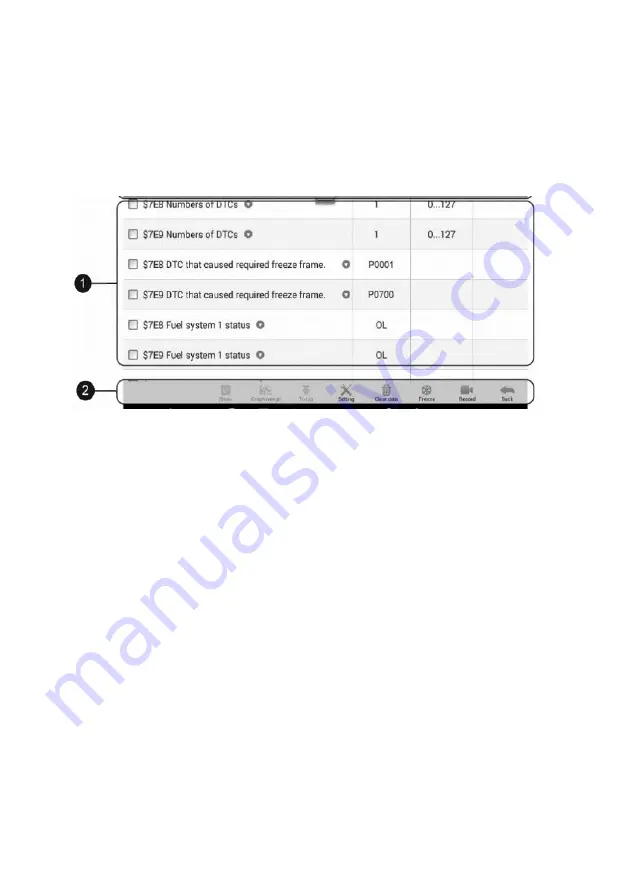
35
Live Data
When this function is selected, the screen displays the data list for the selected module.
The items available for any control module vary by vehicle. The parameters display in
the order that they are transmitted by the ECM, so expect variation between vehicles.
Gesture scrolling allows for quick movement through data list. Using one or two fingers,
simply swipe the screen up or down to locate the data you want. The figure below shows
a typical Live Data screen:
1. Main Section
Name Column
— displays the parameter names.
a) Check Box
— tap the check box on the left side of the parameter name to
make item selection. Tap the check box again to deselect the item.
b) Drop-down Button
— tap the drop-down button on the right side of the
parameter name to open a sub menu, providing data display mode options.
Value Column
— displays the values of the parameter items.
Unit Column
— displays the unit for the parameters.
To change the unit mode, tap the
Setting
button on the top toolbar and
select a required mode. See
Display Mode
There are four types of display modes available for data viewing. Select the proper
mode for the diagnostic purpose.
Tap the drop-down button on the right side of the parameter name to open a sub
menu. There are four buttons to configure the data display mode, and one Help
button on the right for access to additional information.
Each parameter item displays the selected mode independently.
1) Analog Gauge Mode
— displays the parameters in the form of an analog meter
graph.
Figure 4-13
Sample Live Data Screen






























