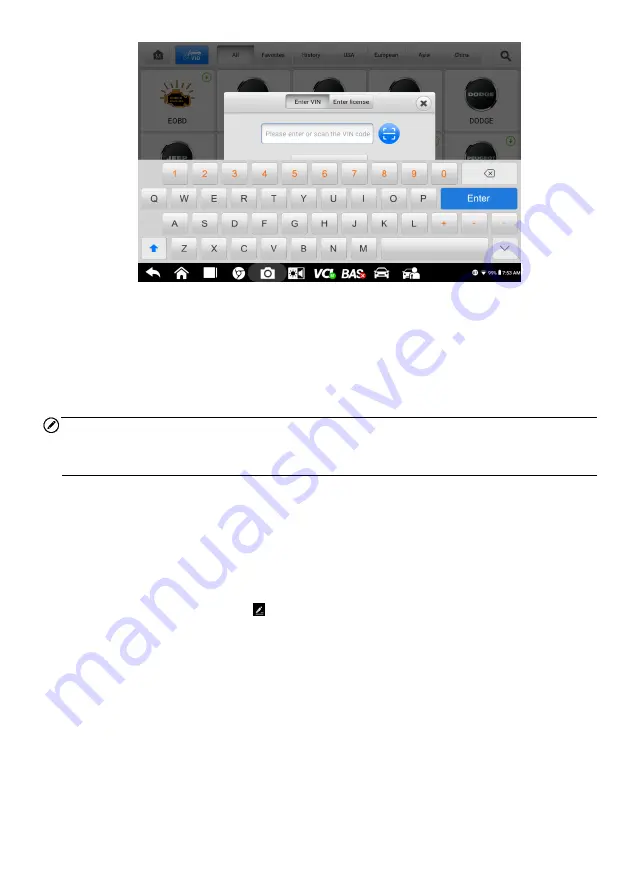
44
Figure 9-4
Sample Enter VIN Screen
9.2.3 Scan VIN
Tap
Scan VIN
in the drop-down list (see Figure 9-2), and the camera will open. On the
right side of the screen, from top to bottom, three options are available:
Scan Bar Code
,
Scan VIN
, and
Scan License
.
Note
The license plate recognition method is supported in limited countries and regions. Please
manually enter the license number if it is not available.
Select one of the three options and position the tablet to align the VIN or license number
within the scanning window, the result will display in the Recognition Result dialog box
after scanning. Tap
OK
to confirm the result, and then the vehicle information confirmation
screen will display.
If all the vehicle information is correct, tap the icon in the middle of the
screen to confirm the VIN of the test vehicle. Tap
OK
to continue.
If the VIN/License number can't be scanned, please manually enter the VIN/License
number after tapping the pen ( ) icon. Tap
OK
to continue. Manually enter the license
number and select a vehicle brand in the vehicle information confirmation screen. Tap the
Diagnostics
icon in the middle of the screen to confirm the VIN of the test vehicle. Tap
OK
to continue.
9.2.4 Manual Vehicle Selection
When the VIN is not automatically retrievable through the vehicle's ECU or the specific
VIN is unknown, you can select the vehicle manually.






























