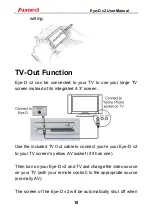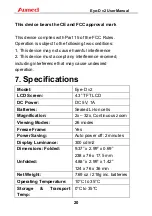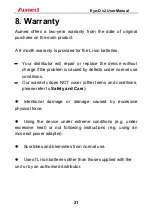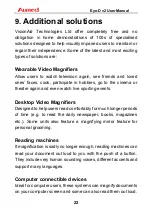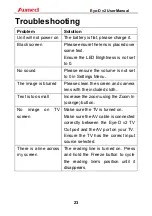Eye-D v2 User Manual
16
To change the currently highlighted option, e.g. move from year
to month, month to day etc. press the Freeze (blue) button.
5. Enabled Colour Modes (contrast
icon)
This is used to enable and disable colour modes (as detailed in
Enhanced Colour Modes on page 11).
To enable or disable the currently highlighted mode, press the
Freeze (blue) button.
To scroll up and down the available enhanced colour modes
press the Zoom In (yellow) and Zoom Out (orange) buttons.
6. Battery (battery icon)
This shows the remaining battery level in 10 percent increments.
7. Firmware Version (VER)
This shows the current version of the Eye-D v2 firmware.
Auto Power Off
The Eye-D v2 has an automatic power off function to save
battery.