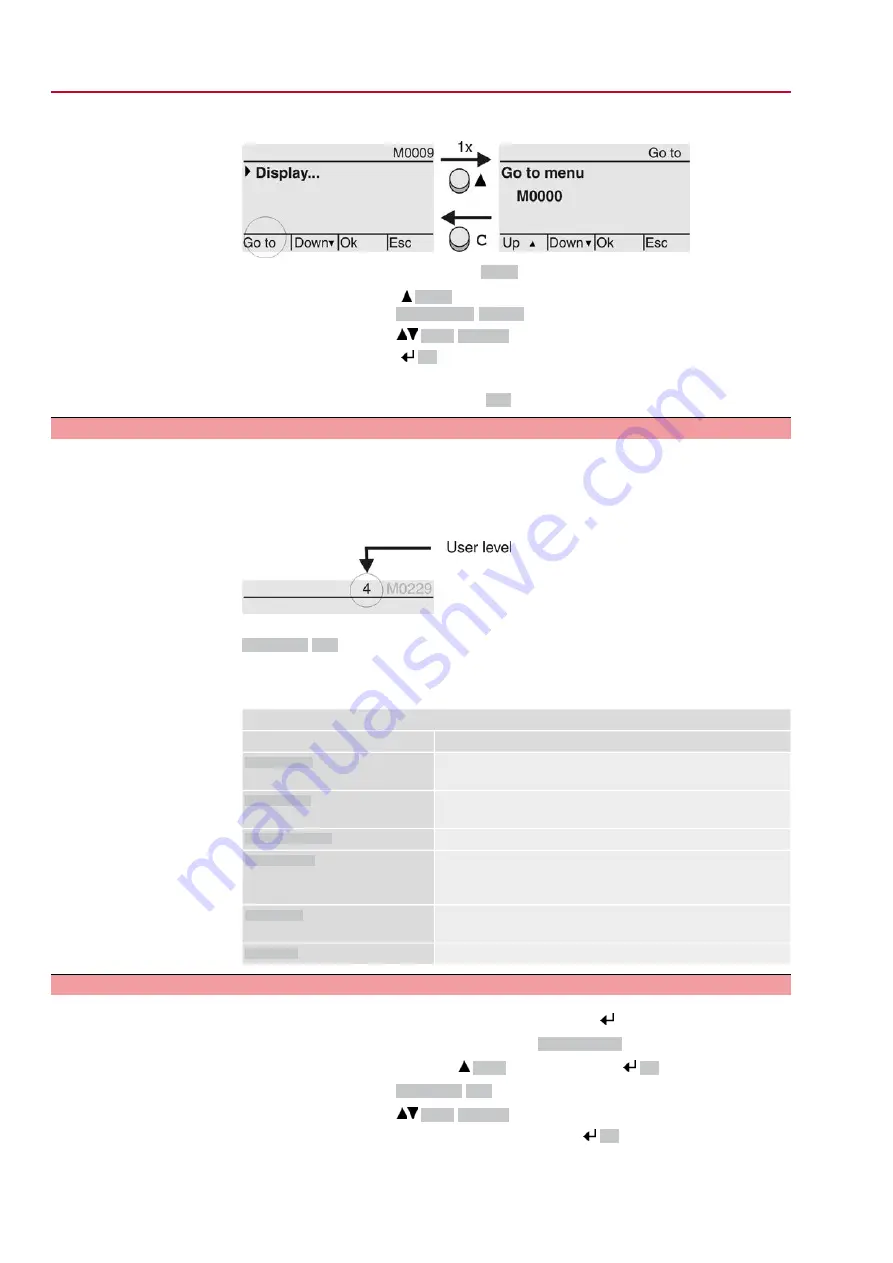
Figure 31: Direct display (example)
Display indicates in the bottom row:
Go to
1.
Press push button
Go to
.
Display indicates:
Go to menu M0000
2.
Use push buttons
Up ▲ Down ▼
to select figures 0 to 9.
3.
Press push button
Ok
to confirm first digit.
4.
Repeat steps 2 and 3 for all further digits.
5.
To cancel the process: Press C
Esc
.
6.4.
User level, password
User level
The user level defines which menu items or parameters can be displayed or modified
by the active user.
There are 6 different user levels. The user level is indicated in the top row:
Figure 32: User level display (example)
Password
A password must be entered to allow parameter modification. The display indicates:
Password 0***
A specific password is assigned to each user level and permits different actions.
Table 18:
User levels and authorisations
Authorisation/password
Designation (user level)
Verify settings
No password required
Observer (1)
Change settings
Default factory password: 0000
Operator (2)
Reserved for future extensions
Maintenance (3)
Change device configuration
e.g. type of seating, assignment of output contacts
Default factory password: 0000
Specialist (4)
Service staff
Change configuration settings
Service (5)
AUMA administrator
AUMA (6)
6.4.1.
Password entry
1.
Select desired menu and hold down push button for approx. 3 seconds.
➥
Display indicates the set user level, e.g
Observer (1)
2.
Select higher user level via
Up ▲
and confirm with
Ok
.
➥
Display indicates:
Password 0***
3.
Use push buttons
Up ▲ Down ▼
to select figures 0 to 9.
4.
Confirm first digit of password via push button
Ok
.
34
SQEx 05.2 – SQEx 14.2 / SQREx 05.2 – SQREx 14.2 Control unit: electronic (MWG)
Operation
ACExC 01.2 Non-Intrusive Modbus TCP/IP






























