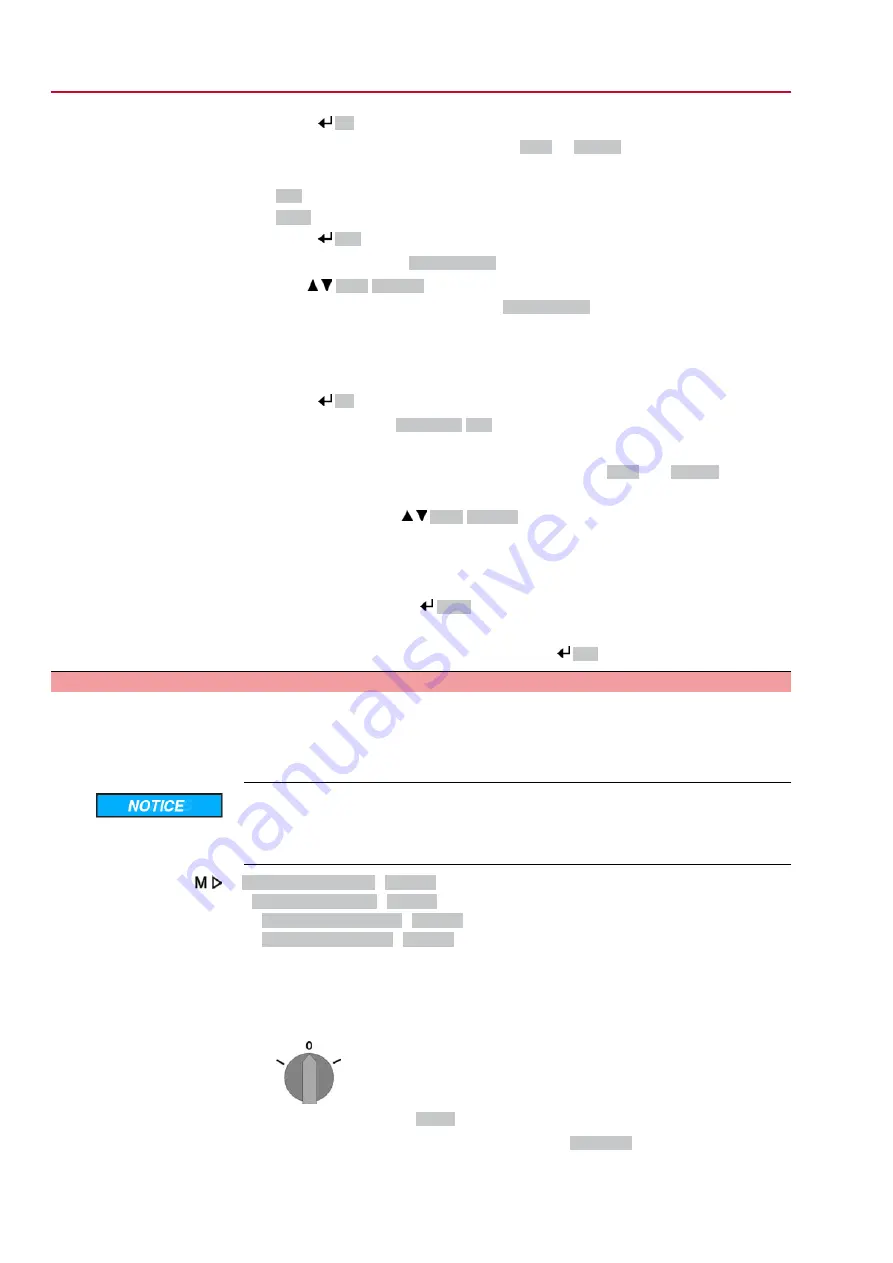
5.
Press
Ok
.
➥
Display indicates the current setting:
Limit
or
Torque
➥
The bottom row of the display indicates either:
-
Edit →
continue with step 6
-
Save →
continue with step 10
6.
Press
Edit
.
➥
Display indicates:
▶ Specialist (4)
Log on user
7.
Use
Up ▲ Down ▼
to select user:
Information: Required user level:
Specialist (4)
or higher
➥
The symbols have the following meaning:
-
black triangle:
▶
= current setting
-
white triangle:
▷
= selection (not saved yet)
8.
Press
Ok
.
➥
Display indicates:
Password 0***
9.
Enter password (
→
enter password).
➥
The screen indicates the pre-set type of seating (
▶ Limit
or
▶ Torque
) by means
of a black triangle
▶
.
Change settings
10. Select new setting
Up ▲ Down ▼
resulting in the following significations:
➥
The symbols have the following meaning:
-
black triangle:
▶
= current setting
-
white triangle:
▷
= selection (not saved yet)
11. Confirm selection via
Save
.
➥
The setting for the type of seating is complete.
12. Back to step 4 (CLOSED or OPEN): Press
Esc
.
9.3.
Torque switching: set
Once the set torque is reached, the torque switches will be tripped (overload protection
of the valve).
Information
The torque switches may also trip during manual operation.
Valve damage due to excessive tripping torque limit setting!
→
The tripping torque must suit the valve.
→
Only change the setting with the consent of the valve manufacturer.
Customer settings M0041
Torque switching M0013
Trip torque CLOSE M0088
Trip torque OPEN M0089
Default value: According to order data
Setting range: Torque range according to actuator name plate
Select main menu
1.
Set selector switch to position 0 (OFF).
2.
Press push button C
Setup
and hold it down for approx. 3 seconds.
➥
Display goes to main menu and indicates:
▶ Display...
42
SQ 05.2 – SQ 14.2/SQR 05.2 – SQR 14.2 Control unit: electronic (MWG)
Commissioning (basic settings)
AC 01.2 Non-Intrusive















































