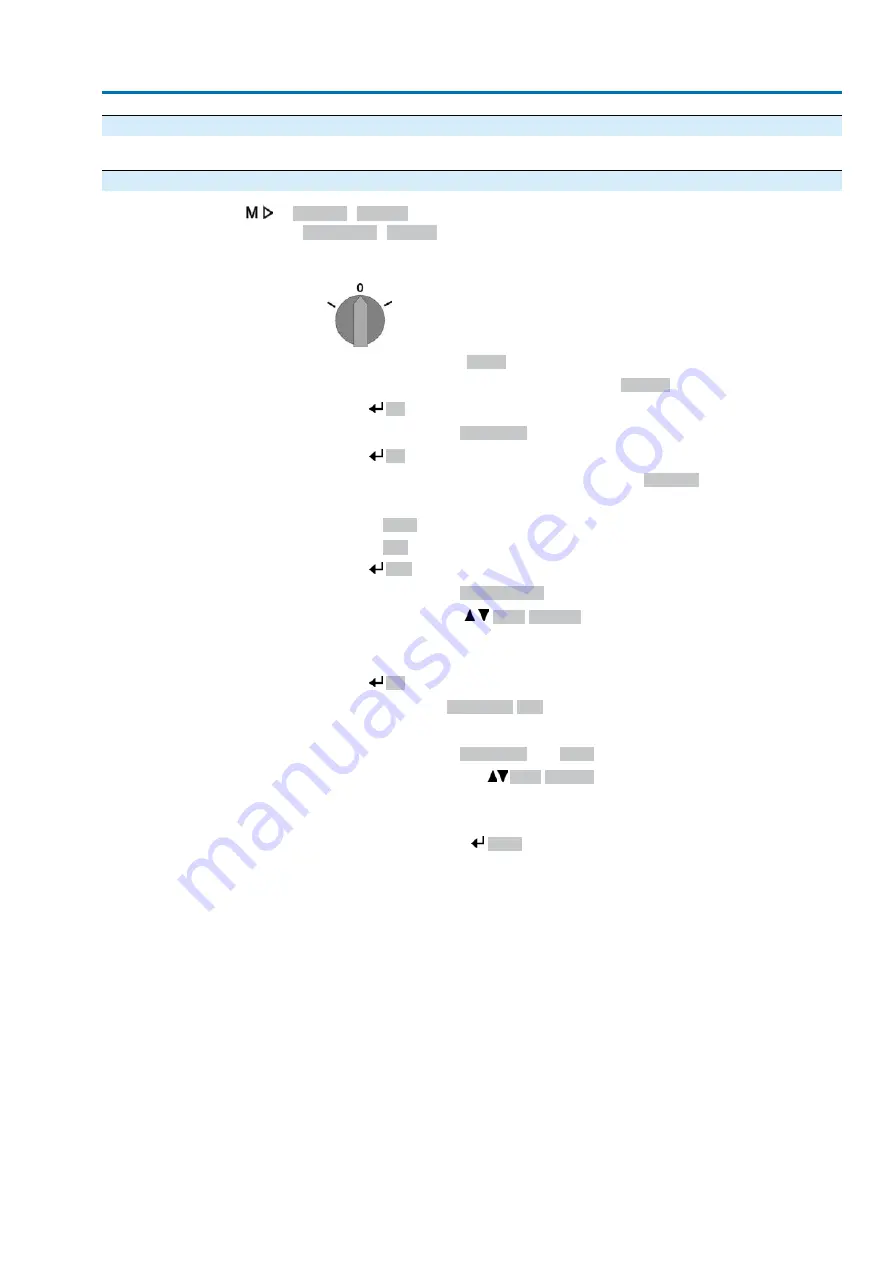
6.4.
Language in the display
The display language can be selected.
6.4.1.
Language change
Display M0009
Language M0049
Select main menu
1.
Set selector switch to position 0 (OFF).
2.
Press push button C
Setup
and hold it down for approx. 3 seconds.
➥
Display goes to main menu and indicates:
▶ Display
Change language
3.
Press
Ok
.
➥
Display indicates:
▶ Language
4.
Press
Ok
.
➥
Display indicates the selected language, e.g.:
▶ Deutsch
5.
The bottom row of the display indicates:
→
Save →
continue with step 10
→
Edit →
continue with step 6
6.
Press
Edit
.
➥
Display indicates:
▶ Observer (1)
7.
Select user level via
Up ▲ Down ▼
resulting in the following significations:
→
black triangle:
▶
= current setting
→
white triangle:
▷
= selection (not saved yet)
8.
Press
Ok
.
➥
Display indicates:
Password 0***
9.
Enter password (
→
enter password).
➥
Display indicates:
▶ Language
and
Save
(bottom row)
Language selection
10. Select new language via
Up ▲ Down ▼
resulting in the following significations:
→
black triangle:
▶
= current setting
→
white triangle:
▷
= selection (not saved yet)
11. Confirm selection via
Save
.
➥
The display changes to the new language. The new language selection is saved.
35
SA 07.2-UW – SA 16.2-UW / SAR 07.2-UW – SAR 16.2-UW Control unit: electronic (MWG)
AC 01.2 Non-Intrusive Profinet
Operation






























