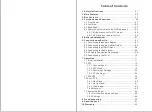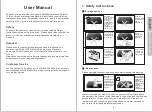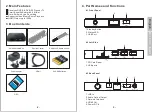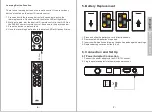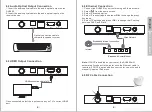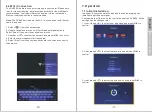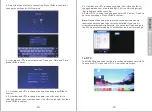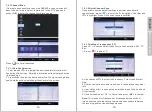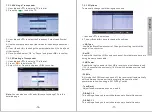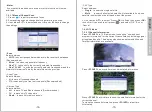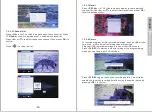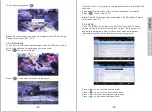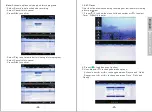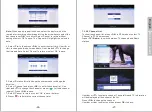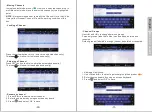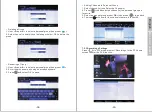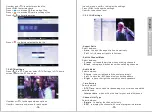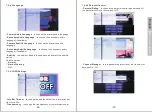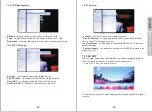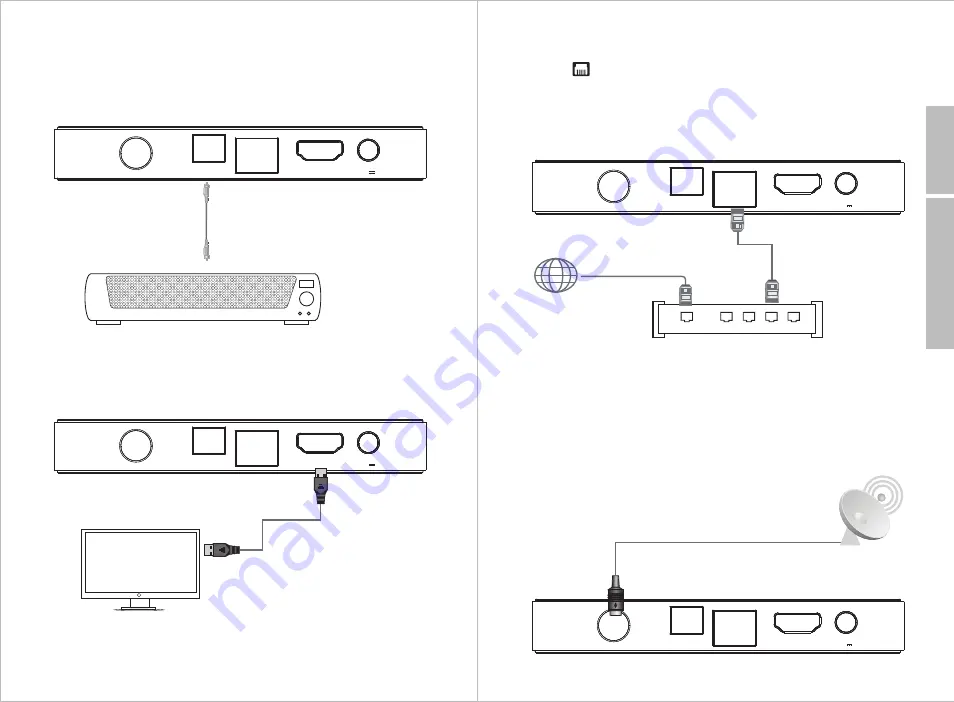
-9-
English
6.4 Ethernet Connection
1. Connect the DVB600 to your router using an Ethernet cable.
2. Select from the home screen.
3. Select ‘Advanced option’.
4. Select ‘Proxy settings’ and press <
OK
> to change the proxy
hostname.
5. Select ‘IP settings’ and press <
OK
> to change the IP setting
between DHCP and Static.
Note:
If DHCP is enabled on your router, the DVB600 will
automatically connect to the router once the Ethernet cable is
inserted; If DHCP is not enabled on your router, you will need to
manually input an IP address.
6.5 RF Cable Connection
HDMI
OPTICAL
L
A
N
R
F I
N
DC12V 1.5A
Broadband Internet connection
Internet
Broadband Router/Modem
Wired Network
HDMI
OPTICAL
L
A
N
R
F I
N
DC12V 1.5A
-8-
6.2 Audio Optical Output Connection
1. Insert the audio optical cable to the audio optical output on the
DVB600.
2. Insert the audio optical cable to the audio optical input on the
receiver device.
6.3 HDMI Output Connection
Once connected, select the input source on you TV to correct HDMI
port.
HDMI
OPTICAL
L
A
N
R
F I
N
DC12V 1.5A
Optical connection cable to
compatible speaker system
HDMI
connection cable to TV
HDMI
OPTICAL
L
A
N
R
F I
N
DC12V 1.5A
Back to Content