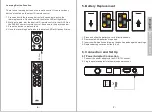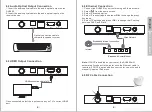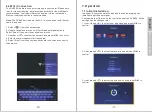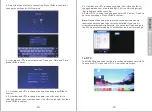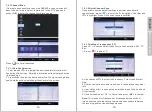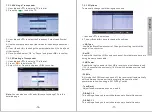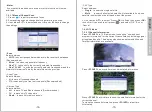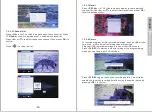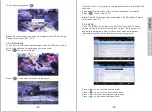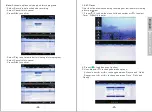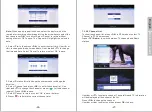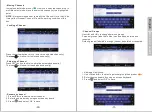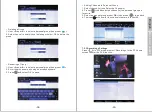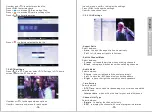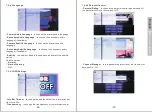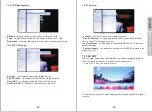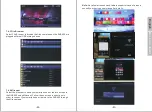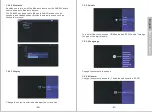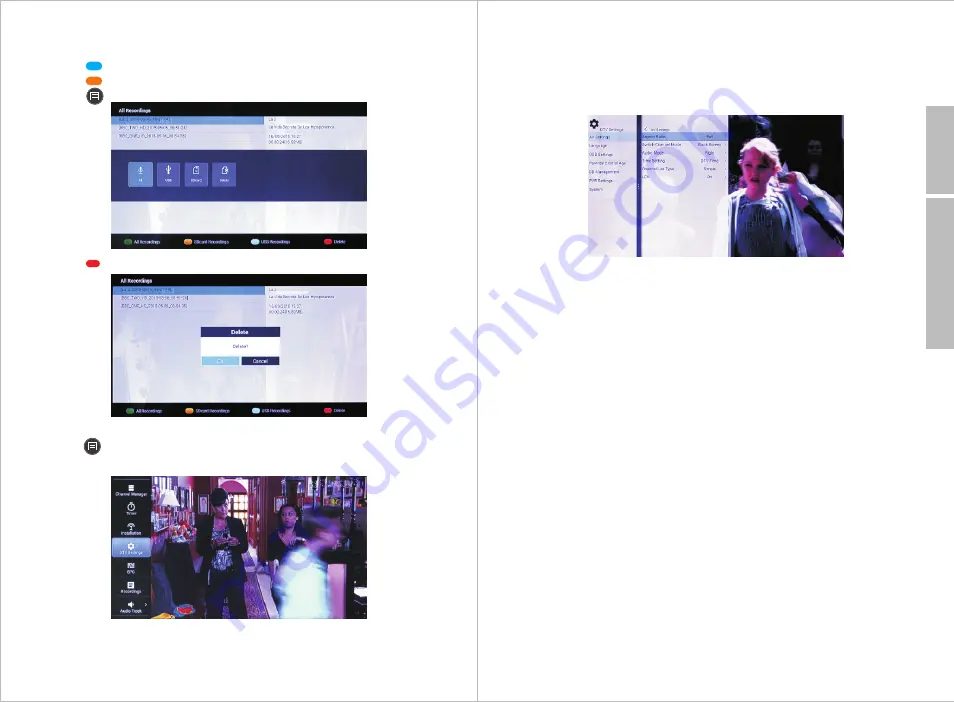
English
In a sub-menu, use <
▶
> to display the settings.
Press <
OK
> to change the settings.
Use <
◀
> to back one level.
-
7.2.4.1
AV Settings
- Aspect Ratio
Select between:
•
Auto
to adjust the aspect ratio automatically.
•
Full
to fit the aspect ratio to full screen.
-
Switch Channel Mode
Select between:
•
Freeze
to freeze the picture when switching channels
•
Black
to display a black screen when switching channels
-
Audio Mode
Select between:
•
Stereo
to have right and left channel accordingly
•
Left
to have the left Channel only on both speakers
•
Right
to have the right channel only on both speakers.
-
Time Setting
Select between:
•
DTV Time
which can differ depending of your time zone and the
satellite used
•
Internet time
which will be the time for your actual time zone
-
Channel List Type
Select between:
•
Simple
to display the channel list only
•
EPG
to display the channel with current program information
Use <
▲
> and <
▼
> to select a recorded file.
Press <
OK
> to start playback.
Press < > to browse USB recordings files.
Press < > to browse SD card recordings files.
Press < > to list all operation
Press < > to delete selected file the file.
7.2.4 DTV settings
Press < > in DTV mode or select ‘DTV Settings’ in DTV home
screen to enter the DTV settings.
Use <
▲
> or <
▼
> to change between options.
Use <
▶
> to enter a sub-menu for each option.
-34-
-35-
Back to Content