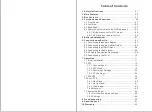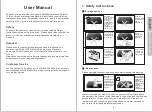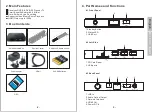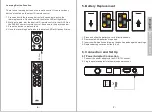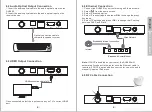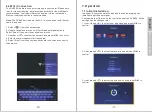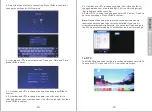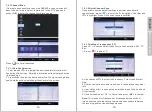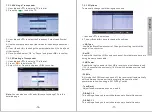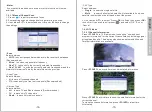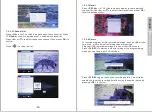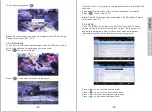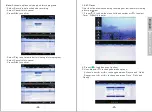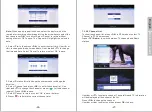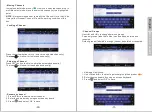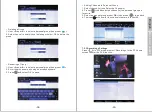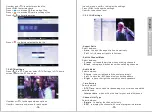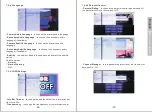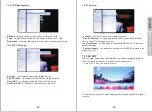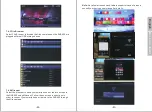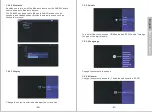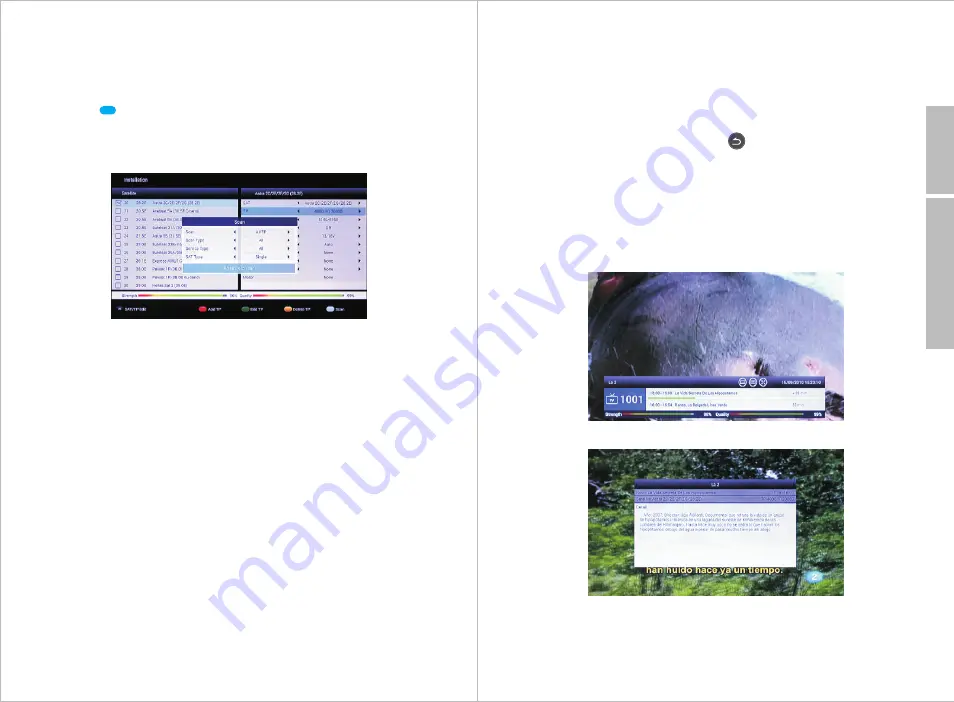
English
- Motor
If your satellite dish doesn’t have a motor, this function will not be
available.
7.2.1.7 Manual Channel Scan
1. Press < > to perform a manual scan.
2. Some settings can be changed before performing the scan.
3. Use <
▲
> and <
▼
> to select and use <
◀
> and <
▶
> keys to change
the settings.
- Scan
Select between:
•
All TP
to scan transponders which are in the receiver’s database
(Recommended)
•
Blind
to scan every possible frequency
•
One TP
to scan only the currently selected transponder
•
One TP + NIT
to scan the currently selected transponder and the
Network Information Table by the satellite service provider.
- Scan Type:
Select between:
•
All to save all scanned channels
•
FTA to save only the free to air channels (Recommended)
- Service Type
Select between:
•
All
to save TV and Radio channels (Recommended)
•
TV
to save only TV channels
•
Radio
to save only radio channels
-18-
- SAT Type:
Select between:
•
Single
to search a single satellite
•
Multi
to search all selected satellite. Not available if only one
satellite is selected on the left hand side of the screen.
4.
Use <
▲
> and <
▼
> to select ‘Press <
OK
> to Scan’ then press <
OK
>
to confirm. If you wish to exit press < > and select ‘OK’, ‘Exit’ or
‘Cancel’.
7.2.2 DTV Mode
7.2.2.1Channel Information
Press <
F3/INFO
> in TV/Radio mode to show the “now and next
program information” for the current channel/station including signal
strength and quality. The display also shows whether subtitles and
Teletext information are available.
Press <
F3/INFO
> a second time to show detailed information.
Press <
F3/INFO
> a third time to show the satellite information for the
current channel.
To close the channel information, press <
F3/INFO
> a last time.
Alternately.
-19-
Back to Content