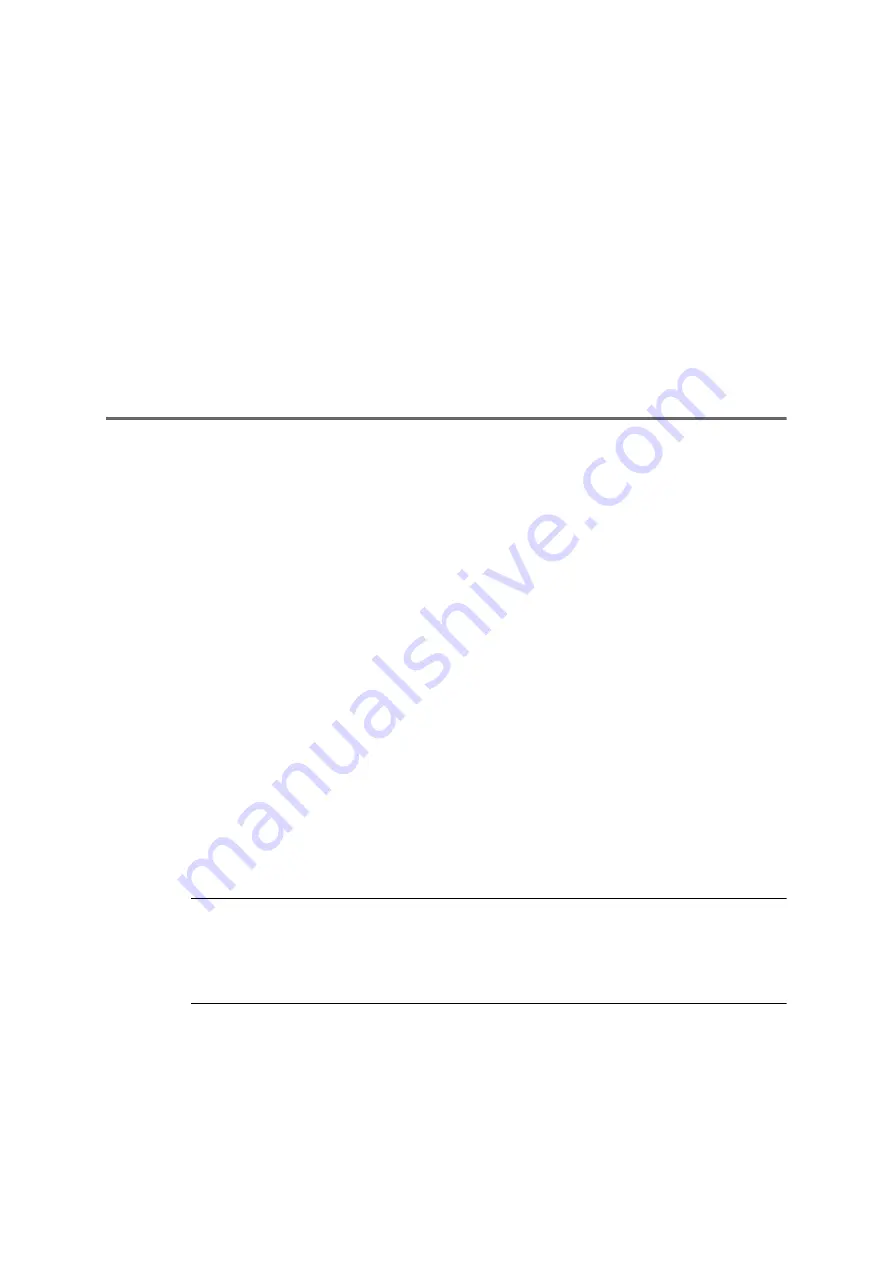
676
COMpact 5000/R - Firmware V6.6A - Installation, Operation and Configuration V05 03/2016
Settings
E-mail
Switching the Use as Default Outgoing Mail Server On
Requirements:
•
Knowledge of the access data for the outgoing mail server
1. Open the page
Administration > E-mail > Outgoing mail server
.
2. In the list field at the top, select an outgoing mail server according to its name.
3. In the
Encryption (SSL)
list field, select one of the available options.
Switching the Use as Default Outgoing Mail Server On
The outgoing mail server first configured in the PBX is automatically switched on as
Default
outgoing mail server
. To switch it off, use as
Default outgoing mail server
must be switched
on for another outgoing mail server.
Proceed as follows:
•
Separately for outgoing mail servers.
•
Using the configuration manager
Requirements:
•
Knowledge of the access data for the outgoing mail server
1. Open the page
Administration > E-mail > Outgoing mail server
.
2. In the list field at the top, select an outgoing mail server according to its name.
3. Select the
Default outgoing mail server
check box.
Note:
The setting
Default outgoing mail server
is shown in gray to indicate
that the outgoing mail server is now being used as default. To switch it off,
use as
Default outgoing mail server
must be switched on for another
outgoing mail server.






























