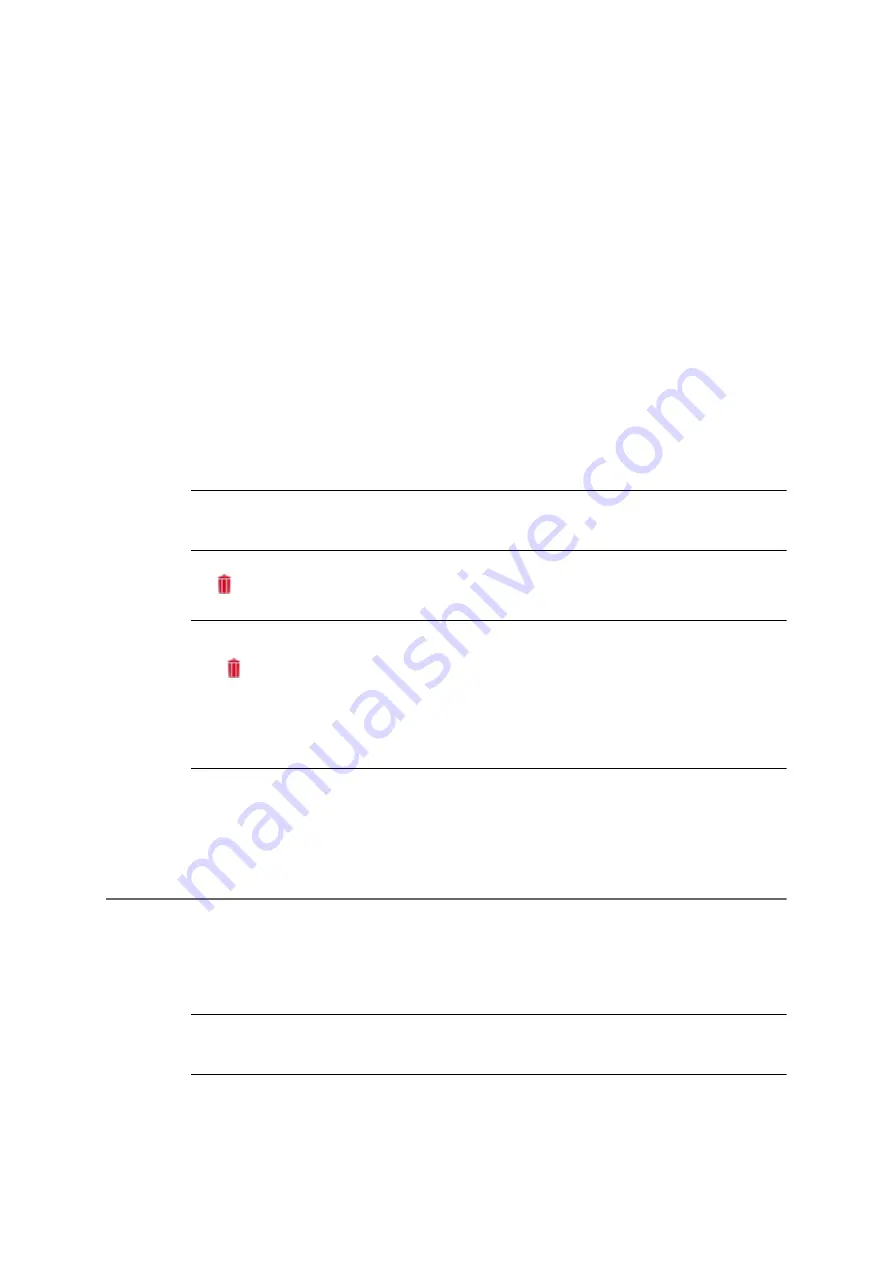
196
COMpact 5000/R - Firmware V6.6A - Installation, Operation and Configuration V05 03/2016
Address Books and Lists
Address Books
Deleting a Contact Group
1. Open the following page:
•
As administrator:
User data > Address books > Contacts & assignment
.
•
As a user:
Contacts & assignment
.
All contacts
view appears.
2. Click the contact group that includes the contact you want to delete.
3. Limit your search:
•
Using the filter: enter at least one character or one digit in the
Filter
line in one or
more of the entry fields.
•
Using the tabs: click
All
or an initial letter.
4. Click the required contact's line.
Note:
Click whilst holding down the Shift or Ctrl key to select several contacts
at a time so you can delete them.
5. Click
Delete contacts in contact group
.
Note:
The
Delete contacts in contact group
button is only available in the
contact groups and not in
All contacts
view.
Click the
Remove contact(s) from this contact group
check box to delete
the contact from all the contact groups.
6. Click
Yes
.
Deleting a Contact Group
If you are an administrator or a sub-administrator, you can delete contact groups, no matter
whether they contain contacts or not.
Important:
Once you delete a contact group, you cannot restore it (undo this
action).






























