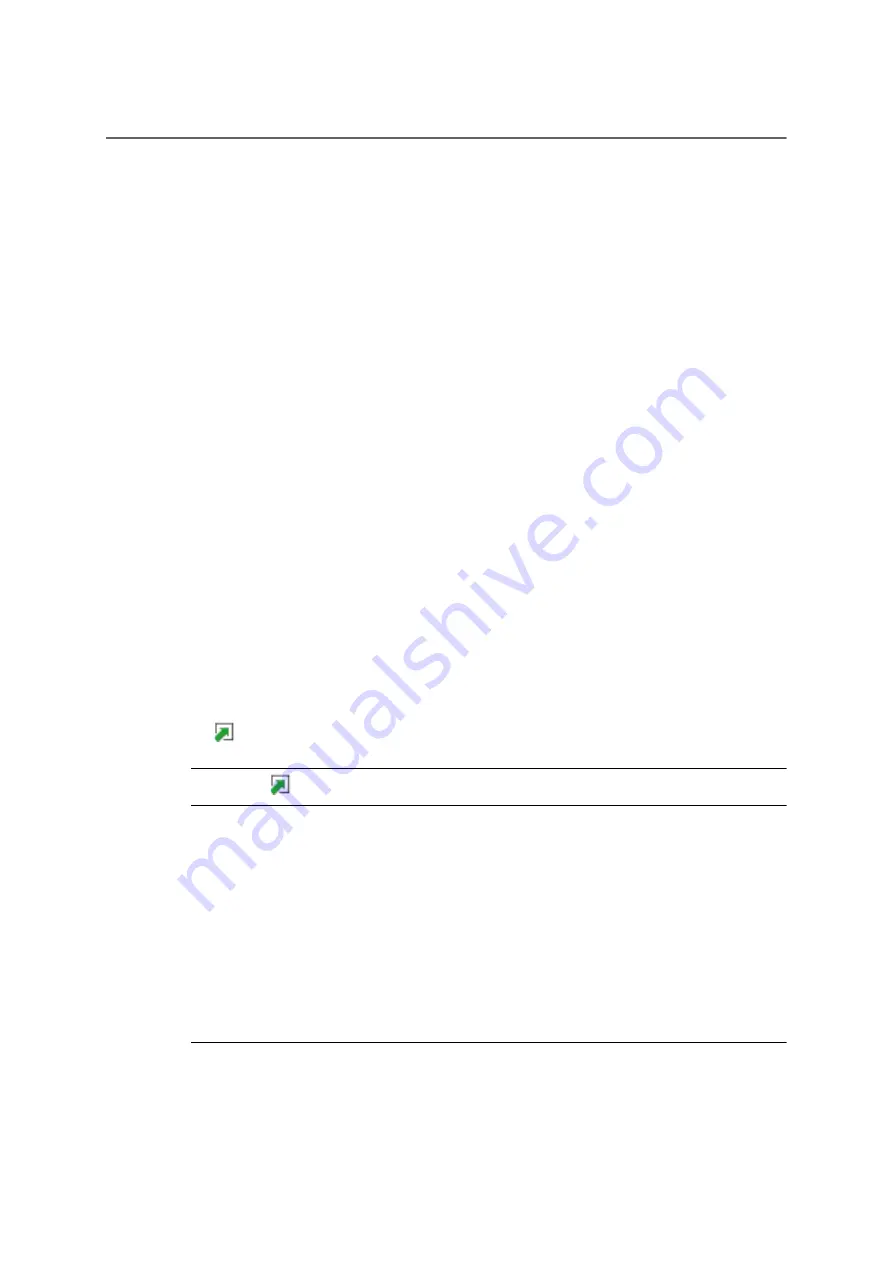
184
COMpact 5000/R - Firmware V6.6A - Installation, Operation and Configuration V05 03/2016
Address Books and Lists
Address Books
Importing Address Books
Importing Address Books
If you have exported an address book in *.csv format, e.g. from a COMmander 6000 that is
using an older firmware version or from a different PBX, you can import the contact data in that
file to
All contacts
view and then assign the contacts to one or several contact groups. If the
*.csv import originates from an old telephone book export, the system automatically assigns
the contacts it contains to the
Telephone book version 1
contact group. Contacts whose fields
are identical to existing contacts will be overwritten. In all other cases a new contact will be
created.
Proceed as follows:
•
Using the configuration manager
Requirements:
•
For users: read access to at least one contact group
•
A text file (*.csv file) in address book format, saved on a data medium (PC)
1. Open the following page:
•
As administrator:
User data > Address books
.
•
As a user:
Contacts & assignment
.
All contacts
view appears.
2. Click
csv import
.
Note:
The
csv import
button is only available in
All contacts
view.
3. Click
Browse
. (This text varies according to which browser you are using).
4. Select the required text file (*.csv) and then click
Open
. (This text varies according to
which operating system you are using).
The file is displayed in the entry field.
5. Click
Import data
.
The system saves the new contacts and displays them in
All contacts
view.
Note:
If contacts with identical contact data are already present they will be
overwritten.






























