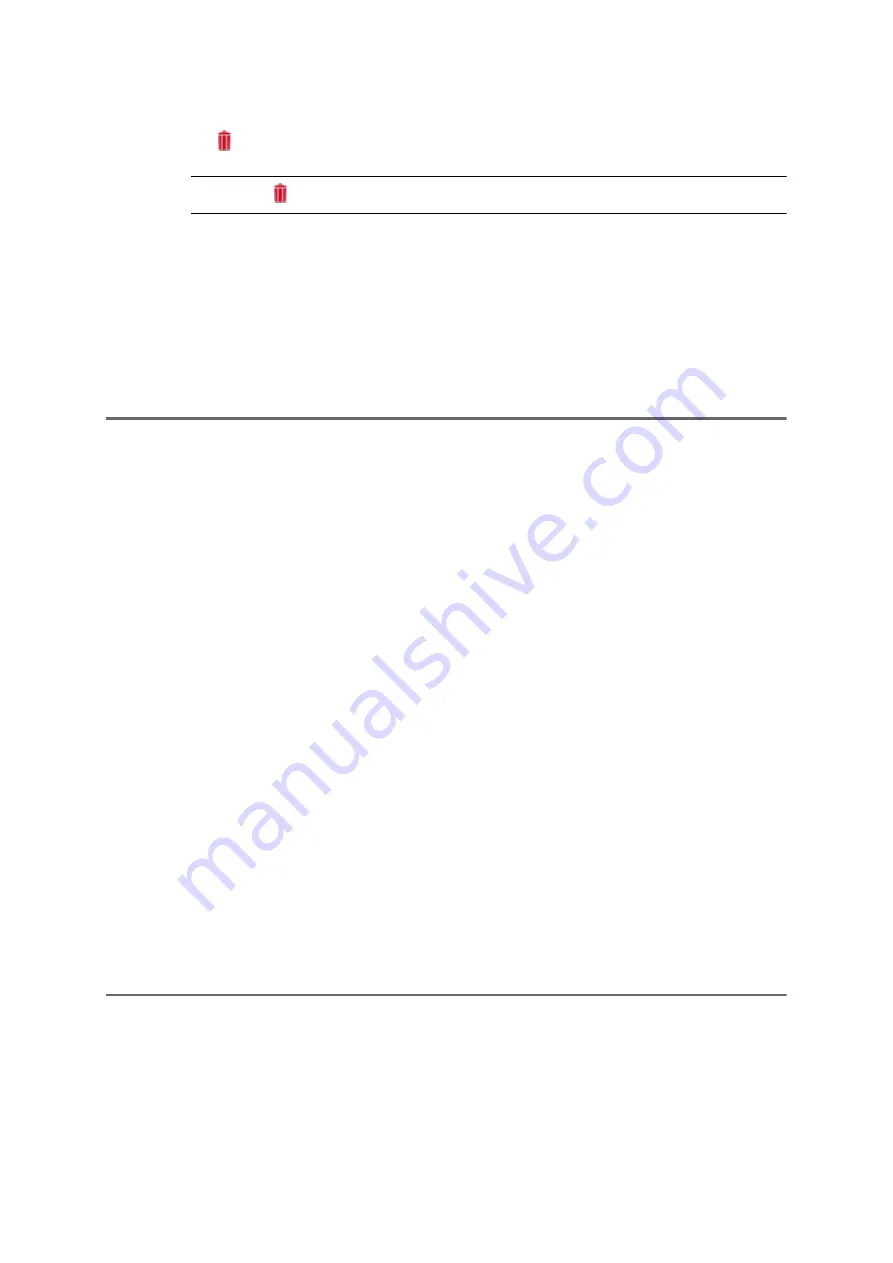
182
COMpact 5000/R - Firmware V6.6A - Installation, Operation and Configuration V05 03/2016
Address Books and Lists
Address Books
Setting Display Name Conversion
2. Click
Delete all
.
Note:
The
Delete all
button is only available in
All contacts
view.
A warning message is displayed.
3. Click
Yes
to confirm the warning message.
All the contacts (including the contacts in
All contacts
view) are then deleted.
Setting Display Name Conversion
If you did not enter any data in the
Display name
field when you created a contact, the display
name is generated automatically from the entries in the
First name
and
Surname
entry fields,
in accordance with the predefined conversion process, when you save the entry.
If no data is present either in the
First name
entry field or the
Surname
entry field, the display
name is generated from the entry in the
Company
entry field.
Proceed as follows:
•
Using the configuration manager
•
For all contacts
1. Open the page
User data > Address books > Settings
.
2. Under
Conversion
, select one of the following options:
Exporting Address Books
You can export individual contact groups, all contacts with the same initial letter or the entire
contacts list from
All contacts
view in a single text file (*.csv). The data in this file is arranged
in rows and separated by semicolons (file format see Managing Address Books and Lists >
Address Books > Importing Address Books > File Format for Address Book Import.
Surname, First name
: Display names are formed from the surname and the
first name (separated by a comma and a blank space).
First name Surname:
Display names are formed from the first name, a blank
space and the surname.






























