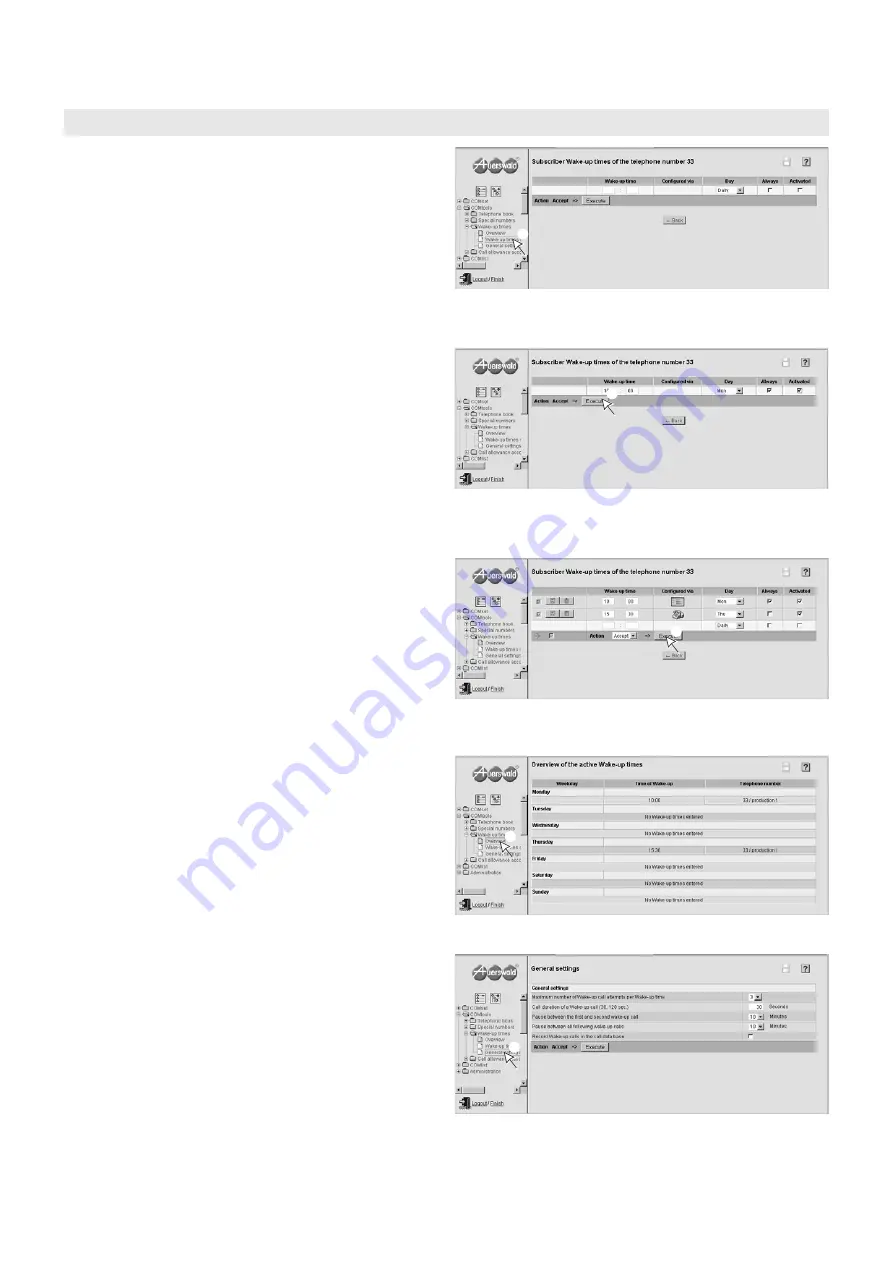
View and change your Settings via Web Interface
Enter Wake-up Times for your own Subscriber Port
66
Note: The viewing of these presented pages can be restricted by
the administrator.
햲
Click on “COMtools
왘
Wake-up times
왘
Wake-up times
subscriber“ at the left side of the tree.
햳
Fill in the free entry fields with hours and minutes and add this
wake-up time by clicking on the button “Execute“. Repeat it for
additional wake-up times if necessary (a maximum of 20 wake-
up times are possible for each user) and perform the other set-
tings.
If you do not fill in the hook in the column “Always“, the entry
will be deleted out of the list after the wake-up call has been
executed.
If you do not like to use an entered wake-up time temporarily,
do not delete it but deactivate it in the last column.
햴
If you change existing wake-up times, confirm them via mouse
click on the button “Execute“ in the action line.
Note: If a wake-up time has been entered via telephone, it would be
shown by a telephone symbol in the column “Configured via“.
햵
On which weekdays wake-up times have been configured and
activated for your extension, can be viewed under “COMtools
왘
Wake-up times
왘
Overview“.
햶
To configure e.g. the duration of a wake-up call or the number
of repetitions, the pages “COMtools
왘
Wake-up times
왘
General settings“ are available to you.
Important: Please note that all possible settings on this page are
valid for all extensions.
Enter Wake-up Times for your own Subscriber Port
햲
햳
햴
햵
햶






























