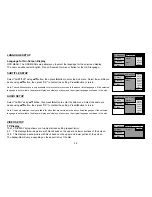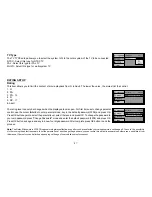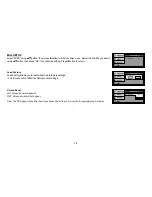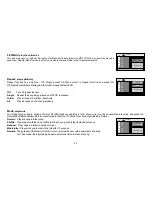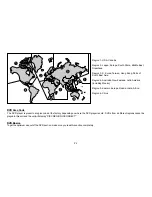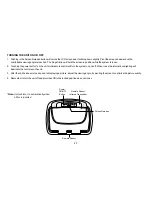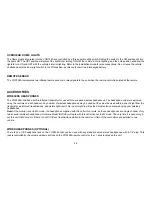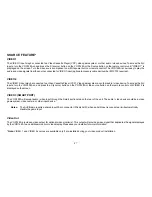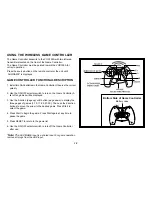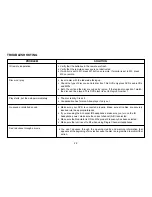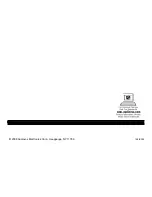30
PROBLEM
Picture is distorted
—
The disc might be damaged. Try another disc.
—
It is normal for some distortion to appear during forward or reverse scan.
SOLUTION
—
The feature or action cannot be completed at this time because:
1. The disc’s software restricts it.
2. The disc’s software doesn’t support the feature (e.g., angles)
3. The feature is not available at the moment.
4. You’ve requested a title or chapter number that is out of range.
No forward or reverse scan
—
Some discs have sections that prohibit rapid scanning or title and chapter skip.
—
If you try to skip through the warning information and credits at the beginning of a
movie, you won’t be able to. This part of the movie is often programmed to prohibit
skipping through it.
Not allowed at the moment
Содержание Mobile Video VOD128A
Страница 1: ...VOD128A 12 1 OVERHEAD LCD MONITOR WITH DVD PLAYER OPERATION MANUAL 128 8353 ...
Страница 33: ......
Страница 34: ......
Страница 35: ......
Страница 36: ...128 8353 2008 Audiovox Electronics Corp Hauppauge NY 11788 WWW ...