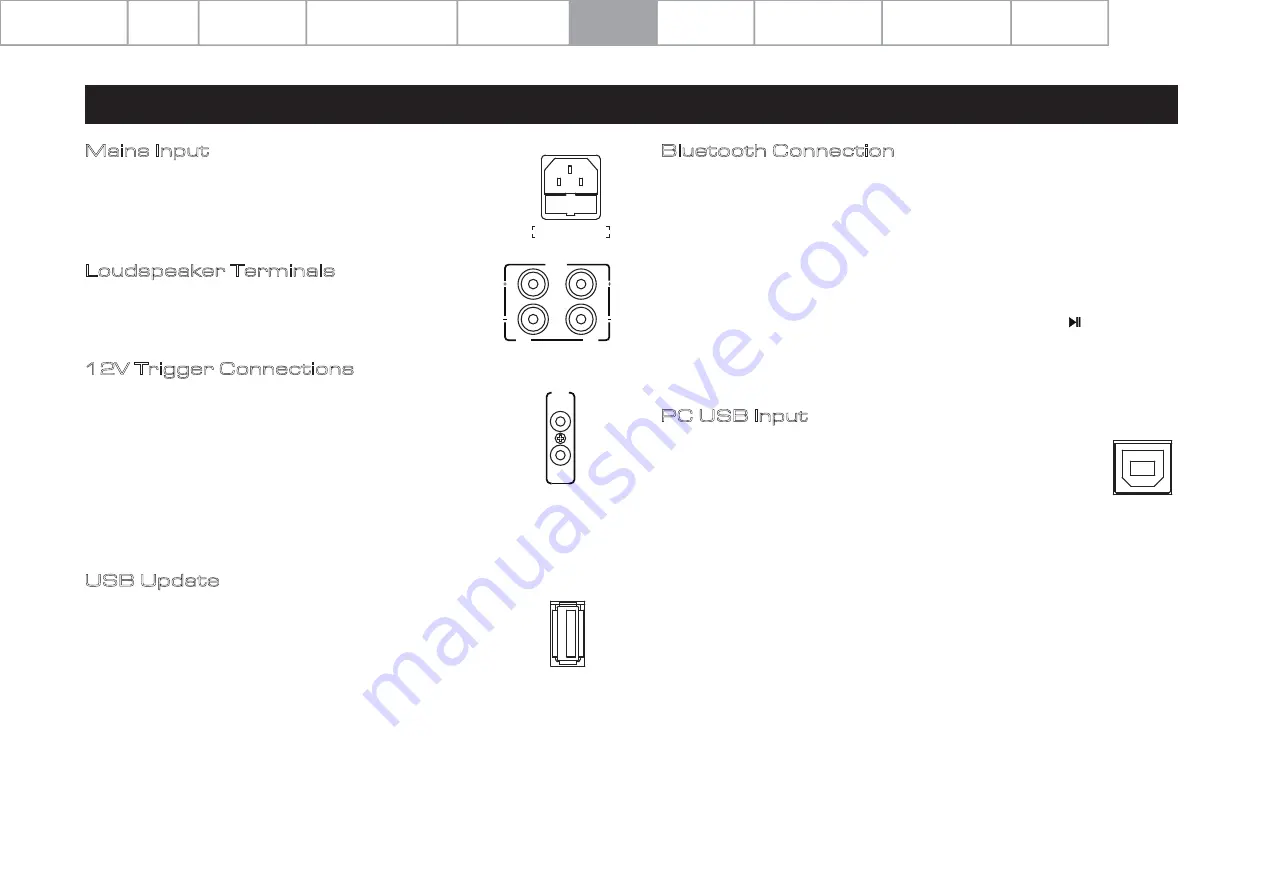
Pa
g
e
8
6: Connections
PC USB Input
Connect your computer to the 9000A via a USB cable (Type-A to
Type-B). Select the PC USB source using the handset or the SELECT
button on the front panel.
‘No Input Signal’ will be displayed if there is no input signal to the
USB input. When you play a file the digital inputs will lock onto the
digital signal as soon as there is an input signal for USB. The display
screen will then show the output sampling frequency of the music
file being played from your computer.
To download Windows Drivers, please see the separate manual
included with this device or visit
audiolab.co.uk/downloads
. The
manual and Drivers will also be available from
www.audiolab.co.uk
12V
TRIG
IN
OUT
Loudspeaker Terminals
Connect your loudspeaker signal cable.
USB Update
Follow the instructions provided separately with the official
Audiolab USB update files.
POWER OFF the 9000A unit. Insert the USB storage device, onto
which the USB update files have been loaded. Press the STANDBY
button on the front panel then simultaneously POWER ON, your
9000A will upgrade automatically.
Wait for the device display to confirm that the update is completed.
Then, unplug the USB drive and restart the 9000A. The unit is now
ready to use.
UPDATE
12V Trigger Connections
The 9000A features two 12V Trigger connections, one output and
one input. Use the output to control other products (ie. Audiolab
amplifiers or third party compatible equipment). Use the input
when the 9000A is to be controlled (ie. by Audiolab 9000CDT, or
third party compatible equipment).
The 12V Trigger connections are made using 3.5mm to 3.5mm jack
interconnects (not included).
Mains Input
Before connecting the AC power cord to the 9000A, please make
sure the Power Switch is in the OFF position. Switch it to the ON
position after connecting the unit to the AC mains.
Bluetooth Connection
Select the BT source option on the 9000A. On your Bluetooth transmitter device (ie.
smartphone, tablet or PC) use the BT device menu to locate 'Audiolab 9000A-xxxx'
and connect.
Once paired, the Bluetooth icon will appear on the 9000A display. If
you switch to another input on the 9000A your mobile device will be disconnected
after 60 seconds.
To reconnect, select BT on the 9000A and it will automatically connect to the last
paired device (if the device is within range). Or select 'Audiolab 9000A-xxxx' on your
device in the Bluetooth menu and it will reconnect. Once paired, you can
disconnect your mobile device with 9000A by long pressing the button on the
remote controller.
OUTPUT
RIGHT
LEFT
CLASS 2 WIRING
AC 220-240V
~
50/60Hz 660W
FUSE T3.15AL 250V
Contents Getting Started Controls and Functions Remote Handset
Connections
Содержание 9000A
Страница 1: ...User Manual 9000A VOL MODE SELECT...
Страница 21: ......








































