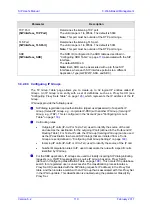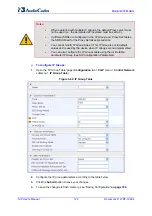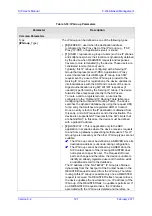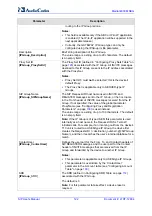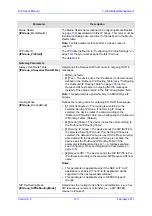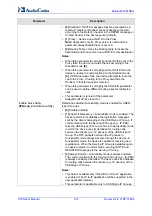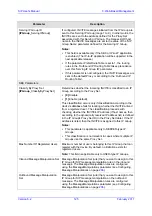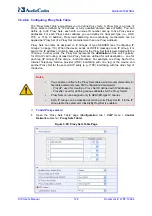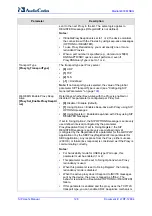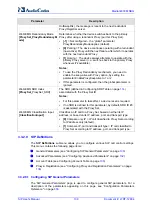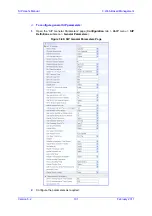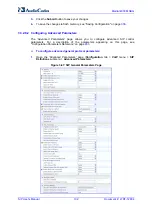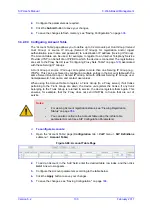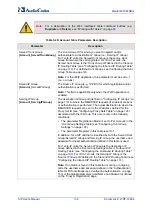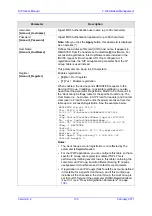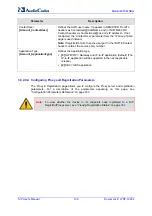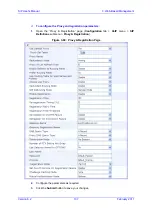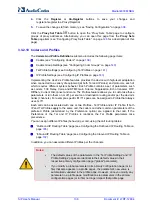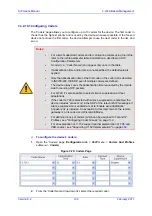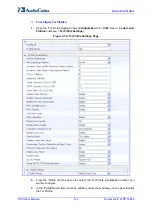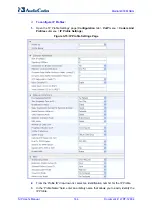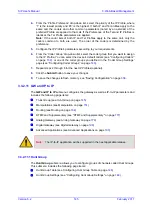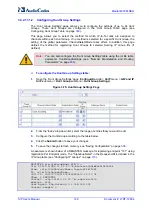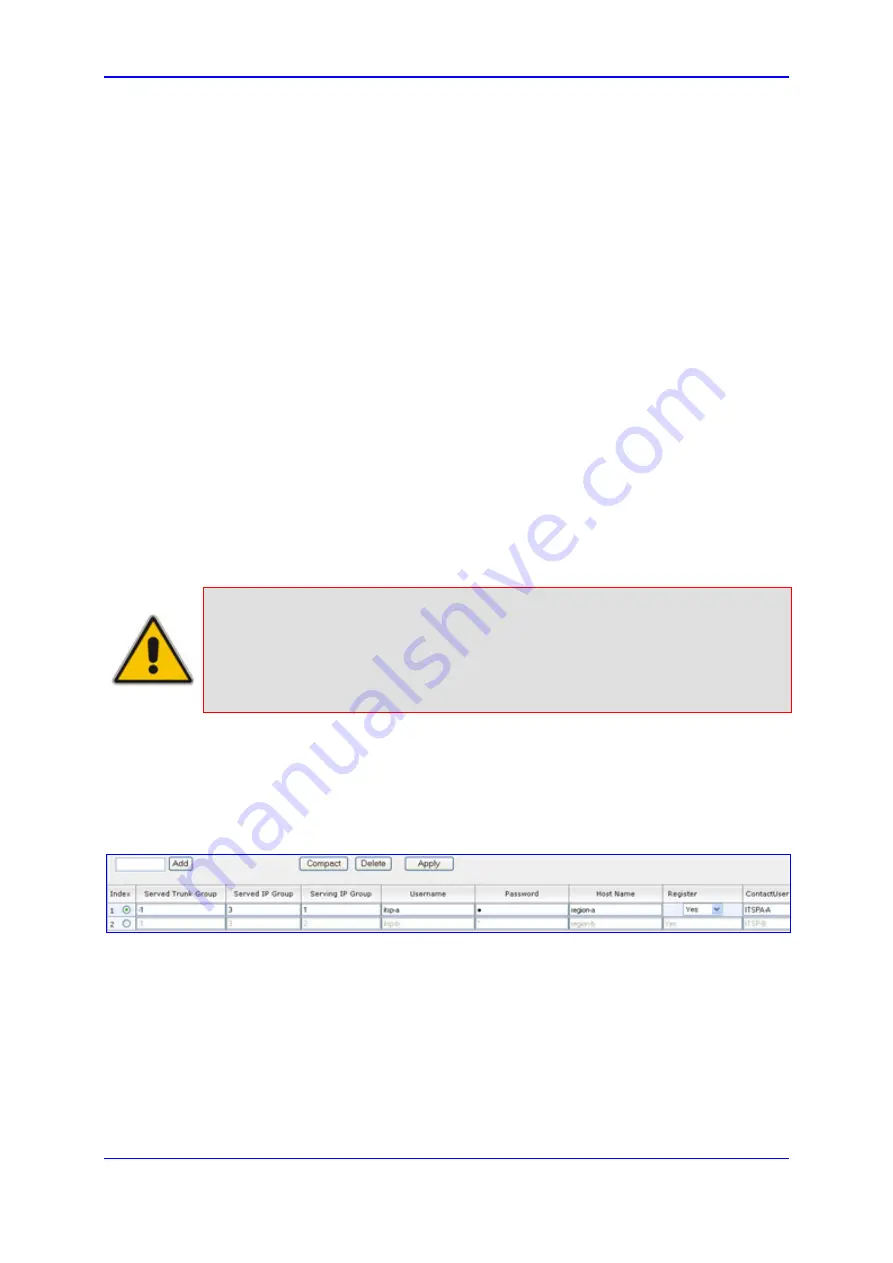
Version 6.2
133
February 2011
SIP User's Manual
3. Web-Based Management
2.
Configure the parameters as required.
3.
Click the
Submit
button to save your changes.
4.
To save the changes to flash memory, see ''Saving Configuration'' on page
3.3.2.9.3 Configuring Account Table
The 'Account Table' page allows you to define up to 32
Accounts
per Hunt Group (
Served
Hunt Group
) or source IP Group (Served IP Group) for registration and/or digest
authentication (user name and password) to a destination IP address (
Serving IP Group
).
The Account table can be used, for example, to register to an Internet Telephony Service
Provider (ITSP) on behalf of an IP-PBX to which the device is connected. The registrations
are sent to the Proxy Set ID (see ''Configuring Proxy Sets Table'' on page
) associated
with these Serving IP Groups.
A Hunt Group or source IP Group can register to more than one Serving IP Group (e.g.,
ITSP's). This can be achieved by configuring multiple entries in the Account table with the
same Served Hunt Group or Served IP Group, but with different Serving IP Groups, user
name/password, host name, and contact user values.
When using the Account table to register a Trunk Group (to a Proxy server), if all trunks
pertaining to the Trunk Group are down, the device un-registers the trunks. If any trunk
belonging to the Trunk Group is returned to service, the device registers them again. This
ensures, for example, that the Proxy does not send INVITEs to trunks that are out of
service.
Notes:
•
For viewing Account registration status, see ''Viewing Registration
Status'' on page
.
•
You can also configure the Account table using the
ini
file table
parameter Account (see SIP Configuration Parameters).
¾
To configure Accounts:
1.
Open the 'Account Table' page (
Configuration
tab >
VoIP
menu >
SIP Definitions
submenu >
Account Table
).
Figure
3-68: Account Table Page
2.
To add an Account, in the 'Add' field, enter the desired table row index, and then click
Add
. A new row appears.
3.
Configure the Account parameters according to the table below.
4.
Click the
Apply
button to save your changes.
5.
To save the changes, see ''Saving Configuration'' on page
.
Содержание Mediant 800 MSBG
Страница 2: ......
Страница 366: ...SIP User s Manual 366 Document LTRT 12804 Mediant 800 MSBG Reader s Notes ...
Страница 372: ...SIP User s Manual 372 Document LTRT 12804 Mediant 800 MSBG Reader s Notes ...
Страница 390: ...SIP User s Manual 390 Document LTRT 12804 Mediant 800 MSBG Reader s Notes ...
Страница 404: ...SIP User s Manual 404 Document LTRT 12804 Mediant 800 MSBG Reader s Notes ...
Страница 616: ...SIP User s Manual 616 Document LTRT 12804 Mediant 800 MSBG Reader s Notes ...
Страница 636: ...SIP User s Manual 636 Document LTRT 12804 Mediant 800 MSBG Reader s Notes ...
Страница 652: ...SIP User s Manual 652 Document LTRT 12804 Mediant 800 MSBG Reader s Notes ...
Страница 886: ...SIP User s Manual 886 Document LTRT 12804 Mediant 800 MSBG Reader s Notes ...
Страница 890: ...User s Manual Ver 6 2 www audiocodes com ...