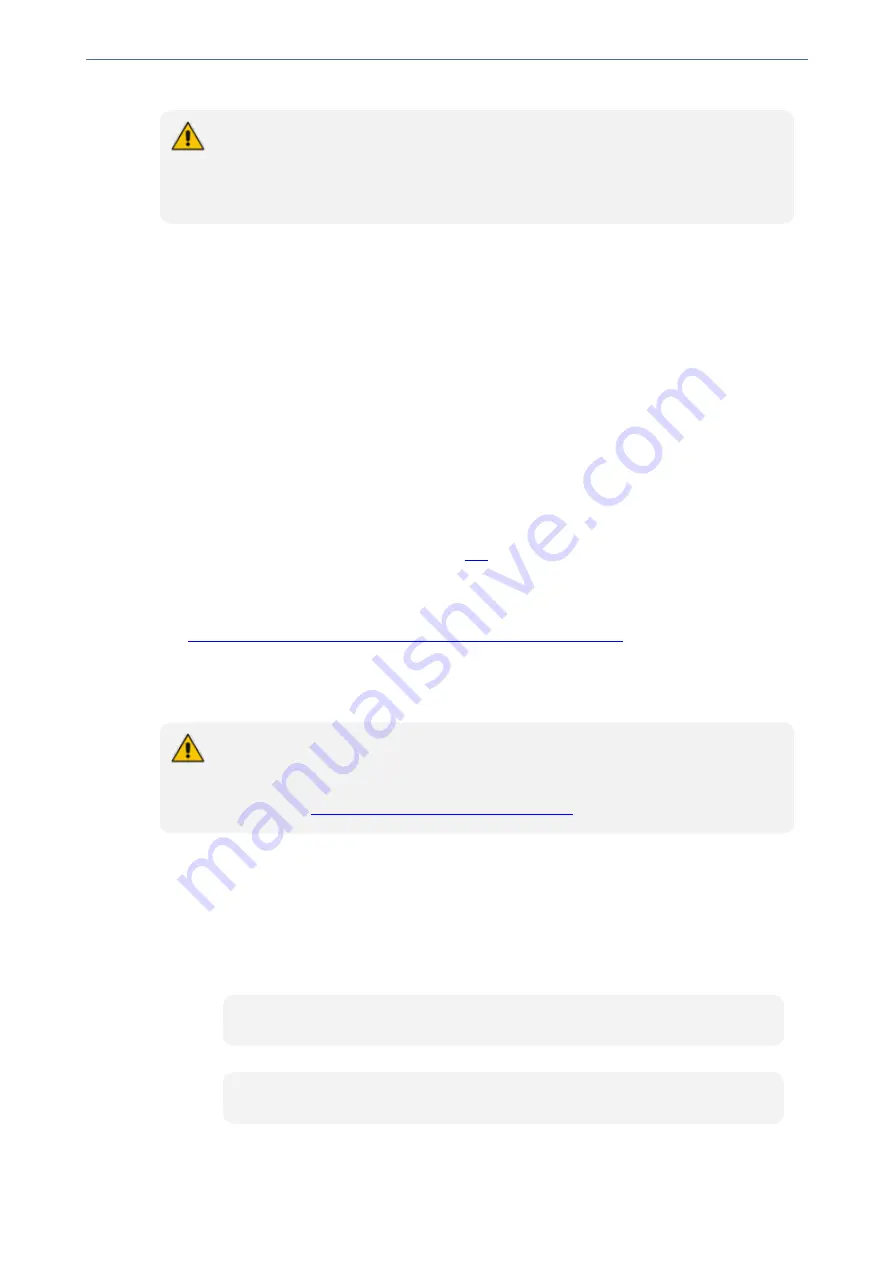
CHAPTER 7 CLI-Based Management
Mediant 4000 SBC | User's Manual
●
Before changing the setting, make sure that not more than the number of sessions
that you want to configure are currently active; otherwise, the new setting will not
take effect.
●
The device supports up to five concurrent Telnet and SSH sessions.
➢
To configure the maximum number of concurrent Telnet and SSH sessions:
1.
Open the CLI Settings page (
Setup
menu >
Administration
tab >
Web & CLI
folder >
CLI
Settings
).
2.
For Telnet:
Under the
Telnet
group, in the 'Maximum Telnet Sessions' field, enter the
maximum number of concurrent sessions.
3.
For SSH:
Under the
SSH
group, in the 'Maximum SSH Sessions' field, enter the maximum
number of concurrent sessions.
4.
Click
Apply
.
Establishing a CLI Session
You can access the device's CLI using any of the following methods:
■
RS-232:
The device can be accessed through its RS-232 serial port, by connecting a VT100
terminal to it or using a terminal emulation program (e.g., HyperTerminal) with a PC. For
connecting to the CLI through RS-232, see
.
■
Secure SHell (SSH):
The device can be accessed through its Ethernet interface by the SSH
protocol using SSH client software. A popular and freeware SSH client software is Putty,
which can be downloaded from
http://www.chiark.greenend.org.uk/~sgtatham/putty/download.html
.
■
Telnet:
The device can be accessed through its Ethernet interface by the Telnet protocol using
Telnet client software.
The following procedure describes how to access the CLI through Telnet/SSH.
The CLI login credentials are the same as all the device's other management interfaces
(such as Web interface). The default username and password is "Admin" and "Admin"
(case-sensitive), respectively. To configure login credentials and management user
accounts, see
Configuring Management User Accounts
➢
To establish a CLI session through Telnet or SSH:
1.
Connect the device to the network.
2.
Establish a Telnet or SSH session using the device's OAMP IP address.
3.
Log in to the session using the username and password assigned to the Admin user of the Web
interface:
a.
At the Username prompt, type the username, and then press Enter:
Username: Admin
b.
At the Password prompt, type the password, and then press Enter:
Password: Admin
c.
At the prompt, type the following, and then press Enter:
- 58 -
Содержание Mediant 4000 SBC
Страница 1: ...User s Manual AudioCodes Series of Session Border Controllers SBC Mediant 4000 SBC Version 7 2...
Страница 40: ...Part I Getting Started with Initial Connectivity...
Страница 48: ...Part II Management Tools...
Страница 113: ...Part III General System Settings...
Страница 118: ...Part IV General VoIP Configuration...
Страница 525: ...Part V Session Border Controller Application...
Страница 654: ...Part VI Cloud Resilience Package...
Страница 663: ...Part VII High Availability System...
Страница 685: ...Part VIII Maintenance...
Страница 759: ...Part IX Status Performance Monitoring and Reporting...
Страница 844: ...Part X Diagnostics...
Страница 888: ...Part XI Appendix...
Страница 1036: ...This page is intentionally left blank CHAPTER 62 Technical Specifications Mediant 4000 SBC User s Manual 1003...






























