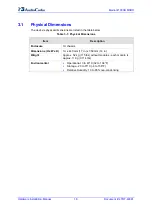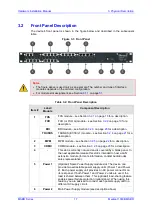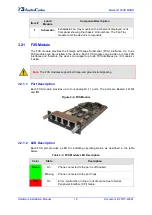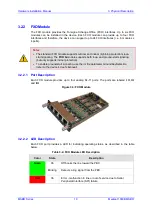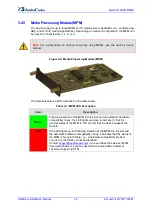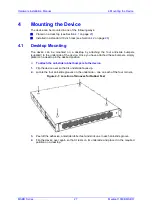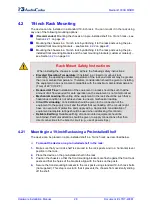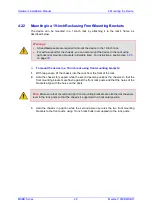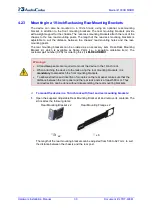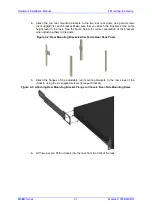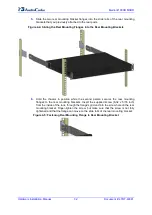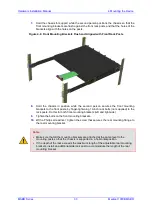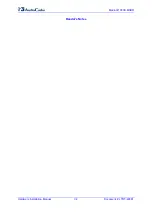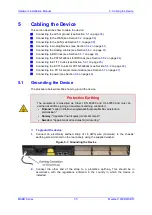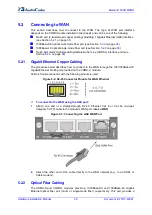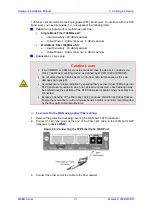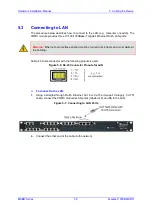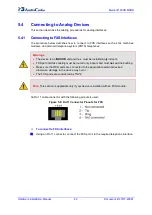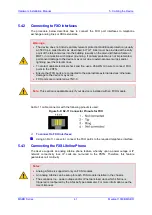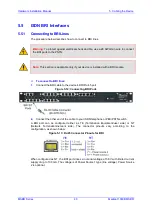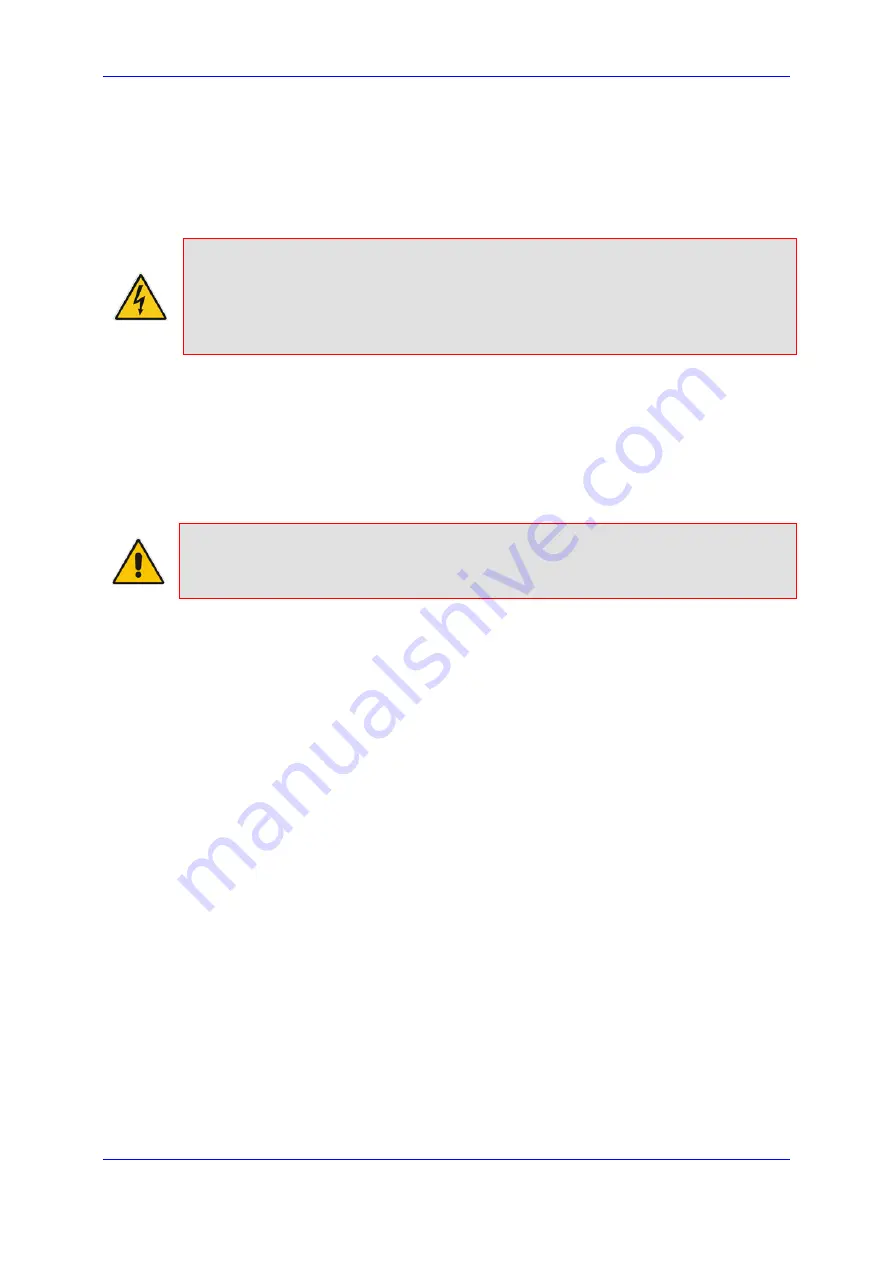
Hardware Installation Manual
4. Mounting the Device
MSBR Series
29
Mediant 1000B MSBR
4.2.2
Mounting in a 19-inch Rack using Front Mounting Brackets
The device can be mounted in a 19-inch rack by attaching it to the rack's frame, as
described below.
Warnings:
•
At least
two
people are required to mount the device in the 19-inch rack.
•
For extra support for the chassis, you can also mount the device in the rack using
optional, rear mounting brackets (orderable item). For instructions, see Section
on page
To mount the device in a 19-inch rack using front mounting brackets:
1.
With two people, lift the chassis into the rack from the front of the rack.
2.
Hold the chassis for support while the second person positions the chassis so that the
front mounting brackets are flush against the front rack posts and that the holes of the
brackets align with the holes on the posts.
Note:
Make sure that the left and right front-mounting brackets are attached at the same
level in the rack posts so that the chassis is supported in a horizontal position.
3.
Hold the chassis in position while the second person secures the two front mounting
brackets to the front posts, using 19-inch rack bolts (not supplied) to the rack posts.
Содержание Mediant 1000B
Страница 1: ...Hardware Installation Manual Mediant 1000B MSBR Multi Service Business Router SIP Protocol ...
Страница 2: ......
Страница 12: ...Hardware Installation Manual 12 Document LTRT 40881 Mediant 1000B MSBR Reader s Notes ...
Страница 14: ...Hardware Installation Manual 14 Document LTRT 40881 Mediant 1000B MSBR Reader s Notes ...
Страница 34: ...Hardware Installation Manual 34 Document LTRT 40881 Mediant 1000B MSBR Reader s Notes ...
Страница 70: ...Hardware Installation Manual www audiocodes com ...