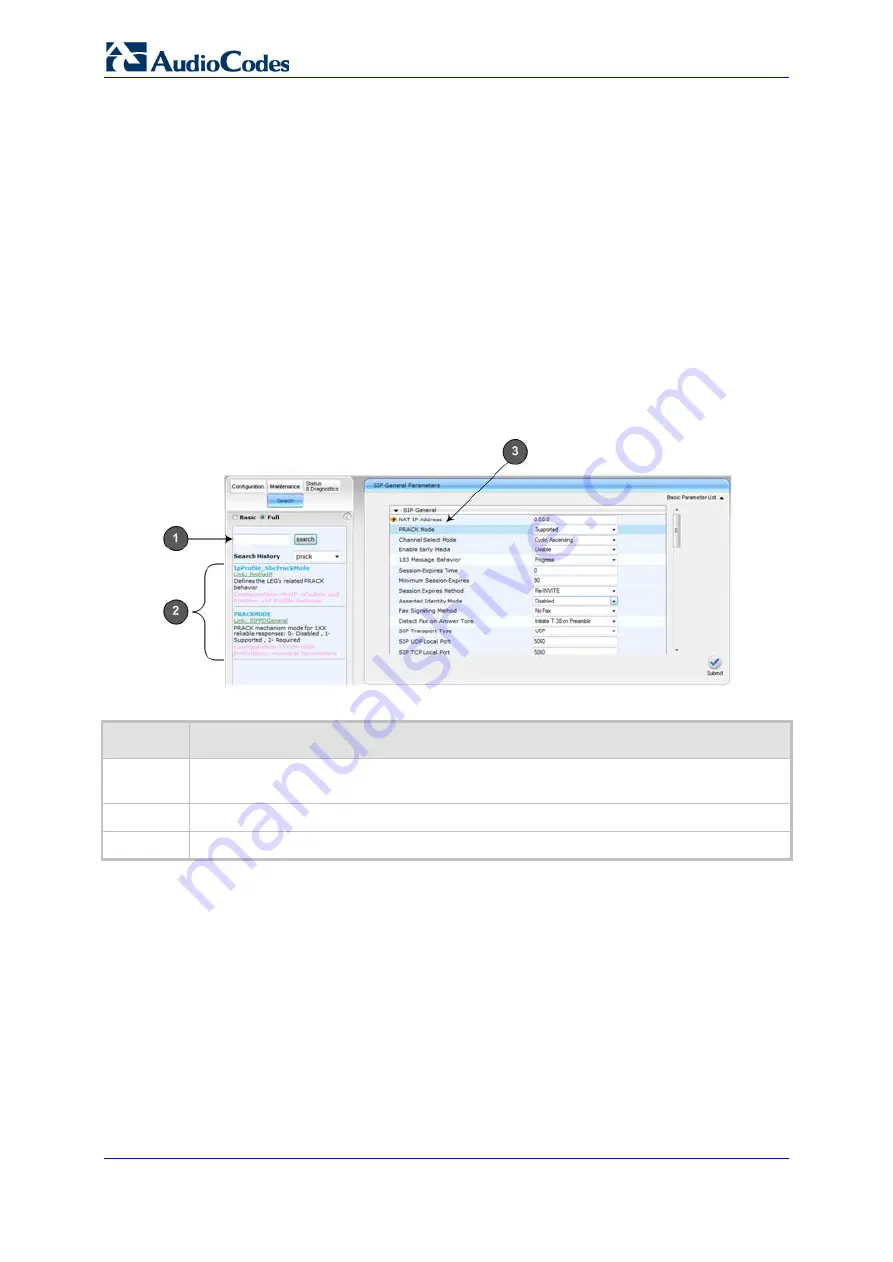
User's Manual
52
Document #: LTRT-65432
MP-11x & MP-124
Navigation pane.
2.
In the field alongside the
Search
button, enter the parameter name or a substring of
the name for which you want to search. If you have done a previous search for such a
parameter, instead of entering the required string, you can use the 'Search History'
drop-down list to select the string saved from a previous search.
3.
Click
Search
; a list of found parameters based on your search key appears in the
Navigation pane. Each searched result displays the following:
•
ini
file parameter name
•
Link (in green) to the Web page on which the parameter appears
•
Brief description of the parameter
•
Menu navigation path to the Web page on which the parameter appears
4.
In the searched list, click the required parameter (green link) to open the page on
which the parameter appears; the relevant page opens in the Work pane and the
searched parameter is highlighted in the page for easy identification, as shown in the
figure below:
Figure
4-15: Searched Result Screen
Table
4-6: Search Description
Item #
Description
1
Search field for entering search key and
Search
button for activating the search
process.
2
Search results listed in Navigation pane.
3
Found parameter, highlighted on relevant Web page
4.1.8
Working with Scenarios
The Web interface allows you to create your own menu (
Scenario
) of up to 20 pages,
selected from the menus in the Navigation tree (i.e., pertaining to the
Configuration
,
Maintenance
, and
Status & Diagnostics
tabs). Each page in the Scenario is referred to
as a
Step
. For each Step, you can select up to 25 parameters on the page to include in the
Scenario. Therefore, the Scenario feature is useful in that it allows you quick-and-easy
access to commonly used configuration parameters specific to your network environment.
When you log in to the Web interface, your Scenario is displayed in the Navigation tree.
Instead of creating a new Scenario, you can load a saved Scenario on a computer to the
device (see 'Loading a Scenario to the Device' on page
Содержание Media Pack MP-11x
Страница 2: ......
Страница 14: ...User s Manual 14 Document LTRT 65432 MP 11x MP 124 This page is intentionally left blank...
Страница 24: ...User s Manual 24 Document LTRT 65432 MP 11x MP 124 This page is intentionally left blank...
Страница 25: ...Part I Getting Started with Initial Connectivity...
Страница 26: ......
Страница 35: ...Part II Management Tools...
Страница 36: ......
Страница 38: ...User s Manual 38 Document LTRT 65432 MP 11x MP 124 This page is intentionally left blank...
Страница 86: ...User s Manual 86 Document LTRT 65432 MP 11x MP 124 This page is intentionally left blank...
Страница 94: ...User s Manual 94 Document LTRT 65432 MP 11x MP 124 This page is intentionally left blank...
Страница 100: ...User s Manual 100 Document LTRT 65432 MP 11x MP 124 This page is intentionally left blank...
Страница 108: ...User s Manual 108 Document LTRT 65432 MP 11x MP 124 This page is intentionally left blank...
Страница 109: ...Part III General System Settings...
Страница 110: ......
Страница 118: ...User s Manual 118 Document LTRT 65432 MP 11x MP 124 This page is intentionally left blank...
Страница 121: ...Part IV General VoIP Configuration...
Страница 122: ......
Страница 152: ...User s Manual 152 Document LTRT 65432 MP 11x MP 124 This page is intentionally left blank...
Страница 202: ...User s Manual 202 Document LTRT 65432 MP 11x MP 124 This page is intentionally left blank...
Страница 204: ...User s Manual 204 Document LTRT 65432 MP 11x MP 124 This page is intentionally left blank...
Страница 230: ...User s Manual 230 Document LTRT 65432 MP 11x MP 124 This page is intentionally left blank...
Страница 231: ...Part V Gateway Application...
Страница 232: ......
Страница 234: ...User s Manual 234 Document LTRT 65432 MP 11x MP 124 This page is intentionally left blank...
Страница 274: ...User s Manual 274 Document LTRT 65432 MP 11x MP 124 This page is intentionally left blank...
Страница 278: ...User s Manual 278 Document LTRT 65432 MP 11x MP 124 This page is intentionally left blank...
Страница 298: ...User s Manual 298 Document LTRT 65432 MP 11x MP 124 This page is intentionally left blank...
Страница 326: ...User s Manual 326 Document LTRT 65432 MP 11x MP 124 This page is intentionally left blank...
Страница 327: ...Part VI Stand Alone Survivability Application...
Страница 328: ......
Страница 336: ...User s Manual 336 Document LTRT 65432 MP 11x MP 124 This page is intentionally left blank...
Страница 358: ...User s Manual 358 Document LTRT 65432 MP 11x MP 124 This page is intentionally left blank...
Страница 361: ...Part VII Maintenance...
Страница 362: ......
Страница 368: ...User s Manual 368 Document LTRT 65432 MP 11x MP 124 This page is intentionally left blank...
Страница 406: ...User s Manual 406 Document LTRT 65432 MP 11x MP 124 This page is intentionally left blank...
Страница 409: ...Part VIII Status Performance Monitoring and Reporting...
Страница 410: ......
Страница 441: ...Part IX Diagnostics...
Страница 442: ......
Страница 456: ...User s Manual 456 Document LTRT 65432 MP 11x MP 124 This page is intentionally left blank...
Страница 458: ...User s Manual 458 Document LTRT 65432 MP 11x MP 124 This page is intentionally left blank...
Страница 471: ...Part X Appendix...
Страница 472: ......
Страница 650: ...International Headquarters Contact us www audiocodes com info Website www audiocodes com Document LTRT 65432...






























