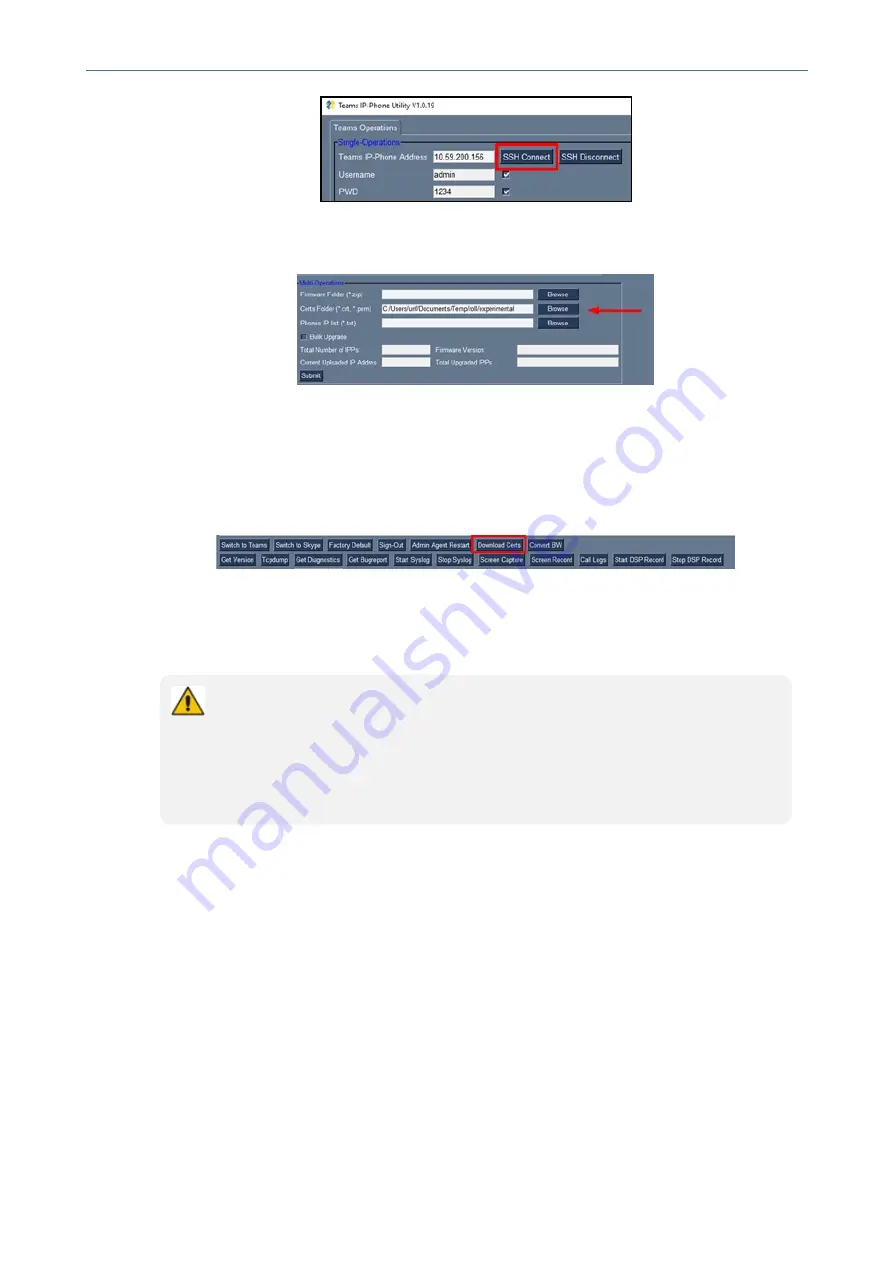
CHAPTER 6 Performing Administrator-Related Operations
C435HD Users & Administrator's Manual
2.
Click the
Browse
button next to the field 'Certs Folder' under Multi Operations and then
navigate to and select the certificate files to download.
3.
Click the
Browse
button next to the field 'Phones IP List' under Multi Operations and then
navigate to and select the txt file listing the IP addresses of the phones to which to
download the certificates. The IP addresses are listed one under the other. Each occupies
its own line. No notation between them is required.
4.
Click the now activated
Download Certs
button to add the certificates to the phones.
5.
After a short period, view in the results pane 'Certs Successfully Installed'.
Manually Performing Recovery Operations
Besides manual recovery options, the Android phones also feature an independent,
automatic problem detection and recovery attempt capability that can culminate in
recovery mode or in switching image slots. Note too that the Android phones also
feature a ‘hardware watchdog’. This feature resets the phone if Android is stacked and
doesn’t respond (though Android stacking is unlikely); there’s no recovery process; the
phone is only reset.
All AudioCodes devices for Microsoft Teams have a reset key or a combination of keys on the
keypad to reset it.
The C450HD / C448HD devices feature a two-key combination to activate each action. To
activate an action,
simultaneously press the two keys for three seconds
.
While a device is powering up, you can perform recovery operations by long-pressing the
device’s reset key / two-key combination.
While long- pressing the reset key / two-key combination, the device’s main LED changes color
after every
n
seconds; each color is aligned with a recovery operation option.
Following are the recovery operation options using the two-key combination on the phone:
■
Enter recovery mode - Long-press the reset key for 4 seconds or simultaneously press the
‘back’ key + the MENU key; the device’s LED lights up red.
- 61 -






























