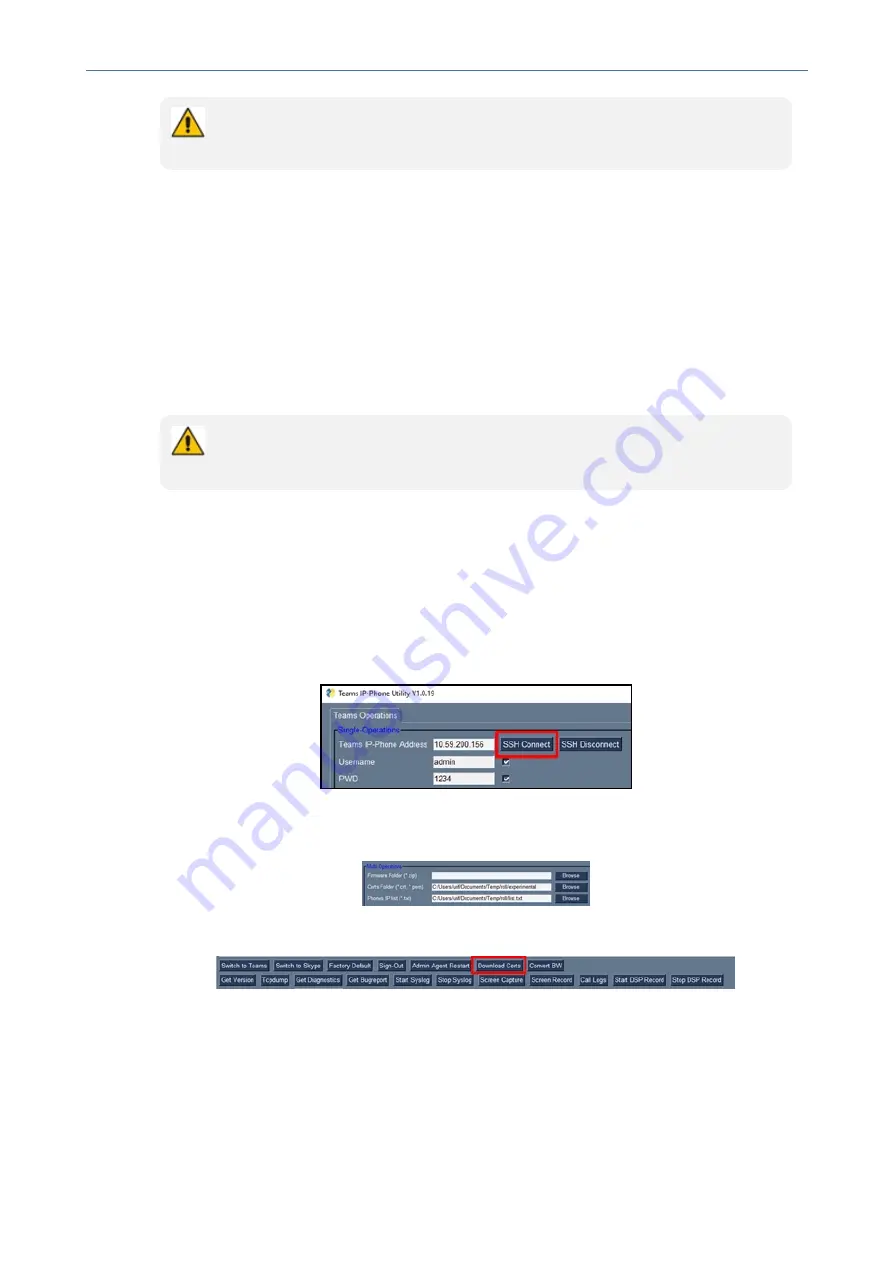
CHAPTER 6 Performing Administrator-Related Operations
C435HD Users & Administrator's Manual
The above is also displayed when the phone is upgraded remotely from Microsoft
Admin Portal or from AudioCodes' Device Manager.
Downloading 802.1x Certificates
The following shows how to download user certificates to a single Teams device and to
multiple Teams devices. Before downloading certificates, put the certificate files in a
designated folder.
802.1x certificates can be downloaded using AudioCodes'
■
Device Manager (see the
Device Manager Administrator's Manual
)
■
●
The client certificate files must be named
dot1x_cert.crt
and
dot1x_pkey.key
●
The CA certificate file must be named
factory_ca.pem
AudioCodes Teams IP Phone Utility
802.1x certificates can be downloaded using AudioCodes' Teams IP Phone Utility.
➢
To download certificates to a single Teams device:
1.
In the Teams IP Phone Utility (see
on page 75 for detailed
information about the application), enter the phone's IP address and click
SSH Connect
.
2.
Click the
Browse
button next to the field 'Certs Folder' and navigate to and select the
certificate file to download.
3.
Click
Download Certs
to add the certificate.
4.
After a short period, view in the results pane 'Certs Successfully Installed'.
➢
To download certificates to multiple Teams devices:
1.
In the Teams IP Phone Utility (see
on page 75 for more
information), enter the phone's IP address and click
SSH Connect
.
- 60 -






























