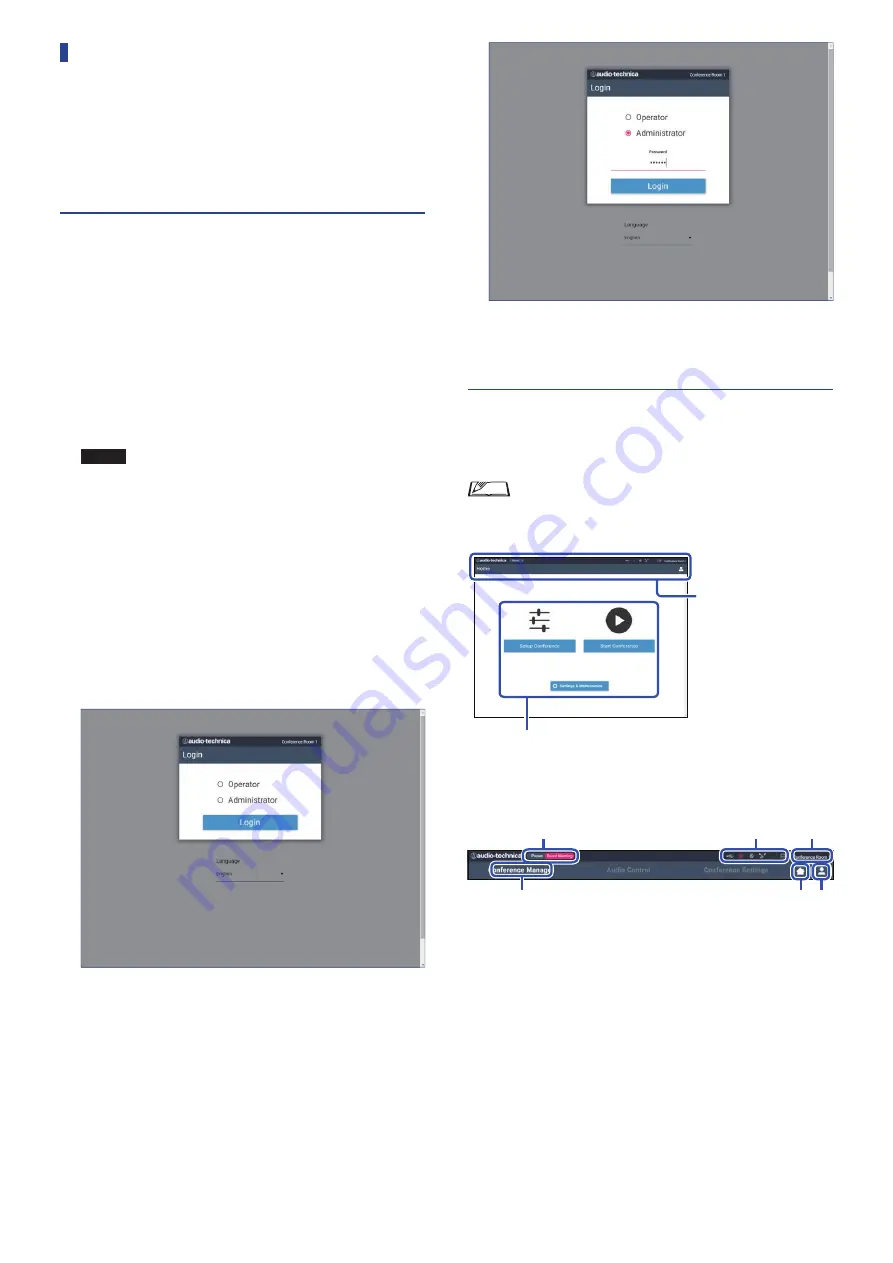
42
Starting up Web Remote and
preparing for operations
This chapter explains the Web Remote startup operation and the
header always displayed on the top of the screen.
Starting up and logging in to Web
Remote
1
Display the Web Remote login screen.
To log in to Web Remote from “Locate”:
(1) Follow steps 4 to 5 in “Setting up ‘Locate’” (
➤
Web Remote starts up and the login screen appears.
To log in to Web Remote without using “Locate”:
NOTICE
• Check that the CU is connected to the same network
as the control device. When using a control device
with a network terminal, you can also directly
connect the CU to the control device using an
Ethernet cable (
➤
(1) From the CU Set Menu →
System Info
→
IP Address
, check
the IP address of the CU (
➤
(2) Run the browser and type the IP address you checked in
step (1) in the address bar.
Web Remote starts up and the login screen appears.
2
Select [Operator] or [Administrator], then click
[Login].
To change the language, click [
▼
] next to the language display
to expand the drop-down list and select the desired language.
The [Operator] access authority can be set from [System
Settings] → [User Access] → [Operator Access Settings] (
➤
When a login password (
➤
page 45) is already set, enter the
password on the password input screen.
After successfully logging in to Web Remote, the Home screen
appears.
About Web Remote Home screen
• Depending on the [Operator] access authority setting,
[Settings & Maintenance] may not appear on the Home
screen.
Header always displayed on
the screen.
Access each screen (
➤
About the display items on the header:
①
②
③
④
⑤ ⑥
①
Displays the screen name (e.g. Home).
②
Displays the recalled preset conference name (
➤
some changes have been applied to the recalled preset, the preset
characters will appear in white color.
③
Displays various indicators (
➤
page 9). If any problem occurs,
“
▲
” appears below the corresponding indicator. Placing the
cursor over the indicator will display the pop-up screen which
shows the details of the problem.
④
Displays the name of the unit such as ATUC-50CU which is
being controlled via Web Remote.
⑤
Home button: Click to return to the Home screen.
⑥
Logout button: Click to display the currently logged-in authority
and the logout menu.






























