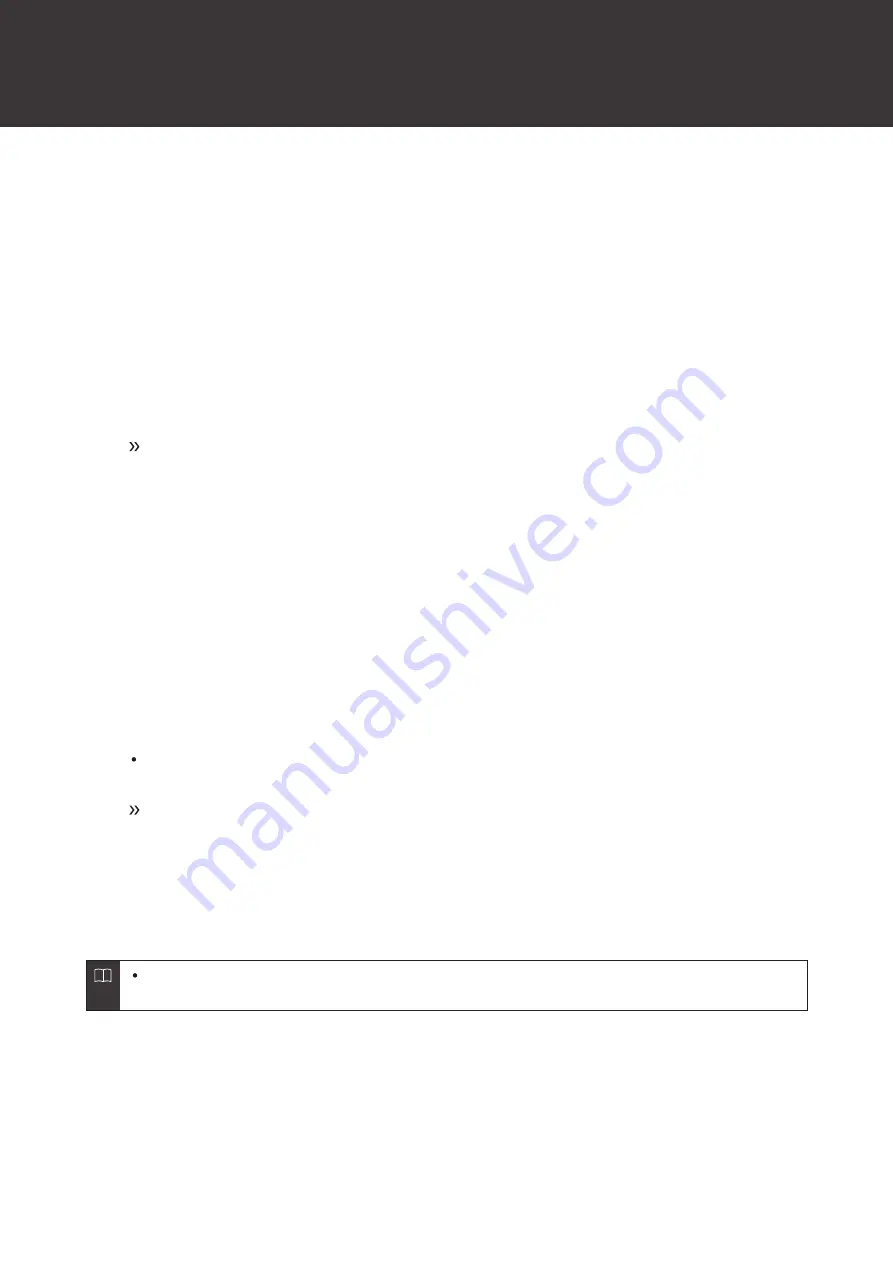
32
Forced pairing mode / reset
If the product does not connect to a device (forced pairing
mode)
If pairing cannot be cancelled or is not successful, you can use forced pairing mode to perform pairing again.
1
About 5 seconds after both headphones (L (left) and R (right) sides) are placed in the charging case (with
battery remaining), touch and hold (about 6 seconds) the touch sensors of both headphones.
2
When the indicator lamps on both headphones light in red, remove the headphones from the charging
case.
The product will switch to the “searching for devices” (pairing mode) state and you will be able to pair
with your desired Bluetooth device.
If the product operates abnormally (reset)
Reset the product.
1
About 5 seconds after both headphones (L (left) and R (right) sides) are placed in the charging case (with
battery remaining), touch the touch sensors of both headphones twice in a row.
2
Verify that the indicator lamps on both headphones flash white, and then touch and hold (at least 6
seconds) the touch sensor on both headphones while in the charging case.
Make sure the indicator lamps on both headphones light in red and then turn white before releasing your
fingers.
Reset is complete.
3
Remove the product from the list of registered devices on your Bluetooth device.
4
Remove the headphones from the charging case again and perform pairing.
If the procedure cannot be completed as expected, remove the headphones from the charging case again and
repeat the procedure from the beginning.








































