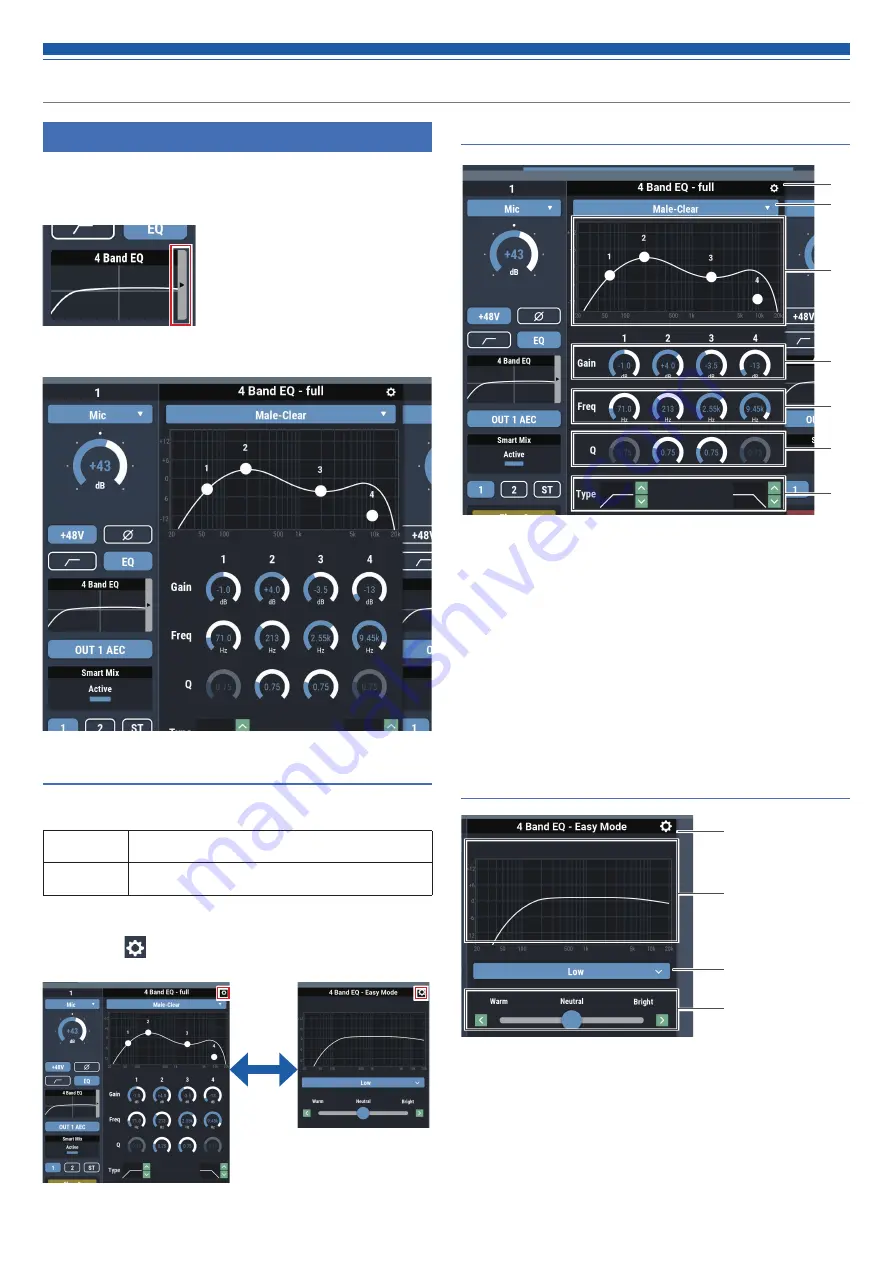
26
Setting the audio input details
Adjusting the 4-band EQ
Set the 4-band EQ to be applied to audio inputs.
1. Click the area in the red box on the screen shown below.
• The Settings screen appears.
2. Set each item.
Changing settings screen
The Settings screen can be in “Easy Mode” with a simplified display or
in “Expert Mode” with all items displayed.
Easy Mode
Select from the pre-arranged EQ patterns to easily adjust the
EQ.
Expert Mode
The parameters can be set for each band for finer EQ adjust-
ment.
Click the icon (
) on the top right of the screen to switch between
the two.
How to view settings screen (Expert Mode)
❶
Save an EQ preset, reset the EQ frequency characteristics waveform,
or switch the setting screen.
❷
From the EQ library, recall the EQ preset.
• If the EQ is adjusted after the data is recalled, the display becomes blank.
❸
Display and edit the EQ frequency characteristics waveform.
❹
Change the gain by dragging a meter or directly entering a value.
❺
Change the frequency by dragging a meter or directly entering a
value.
❻
Change the Q value by dragging a meter or directly entering a value.
❼
Change the filter type.
How to view settings screen (Easy Mode)
❶
Save an EQ preset, reset the EQ frequency characteristics waveform,
or switch the setting screen.
❸
Display the EQ frequency characteristics waveform.
❸
Select the audio type.
❹
Adjust the tone.
❷
❹
❶
❸
❸
❺
❻
❹
❶
❷
❼
Содержание ATDM-0604
Страница 1: ...ATDM 0604 User Manual DIGITAL SMARTMIXER ...
Страница 76: ...75 Dimensions 6 2 326 0 13 5 44 0 217 0 Unit mm ...
















































