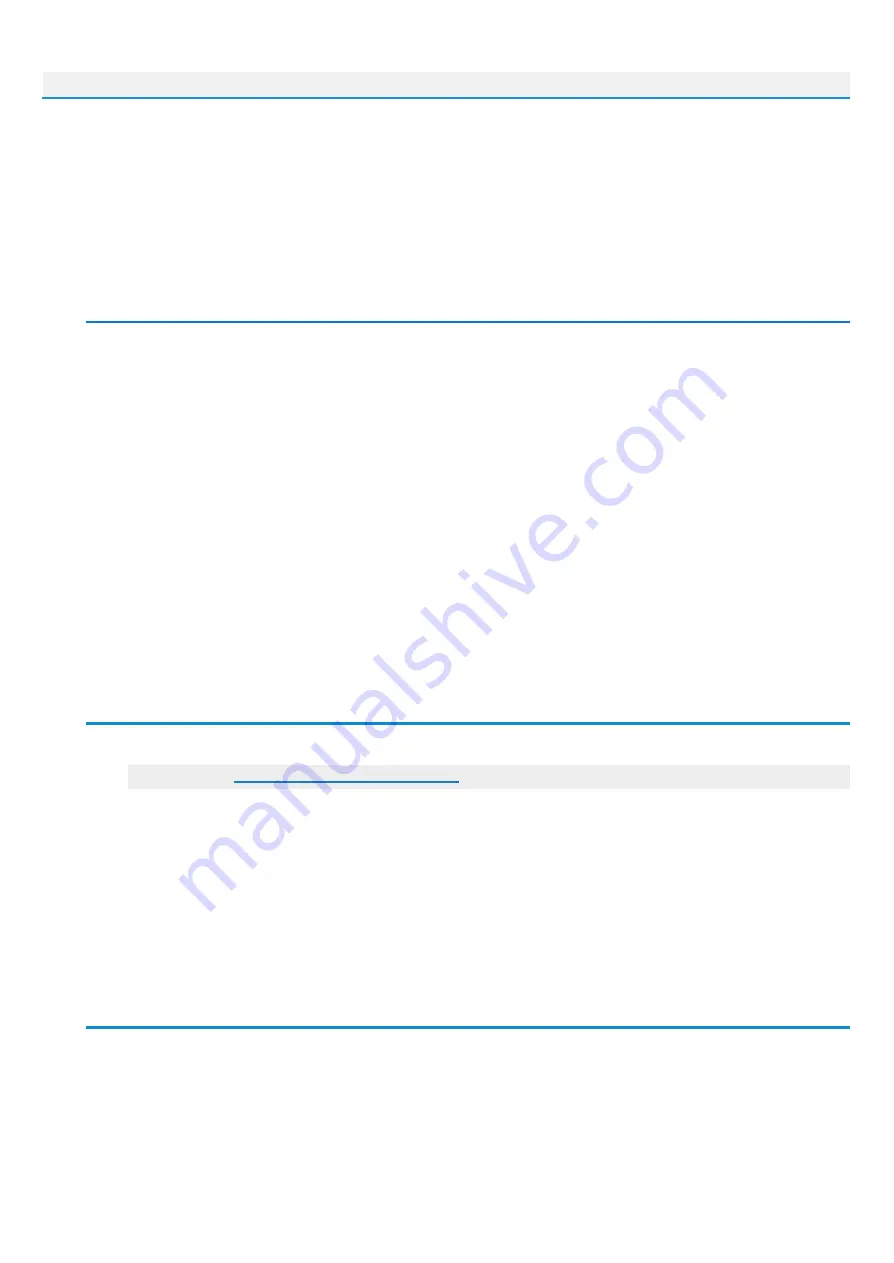
Sphene Pro
2
Introduction
Thank you for purchasing AUDIFIED Sphene Pro. Sphene Pro is a high-gain bass workstation
which will transform your clean bass tone into a screaming monster and will cut through even
the heaviest mix.
How it works
Guitar pedals are very popular and we decided to pack our very best high-gain bass tones into
the familiar pedal-like interface. No complicated controls, no spectrum analyzers, no
one-trick-ponny tones. No learning-curve before tweaking. Just twist the knobs as you usually
do with your pedals and discover the whole new tone universe.
The main value of the Sphene Pro is in carefully tuned Audified-quality amp and cabinet
models that fit today's heavy genres. Thanks to the Boost function, the range of gain is
enormous. We have also added ultra-effective tone shaping control based on our ToneSpot
shaping technology to make sure that every bass will get the proper treat no matter if your
instrument's natural tone has modern or vintage flavor.
Additionally to all of this, the plug-in offers a Gate algorithm with automatic threshold Learn
function for super-comfortable adjustment.
Of course, there is also full-featured preset management. You may save your corrections to
the prepared sounds to presets inside the Sphene Pro or utilizing the DAW project storage.
Software Installation
Get the recent version of the plug-in:
Download:
●
Windows
: The downloaded file is packed, unzip it. Run the installer and follow the
on-screen instructions. You can select the destination path and the installed plug-in format
during the process.
●
Mac
: Mount the downloaded disk image and run the installer. You can select the installed
plug-in format by clicking the Customize button. Plug-ins are installed in the standard
locations and the control app appears in the Applications folder.
Product activation
Starting with version 1.1.0, the demo and full version are now combined into one installer.
When installing the plugin, you will not be asked for a serial number and the product will be
installed as a demo. Instead of this, when launching the plugin, you'll be asked to activate the
plugin or to continue using it as a demo.









