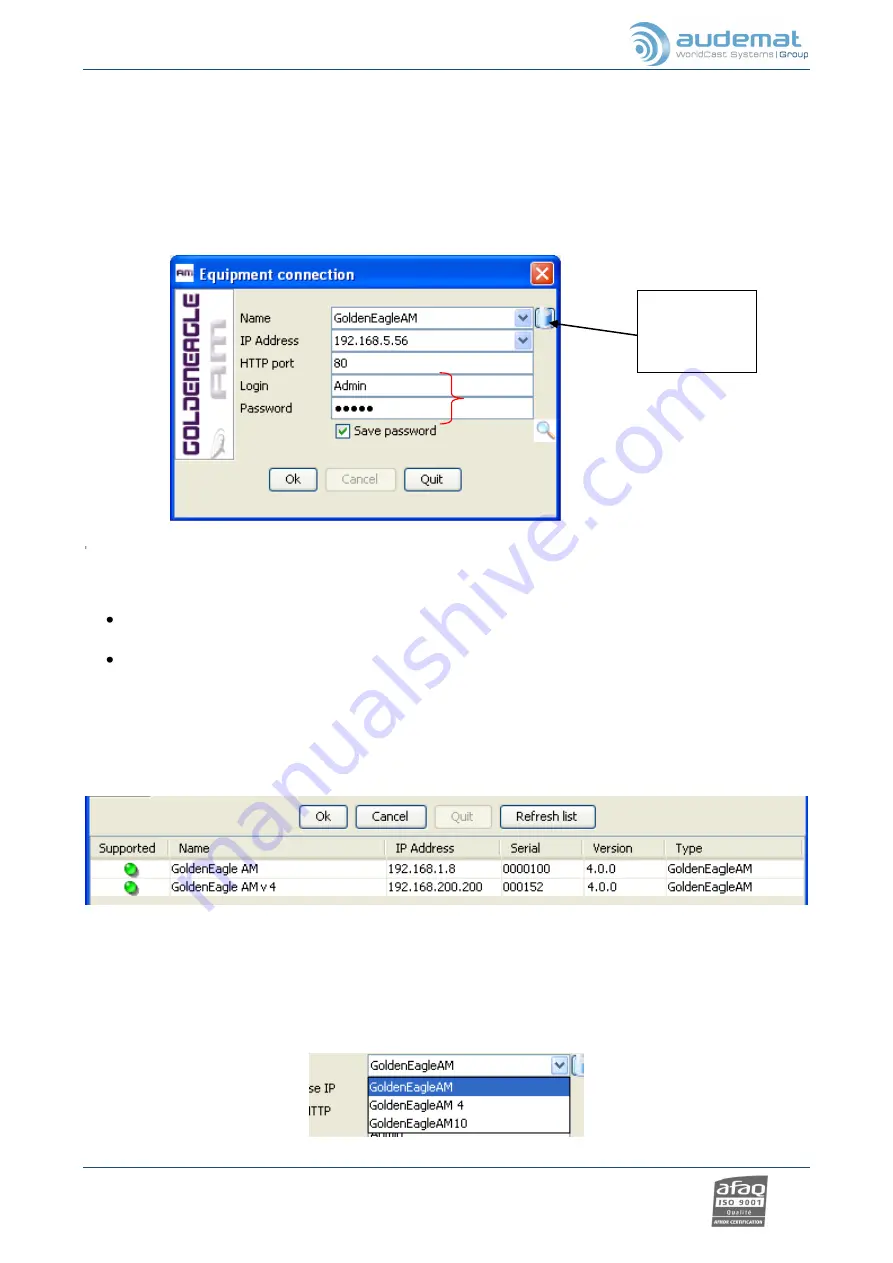
GOLDENEAGLE AM 4.0.x user manual
– 07/2012
Page 23
Head Office
: Parc d’activites Kennedy - 20, avenue Neil Armstrong – F-33700 Bordeaux-Merignac (France)
Tel +33 (0)5 57 928 928
– Fax +33 (0)5 57 928 929 –
–
www.audemat.com
5.2.
Launching the GOLDENEAGLE AM application
See section 4.3 on how to install the application.
Open the GOLDENEAGLE TV application using the desktop shortcut or
from the ‘Start’ button:
’Programs’/’AUDEMAT’/’GoldenEagleAM’
’GoldenEagleAM’.
The login window pops up.
Enter the equipment’s IP address
(1)
and the HTTP port
(3)
(port 80 by default), as well as the
login and password
(4).
The IP address can be set and modified from the embedded web site (see section 4.2) or from the
“Network” configuration page (see section 7.2.5).
The login and password can be modified on the
“Users” configuration page (see section 6.2.4).
Default values are
“
Admin
”/ “
admin
” for the administrator and “
Guest
”/ “
guest
” for a basic user.
Or:
click on the magnifying glass
(5)
to display a list of GOLDENEAGLE DMB connected to the
subnet. All units will be listed. The green indicators show units whose embedded version is
compatible with the remote application version; the red indicators show units that are not
compatible with the application.
Double-click on the line for the desired equipment: its IP address and port will appear in
(2)
and
(3)
.
Just enter the login and password as described above.
If the application has previously connected successfully, a scroll-down menu will be available
(1)
to
select the equipment by name from a list of previous connections:
4
1
2
5
3
Clears
previously
saved data






























