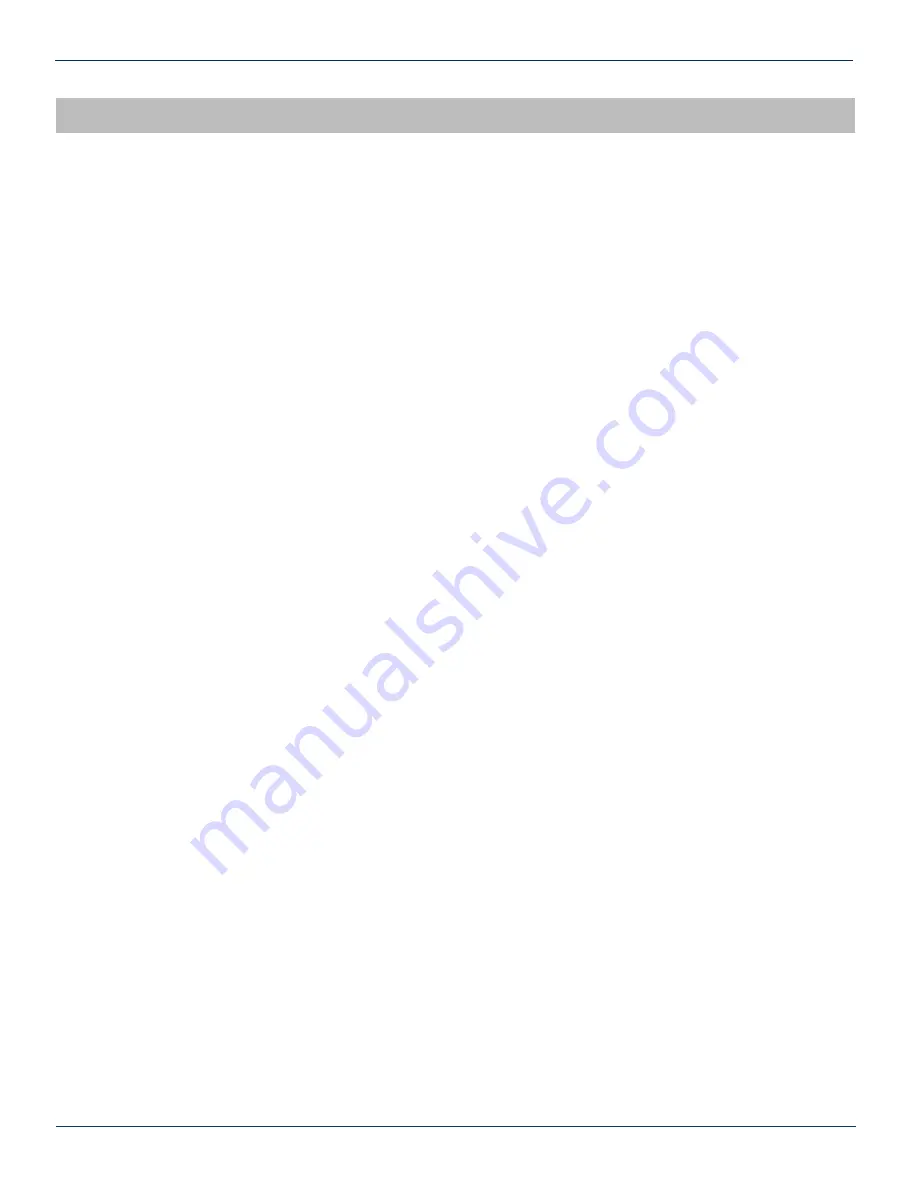
MAINTENANCE & TROUBLESHOOTING
5. Maintenance & Troubleshooting
5.1. Maintenance
Daily, ensure that the Power LED’s are ON for all of the modules and that there are no Alarm lights. Ensure that the yellow
‘COM’ LED near the rear RJ45 port (rear of active chassis) is blinking, as well as that the green 24V LED on the rear of the
active chassis is ON.
Weekly, ensure that all module cooling fans are operational and unobstructed.
Monthly, vacuum all module cooling fans.
5.2. Troubleshooting
The following guide will help the operator to diagnose problems in active modules or chassis’. If none of the items in this
section are of help, please contact ATX for Technical Support.
5.2.1. Slow Flashing Red LED on Module Front
If any alarm LED on the front of the module is blinking at a rate of approximately 1 second ON, 1 second OFF, then this is
indicative of a slot addressing communications failure. RF and Optical functionality will likely still work, but the unit will have
no software monitoring or control during this time.
Try removing the module and replacing it. If this does not fix the problem, then switch the module to a different slot in the
chassis. If the red LEDs return to normal operation, then the problem is in actual slot of the chassis and likely the connector
on the back rail is damaged. Contact ATX and report a defective chassis.
If this does not fix the problem then contact ATX and report a defective module.
5.2.2. Chassis’ Yellow COM LED Not Blinking
It is normal for the round LED near the RJ45 port at the rear of the chassis to be solid ON or OFF during various states of
system boot-up. If the chassis has been powered up (solid green on the round “+24V” LED near the terminal block at the rear
of the chassis) for at least 2 minutes, then the yellow LED should be blinking to indicate the chassis software is running. If it
is not, a reboot is necessary.
Ways to reboot the chassis:
-
If the chassis can be interrupted briefly, then simply remove power to it by pulling all MPAC/MPDC modules out
part-way.
-
If the chassis must remain live then try pressing the black RESET button near the RJ45 port. If this does not work,
then the communications module itself (mounted on the back of the chassis) can be removed from the back of the
chassis. Remove the two Phillips screws that hold the module on, then pull it off and replace it. This will not interrupt
the operation of the modules within the chassis.
If this still does not start the yellow LED blinking after boot-up, then a factory reset will be necessary. See Section 3.5.
MAXNET
®
II – QMP1000 Forward RF Amplifier – Installation & Operation Manual
5-1
CHAPTER 4: STATUS MONITORING FEATURES
CHAPTER 5: MAINTENANCE & TROUBLESHOOTING




















