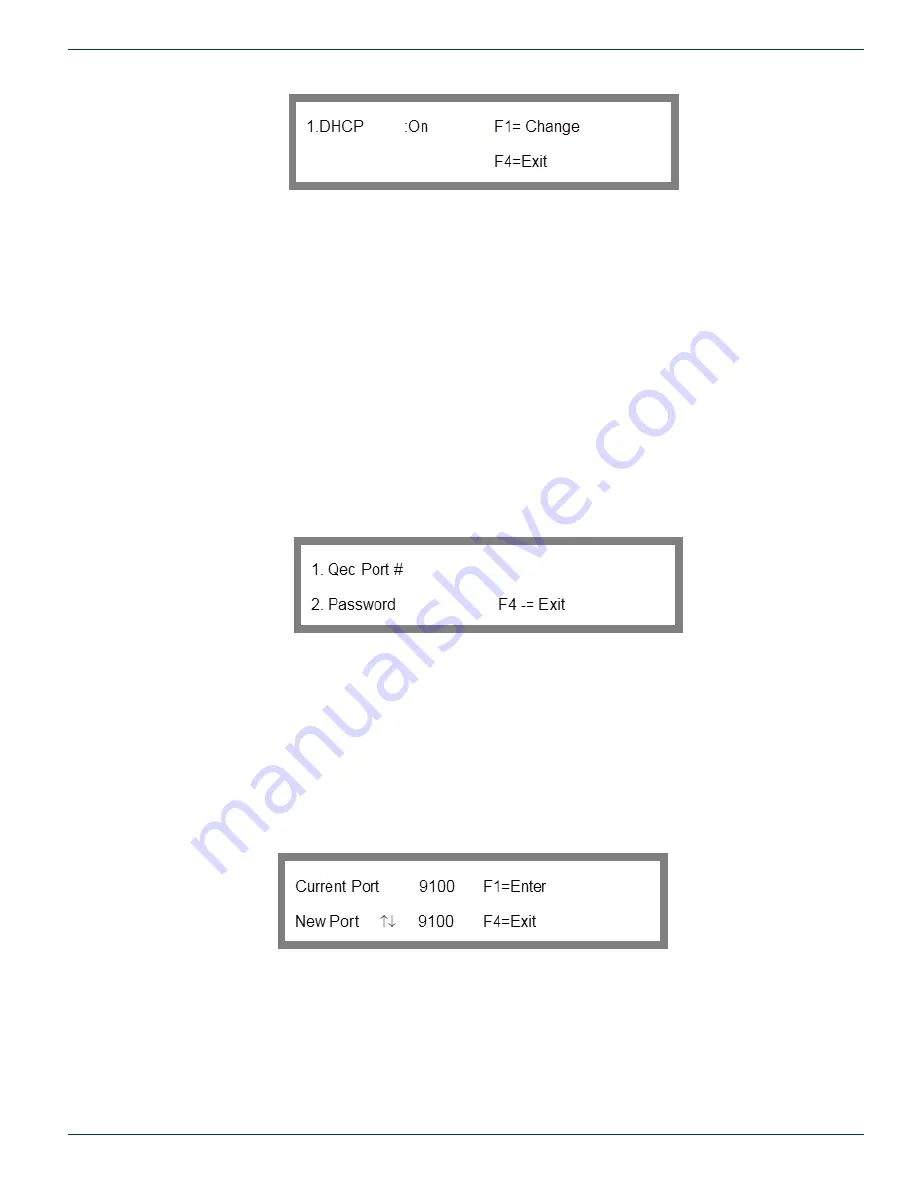
4-4
FLEXNET – FNER Expandable (Modular) Routing Switches – Installation & Operation Manual
CHAPTER 4: INITIALIZING SYSTEM FROM THE KEYPAD
Figure 11: DHCP On/Off
This screen allows you to enable or disable DHCP service. This will cause the MPC 128 to look for a DHCP server to assign
an address for network communications after boot up. Pressing F1 turns DHCP on/off.
4.4.1 Should DHCP be On or Off?
When set to ON, the IP address of the MPC 128 is dynamically assigned by the DHCP server. Note that the IP address
assigned in this manner will override any IP address that may have been specified via the Static IP configuration screen.
When set to OFF, the static IP address that is specified in the IP configuration screen will be used. Contact your network
administrator to confirm the correct setting of DHCP service.
4.5 COMM Port/Password Menu
Option 3 of Ethernet Configuration Menu loads the COMM Port/Password Menu shown in Figure 12.
To get to the COMM Port/Password Menu from the main menu: key sequence 2, 2, 2, 3.
2. System Options
2. Interface Options
2.
Ethernet
3.
Qec
Port
Figure 12: COMM Port/Password Menu
Option 1 will load the COMM port# screen shown in Figure 13.
To get to the COMM Port# screen from the main menu: key sequence 2, 2, 2, 3, 1.
2. System Options
2. Interface Options
2.
Ethernet
3.
Qec
Port
1.
Qec
Port
#
Figure 13: COMM Port #
4.5.1 COMM Port Number
The Set COMM port # screen allows you to configure the port number for the COMM port access. Contact your network
administrator for the correct values to use for this parameter. Use the scroll keys to scroll the port number up or down until
the desired port number is displayed or type in the port number. Press F4 to exit or F1 to change the port number.
4.5.2 What is a COMM Port Number?
A port number represents an endpoint or “channel” for network communications. Port numbers allow different applications on
the same computer to utilize network resources without interfering with each other. Port numbers most commonly appear in






























