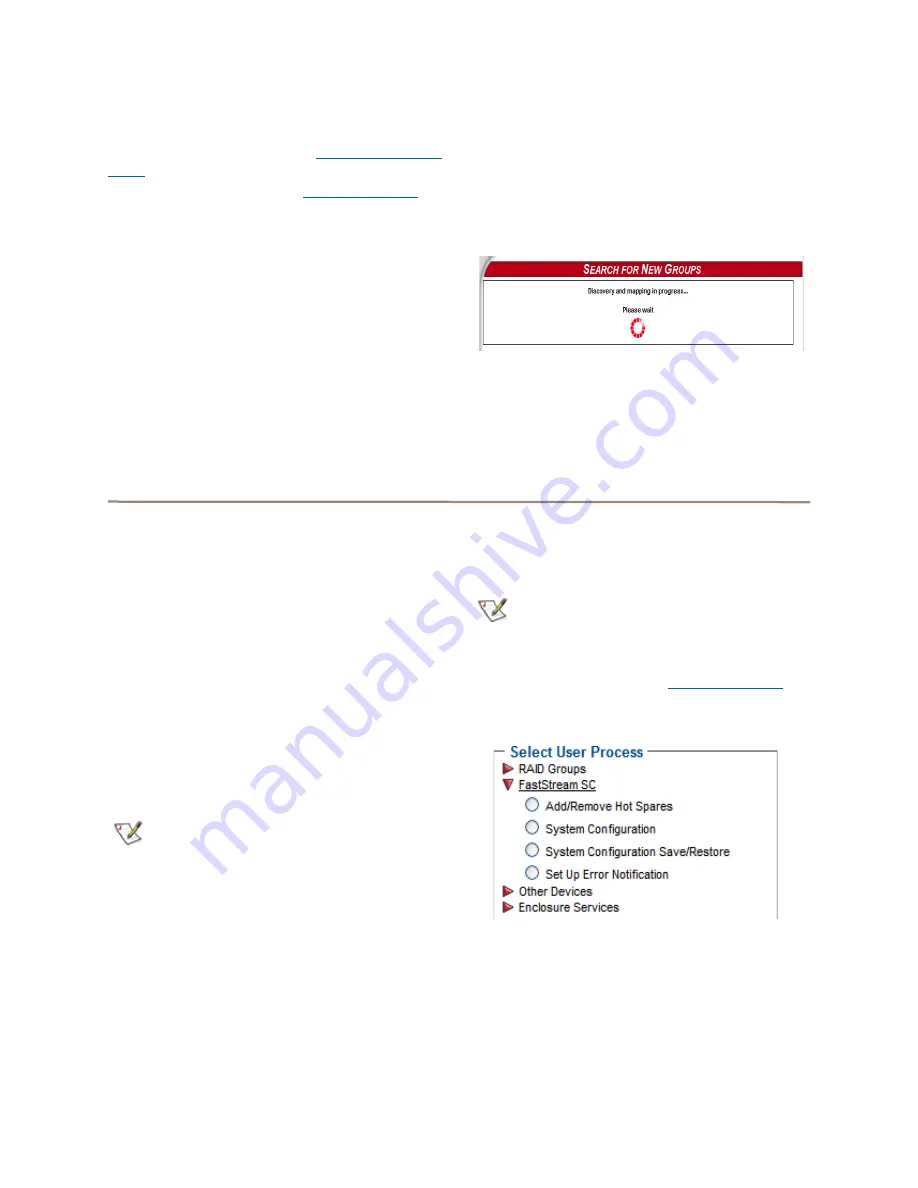
40
ATTO Technology Inc. FastStream SC Installation and Operation Manual
Modifying RAID options
You may change Auto-Rebuild, SpeedRead and
Prefetch configurations. Refer to
on page 24 for details on these features.
1
Follow the instructions in
page 37 and click on the
RAID Groups
arrow
from the
Select User Process
box.
2
Click on the
Modify Options
button.
3
Click on
Next
.
4
Select the RAID Group from the drop down box.
5
Select the options you wish to change.
6
Click on
Commit.
Importing RAID Groups
If a storage set is attached to the FastStream from
another FastStream or ExpressSAS RAID product this
feature will import these RAID Groups to your current
FastStream.
1
Add new storage to FastStream - This can be
done by either adding drives with an existing
RAID Group to your current enclosure or
connecting the SAS cable from an enclosure to
this FastStream (powered on).
2
Click
Search
for new New Groups.
3
Click
Next
.
4
ExpressNAV will search for new RAID Groups.
5
If new drives are found, ExpressNAV will
display the Health and Status Monitor with the
new drives listed under
RAID Group Status
.
FastStream process: adding or removing Hot Spares
If a member of a RAID Group becomes degraded or
faulted, you lose some redundancy in your RAID
Group until a new member is rebuilt into the RAID
Group. However, Hot Spare devices may be
designated as replacements for faulted devices
without intervention by you or a host.
You may set up a pool of Hot Spare devices of different
sizes appropriate for your RAID Groups.
Hot Spares may be set up by the FastStream
automatically depending on your choices during initial
setup. There are two types of Hot Spares:
•
Dedicated:
Hot Spares that are dedicated solely
for use with a specific RAID Group and may not
be used by any other RAID Group
•
Global:
Hot Spares that may be used by any
RAID Group.
Note
Devices in the Hot Spare pool should be of
appropriate size to the RAID Group so that
smaller devices are not replaced by much
larger Hot Spare devices, thus wasting
storage capacity.
Drives will be searched for in this order:
1
Search for Dedicated Hot Spare
2
Search for Global Hot Spare (Smallest
available drive of sufficient size)
When the ATTO FastStream detects a faulted drive:
• The FastStream replaces the faulted drive with
the drive from the Hot Spare pool.
• The FastStream begins an automatic rebuild of
the RAID Group(s).
Note
A RAID rebuild may take up to two hours to
complete.
1
Follow the instructions in
page 37 and click on the
FastStream SC
arrow
from the
Select User Process
box.
2
Select the
Add/Remove Hot Spares
button.
3
Select
Dedicated or Global
Hot Spares.
4
If
Dedicated
is selected, user will be prompted
to select the RAID Group.
5
Select the drive(s) to be added or removed from
the Hot Spare pool by clicking on the boxes
representing those drives.
6
Select whether to perform
Media Scan
on
added drive(s)






























