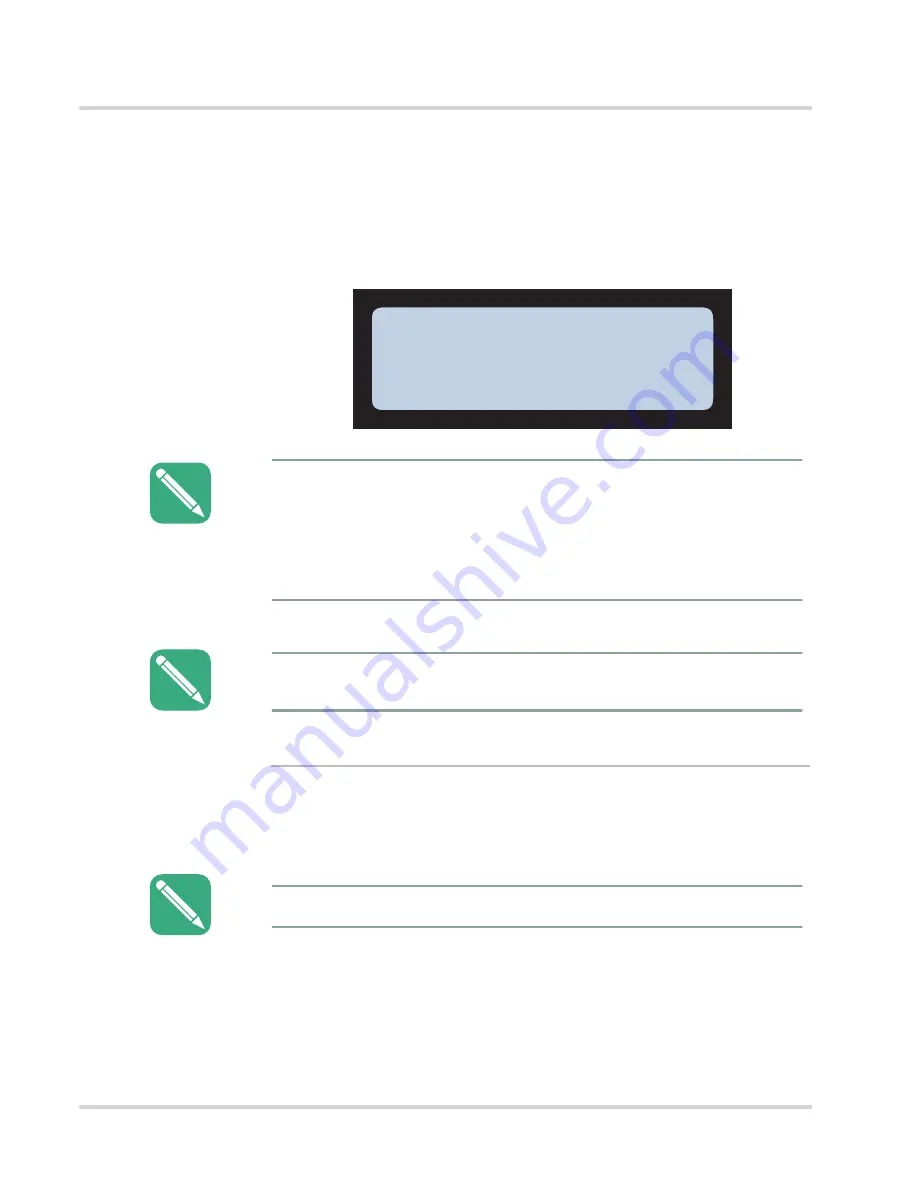
3-30
Maximus Reference Manual
MANU-MAXIMUS-02
Revision-02
ATS Setup Mode
Chapter 3: Monochrome Terminals
2.
In the
Device Type
parameter menu, press the
clear
key to scroll between
Device None
,
Finger Geometry
,
FPR Lumidigm Verify
,
FPR Suprema Verify
,
FPR Bioscrypt
,
FPR Cogent Verify
,
FPR Lumidigm ID
,
FPR Suprema ID
, and
FPR Cogent ID
options.
See
"Verification and Identification Modes" on page A-5
of
for more information about Verification and Identification
Modes and the various devices.
Setup WiFi
The
Setup WiFi
menu enables you to configure the optional WiFi device in your terminal (if
installed). When WiFi is disabled the terminal displays the
Enable WiFi
prompt in place of the
Setup WiFi
menu prompt.
1.
When the terminal displays the
Setup Wifi
menu (typically after
Device Setup
)
press the
enter
key to access the
Setup WiFi
menu or press the
clear
key to
proceed to the next item without configuring the WiFi device.
Device Type
Device None
You must select the correct type of device installed in your terminal (or
Device None
). If you
select an incorrect device type the terminal will continually reboot as it searches for the
selected device type.
Do not let the system “time out” with an incorrect option highlighted unless it is
Device
None
. Do not let the system “time out” with an incorrect option highlighted unless it is
Device None
. If you’re unsure what device is installed in your Maximus scroll to
Device
None
so that it is highlighted.
NOTE:
Do not select the
Finger Geometry
option. The Maximus does not support finger geometry
readers. The
Finger Geometry
option is removed from Firmware Version 2.05.17(X) and
greater.
NOTE:
You can use a USB keyboard plugged into the terminal USB port to help entering long text/
digit strings in the WiFi setup parameter (e.g., SSID, Security Key).
NOTE:
Содержание Maximus MCJ2000 Series
Страница 8: ...P 2 Maximus Reference Manual MANU MAXIMUS 02 Revision 02 This page intentionally left blank...
Страница 118: ...4 2 Maximus Reference Manual MANU MAXIMUS 02 Revision 02 Chapter 4 Color Terminals This page intentionally left blank...
Страница 154: ...5 2 Maximus Reference Manual MANU MAXIMUS 02 Revision 02 Chapter 5 Maintenance This page intentionally left blank...
Страница 166: ...A 2 Maximus Reference Manual MANU MAXIMUS 02 Revision 02 Appendix A Biometrics This page intentionally left blank...
Страница 192: ...C 2 Maximus Reference Manual MANU MAXIMUS 02 Revision 02 Appendix C Using the USB This page intentionally left blank...
Страница 212: ...Index IX 14 Maximus Reference Manual MANU MAXIMUS 02 Revision 02...
Страница 213: ...This page intentionally left blank...






























