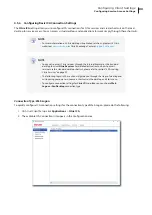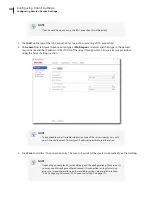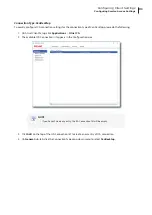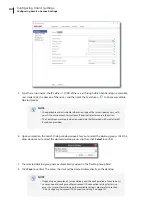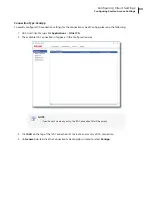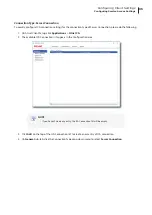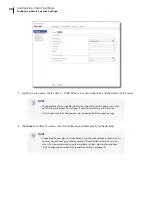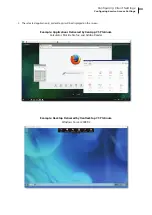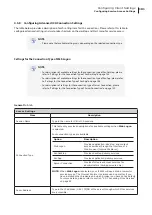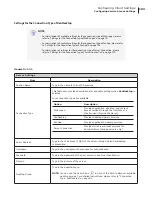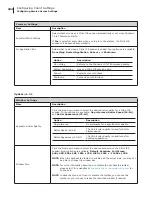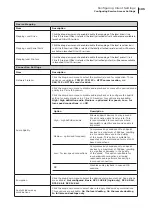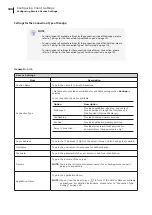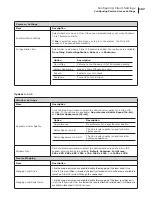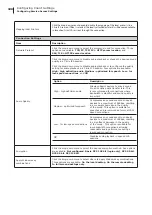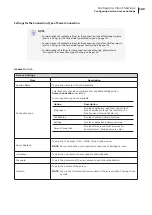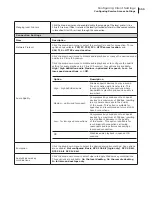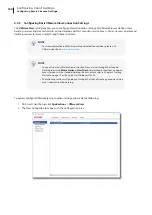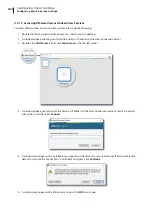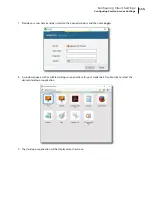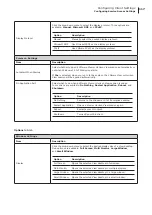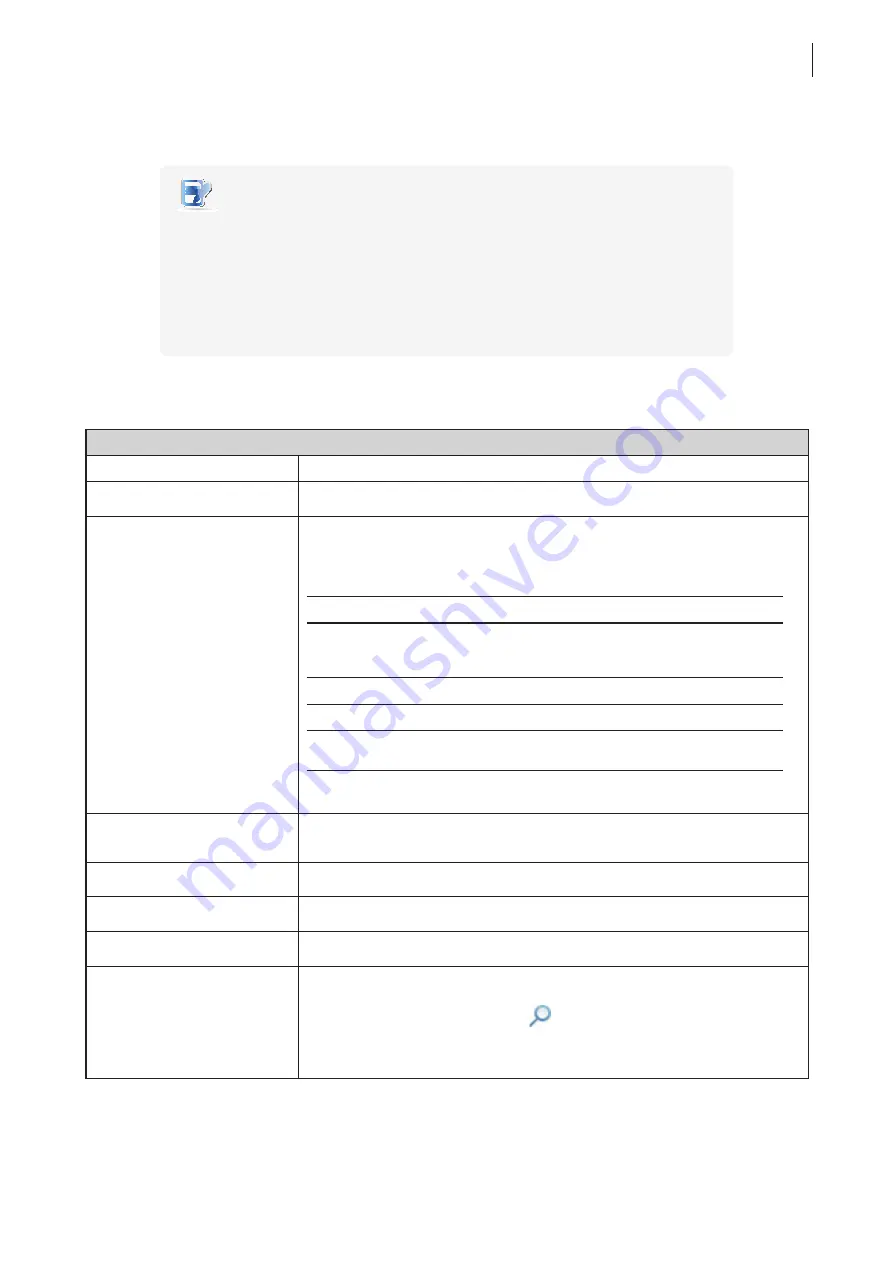
Configuring Client Settings
Configuring Service Access Settings
103
Settings for the Connection Type of XenDesktop
NOTE
• For descriptions of available settings for the connection type of Web Logon, please
refer to “Settings for the Connection Type of Web Logon” on page 101.
• For descriptions of available settings for the connection type of XenApp, please refer
to “Settings for the Connection Type of XenApp” on page 106.
• For descriptions of settings for the connection type of Server Connection, please
refer to “Settings for the Connection Type of Server Connection” on page 109.
General
Sub-tab
Server Settings
Item
Description
Session Name
Type in the name for Citrix ICA sessions.
Connection Type
This table only provides descriptions for available settings when
XenDesktop
is
selected.
Four connection types are available:
Option
Description
Web Logon
Provides application, desktop, and content
access services through the interface of a
Web browser (Internet Explorer).
XenDesktop
Provides desktop delivery services.
XenApp
Provides application delivery services.
Server Connection
Provides full server access services for
administrators (XenApp servers only).
Sever Address
Type in the IP address / FQDN of the server through which XenDesktop
is accessible.
Username
Type in the user/account name used for authentication.
Password
Type in the password of the user account used for authentication.
Domain
Type in the domain of the server.
Desktop Group
Type in the desktop group.
NOTE:
You can use the Search icon
in front of the field to discover available
desktop groups. For detailed instructions, please refer to “Connection
Содержание t180W
Страница 1: ...Atrust t180W Thin Client User s Manual Internal Draft 0 02 2016 17 Atrust Computer Corp...
Страница 2: ...UM t180W IoTEnt EN 17063011...
Страница 8: ...vi...
Страница 12: ......
Страница 20: ...Overview 10...
Страница 22: ......
Страница 28: ...Setting Up Your t180W 18...
Страница 30: ......
Страница 42: ...Getting Started 32...
Страница 44: ......
Страница 132: ......
Страница 136: ...126...
Страница 138: ...128...
Страница 139: ...UM t180W IoTEnt EN 17063011...
Страница 140: ......