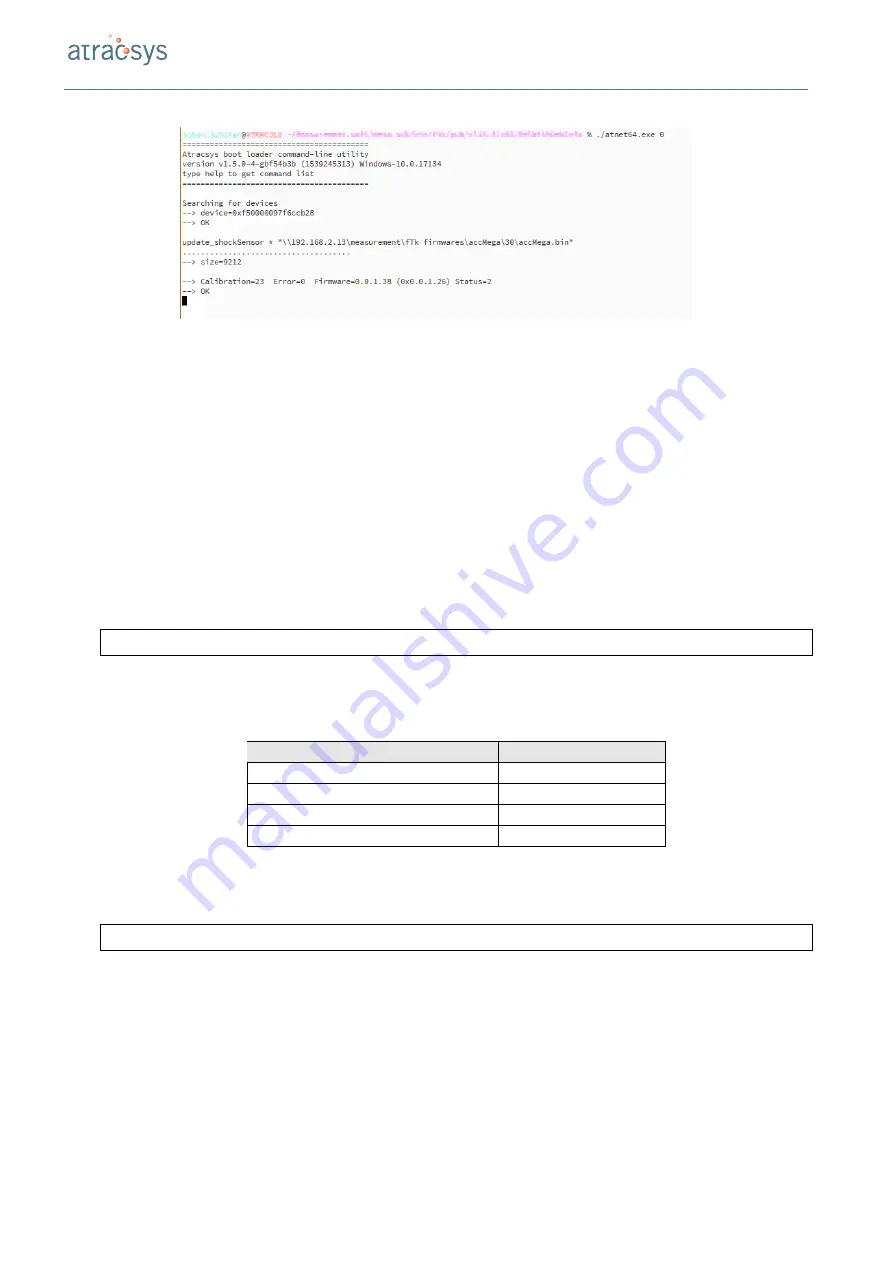
User manual
Version: v4.5.2
Figure 10.2: Example of updating the shock sensor detection unit firmware.
10.4
Updating the firmware of the wireless markers using the fusionTrack
The update of the wireless active
markers
with a fusionTrack is done through the command line software
atnet
. The connection between the fusionTrack and
atnet
is assumed to be established as presented in
Section 10.1. The update procedure is the following:
1. Place the active marker in front of the fusionTrack. Make sure this is the only active
marker
switched
on in the room. Plug out and in again the battery to reboot the marker.
2. As soon as the led on the marker is in purple, use the command ‘
update_wMarker
’ to upload the
wireless marker firmware (see Figure 10.3. For example:
1
update_wMarker * /home/john.doe/ Downloads / wTm_a_00000037 .bin
Listing 10.3: Uploading the active
marker
firmware to the
marker
.
The firmware is different depending on the type of the marker:
Marker type
Firmware name
Wireless Boomerang Marker
wBo_e_xxxxxxxx.bin
Wireless Pointer Regular
wTp_e_xxxxxxxx.bin
Wireless Marker Development Kit
wTm_a_xxxxxxxx.bin
Marker Transceiver
aTt_a_xxxxxxxx.bin
3. Wait for the fusionTrack to emit a double beep.
4. Boot the fusionTrack with the
reset
command.
1
reset * 1
Listing 10.4: Starting the fusionTrack.
5. Verify that the marker did boot correctly by checking that its user led is in green.
Atracsys / 2020-06-17 / 16:48:00
69 / 113






























