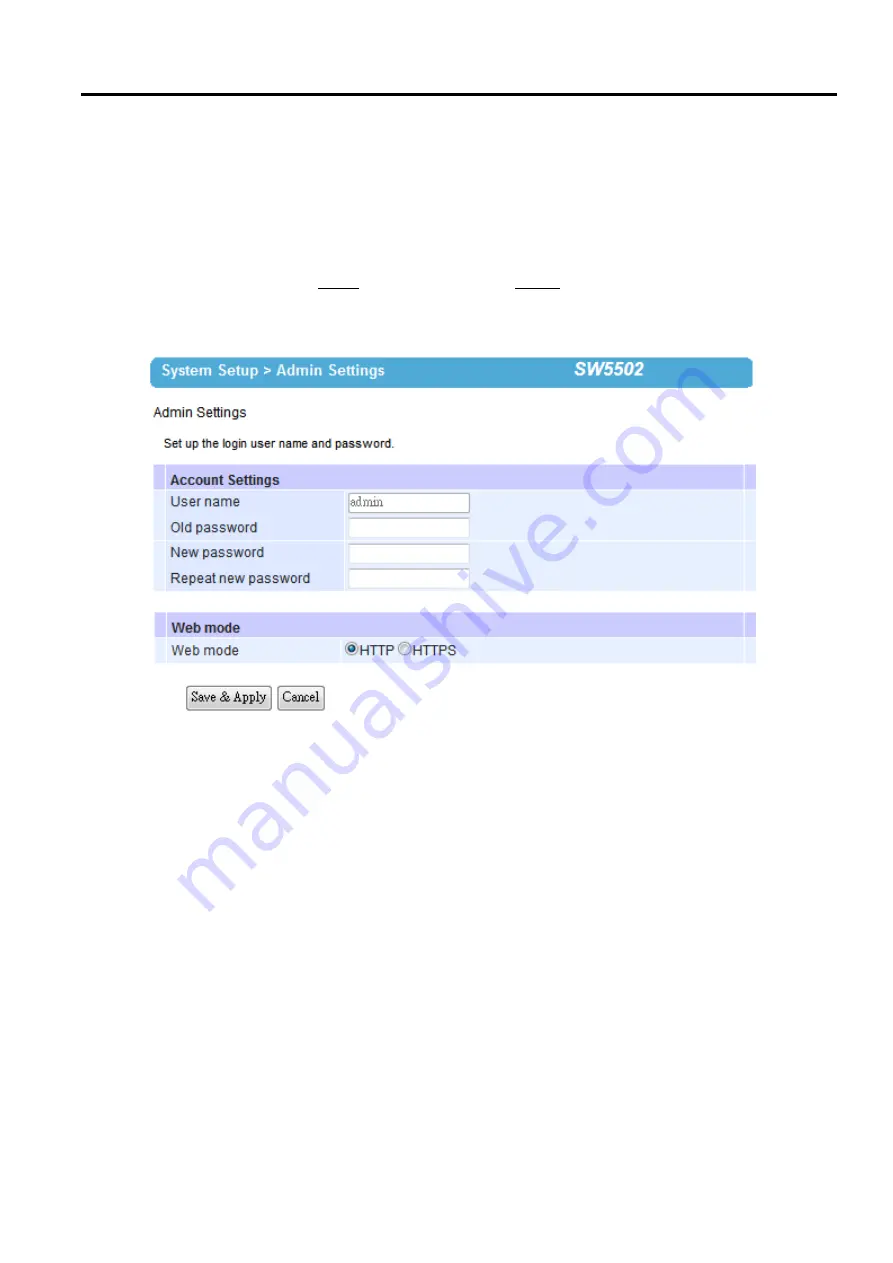
SW5501 – SW5502
Wireless Serial Server
User Manual
Configuration and
setup
the Date
/
Time Settings
page
.
If you want to cancel the change and reset all changes back to their original values,
just click the Cancel button
.
4.9.2
Admin Settings
The SW550X
Series allows user and password management through this Admin Settings page under System Setup
menu
.
By default, the user name
is
“
admin
”
and the password
is “default”
.
To set or change their values, you can
enter the information in the User name, the Old password, the New password and the Repeat new password
fields
as shown below
.
Figure 4.44
Admin Settings Page
There are two ways to access SW550X
’
s Web User Interface
(
Web UI
).
The first one is
via Hypertext Transfer
Protocol
(
HTTP
)
and the other is via Hypertext Transfer Protocol Secure
(
HTTPS
).
For enhanced security, it is
recommended to use the encrypted HTTPS protocol
.
Note that HTTP uses port 80 while HTTPS uses port 433
.
You
can configure whether to add security layer
(
or encryption
)
for Web UI configuration via the Web mode option by
choosing between HTTP and HTTPS
radio buttons
.
After finish configuring the Date
/
Time Settings, please click on Save & Apply button to keep the change that you
have made and to apply your setting
.
A pop
-
up window with message
“
Please wait for a while
…”
will be displayed
.
When the saving and applying
are finished, the pop
-
up window will disappear and the web browser will remain on
the Date
/
Time Settings
page
.
If you want to cancel the change and reset all changes back to their original values,
just click the Cancel button
.






























