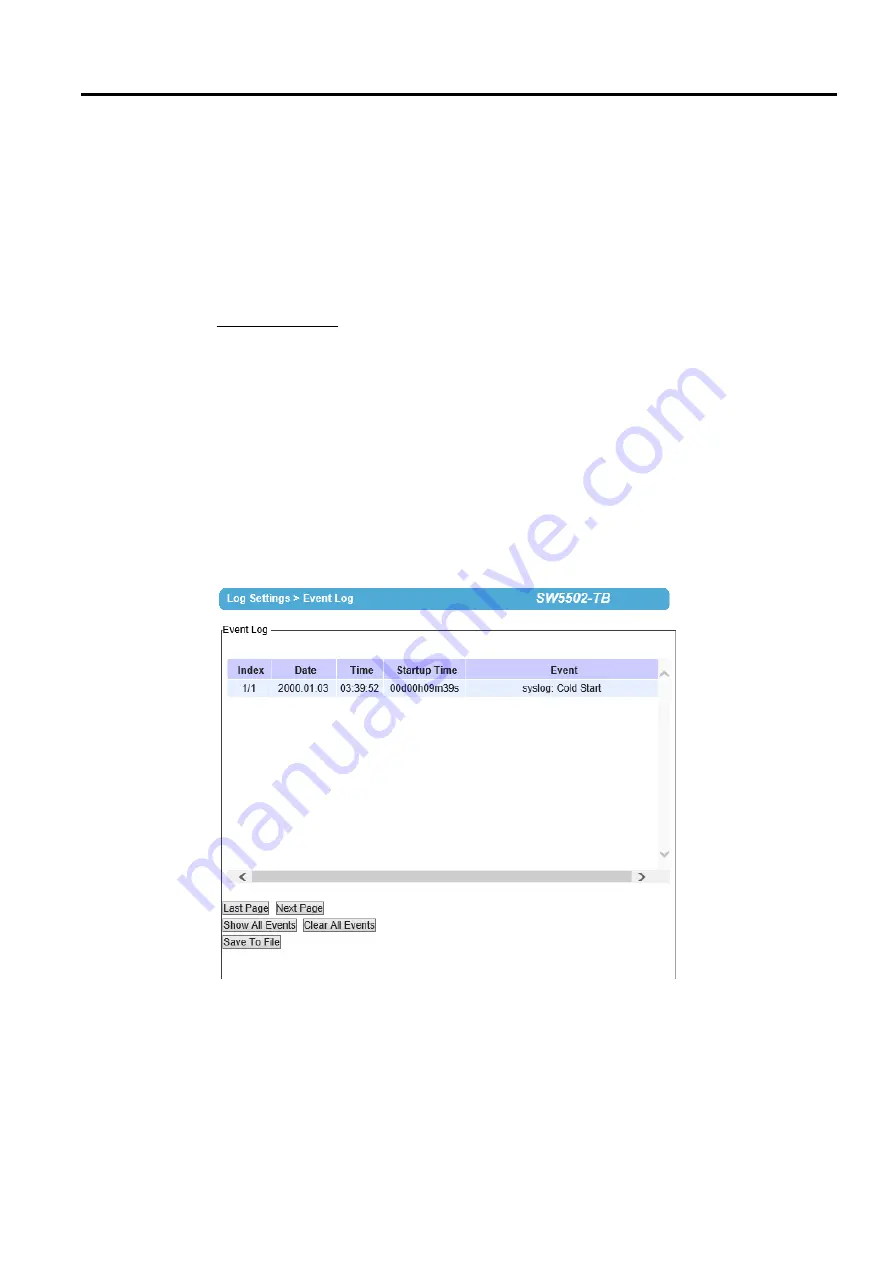
SW5501 – SW5502
Wireless Serial Server
User Manual
Configuration and
setup
FTP Server Service Port
:
This is the service port for FTP service
.
The default service port number for FTP
server is 21
.
However, the user can specficy the port number in between 1 and 65535
.
FTP Username
:
This is the username for an account on the FTP server
.
It will be used to login to the FTP
server
.
FTP Password
:
This is the password for an account on the FTP server
.
It will be used to authenticate the
account on the FTP server
.
Transfer Log Data by Email
:
When the Enabled box is checked for this option, a COM log will be sent out by
E
-
mail every specific time interval
(
the next field
).
Note that
the user
must
set up an
E
-
mail information
correctly to be able to transfer log data by E
-
mail as shown above
.
Please see the detail explanation of the E
-
mail Settings in Chapter 4.7 above
Transfer Time Interval
:
This an interval in hours that the user can specify for the log to be transferred
.
After finish configuring the COM Log Settings, please click on Save & Apply button to keep the change that you
have made and to apply your setting
.
A pop
-
up window with message
“
Please wait for a while
…”
will be displayed
.
When the saving and applying are finished, the pop
-
up window will disappear and the web browser will remain on
the COM Log Settings
page
.
If you want to cancel the change and reset all changes back to their original values,
just click the Cancel button
.
4.8.3
Event Log
This page displays the current event log stored in the SW550X device
.
Figure below
shows an example of logged
event
.
Each record of the log consists of Index, Date, Time,
Startup Time, and Event description
.
Figure 4.41
Event Log Page
At the end of the Event Log page, there are two buttons which can be used to navigate through all records
.
You can
click on the
“
Last Page
”
button to go to the last page
of the log and
click on the
“
Next Page
”
button to go to the
next page
.
To display all events in one page, you can click on
“
Show All Events
”
button
.
By clicking on
“
Clear All






























