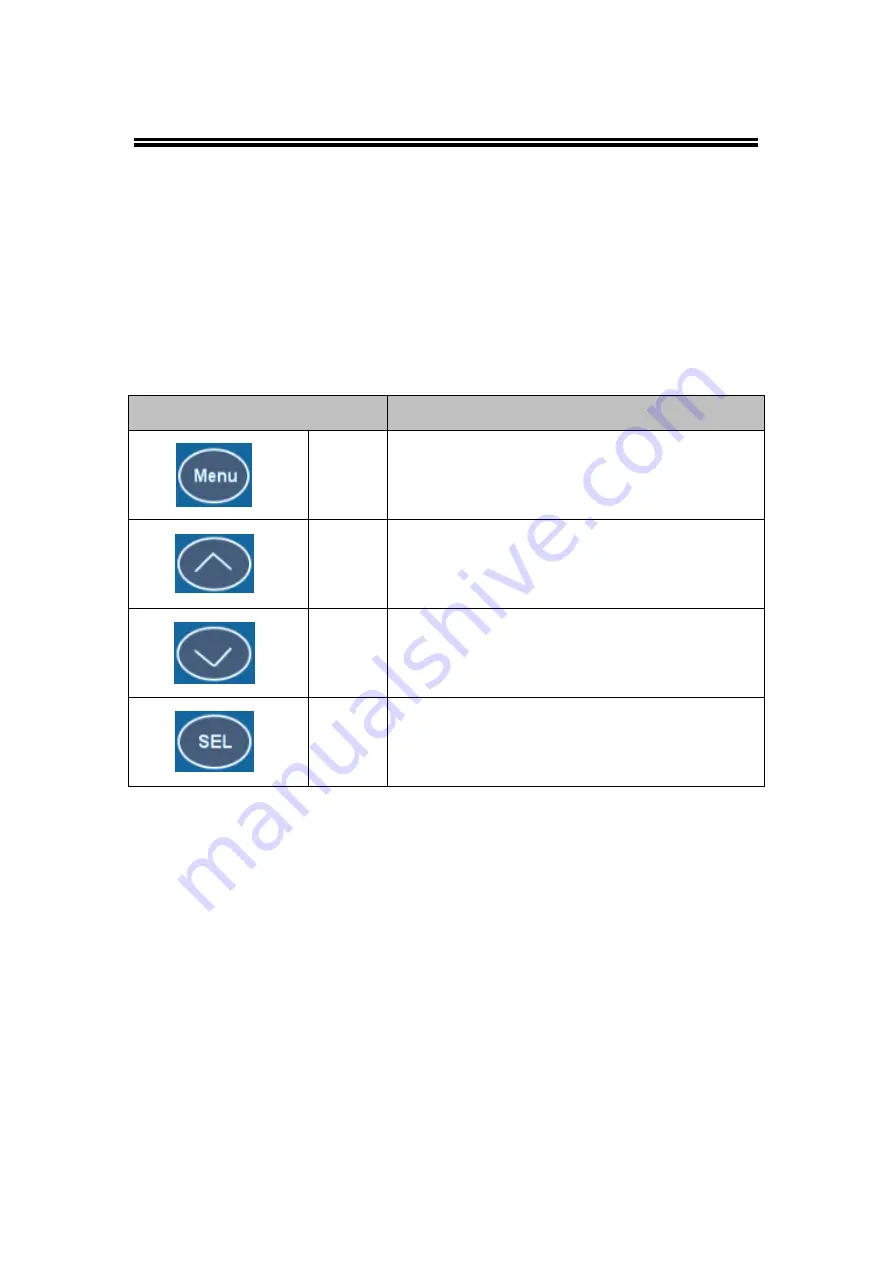
Atop Modbus Gateway
MB5400 Series
User’s Manual V 1.3
17
3.3 LCM (Liquid Crystal Matrix) Configuration
This section only applies to the 8-Port and 16-Port devices. The device also has the option of
manual configuration (without using any software) by making use of its interactive console.
Using this method is however very easy and intuitive. Buttons and their functions are described
next.
Table 3.1
LCM Button’s Description
Buttons
Button Description
<Menu>
Open Main Menu or go back one level higher
<Up>
Scroll up
<Down>
Scroll down
<SEL>
Confirm the selection. When working with IP
addresses, pressing <SEL> means moving to the
next digit
Example
To change the device’s IP address, follow the instruction below.
Press
<Menu>
to enter
Main Menu
Press
<Down>
to scroll down to
2. Network Set
Press
<SEL>
to enter Network setting and then
<Up>/<Down>
to scroll up or down
to
LAN1
Press
<SEL>
to enter
LAN1
and then
<Down>
to scroll down to
1. IP Config
Press
<SEL>
to enter
LAN1 IP Config
and then press
<Down>
to scroll down to
1.
Static
, finally press
<SEL>
to save the selection.
Press
<SEL><Down>
to enter
2. IP Address
. Use
<Up>/<Down>
to increase or
decrease the
Digits of IP Address
, press
<Menu>
to return to one level higher after
Содержание MB5400
Страница 1: ...MB5400 Modbus Gateway User s Manual v 1 3 December 2014 ...
Страница 60: ...Atop Modbus Gateway MB5400 Series User s Manual V 1 3 60 Fig 4 2 Entries of Slave ID Mapping in Offset Mode ...
Страница 62: ...Atop Modbus Gateway MB5400 Series User s Manual V 1 3 62 Fig 4 4 Entries of Slave ID Mapping in Alias Mode ...






























