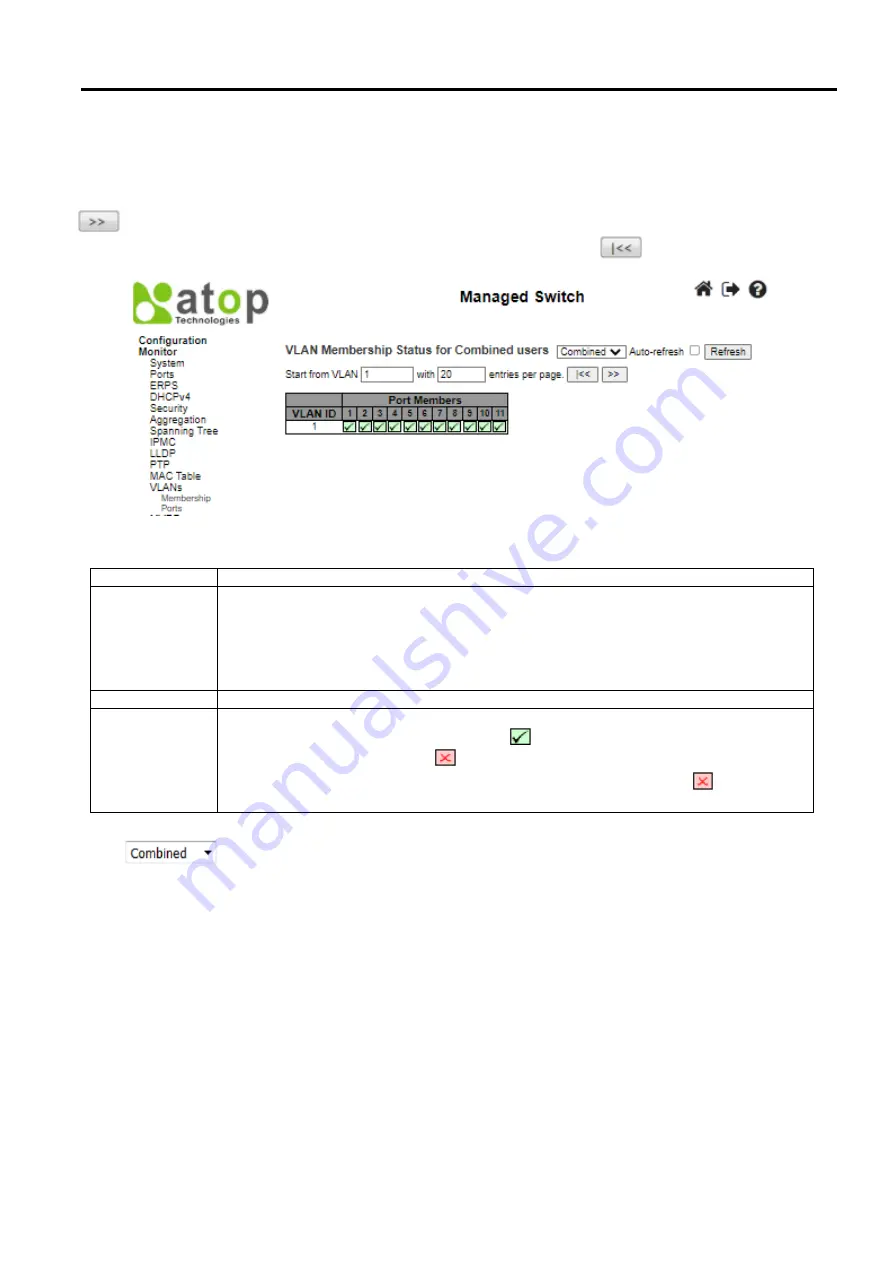
Industrial Managed
Ethernet Switch – EH9711
User Manual
Page
204
of
223
The following describes how to navigate the VLAN Membership Status page. Each page shows up to 99 entries from the
VLAN table (default being 20), selected through the "entries per page" input field. When first visited, the web page will
show the first 20 entries from the beginning of the VLAN Table. The first displayed will be the one with the lowest VLAN
ID found in the VLAN Table. The "VLAN" input field allows the user to select the starting point in the VLAN Table.
Clicking the
Refresh button
will update the displayed table starting from that or the closest next VLAN Table match. The
will use the last entry of the currently displayed VLAN entry as a basis for the next lookup. When the end is reached,
the text "No data exists for the selected user" is shown in the table. Use the
button to start over.
Figure 3.56 Webpage to Monitor VLAN Membership Status for Combined Users
Table 3.49
Monitoring Descriptions of VLAN Membership Status for Combined Users
Click
Buttons to select VLAN Users from this drop-down list. Check the
Auto-refresh box
to refresh the
page automatically. Automatic refresh occurs every 3 seconds. Click
Refresh button
to refresh the page immediately.
3.12.2
Ports
This page provides VLAN Port Status.
Label
Description
VLAN User
Various internal software modules may use VLAN services to configure VLAN memberships
on the fly. The drop-down list on the right allows for selecting between showing VLAN
memberships as configured by an administrator (Admin) or as configured by one of these
internal software modules. The "Combined" entry will show a combination of the administrator
and internal software modules configuration, and basically reflects what is actually configured
in hardware.
VLAN ID
VLAN ID for which the Port members are displayed.
Port Members
A row of check boxes for each port is displayed for each VLAN ID. If a port is included in a
VLAN, the following image will be displayed:
. If a port is in the forbidden port list, the
following image will be displayed:
. If a port is in the forbidden port list and at the same
time attempted included in the VLAN, the following image will be displayed:
. The port will
not be a member of the VLAN in this case.






























