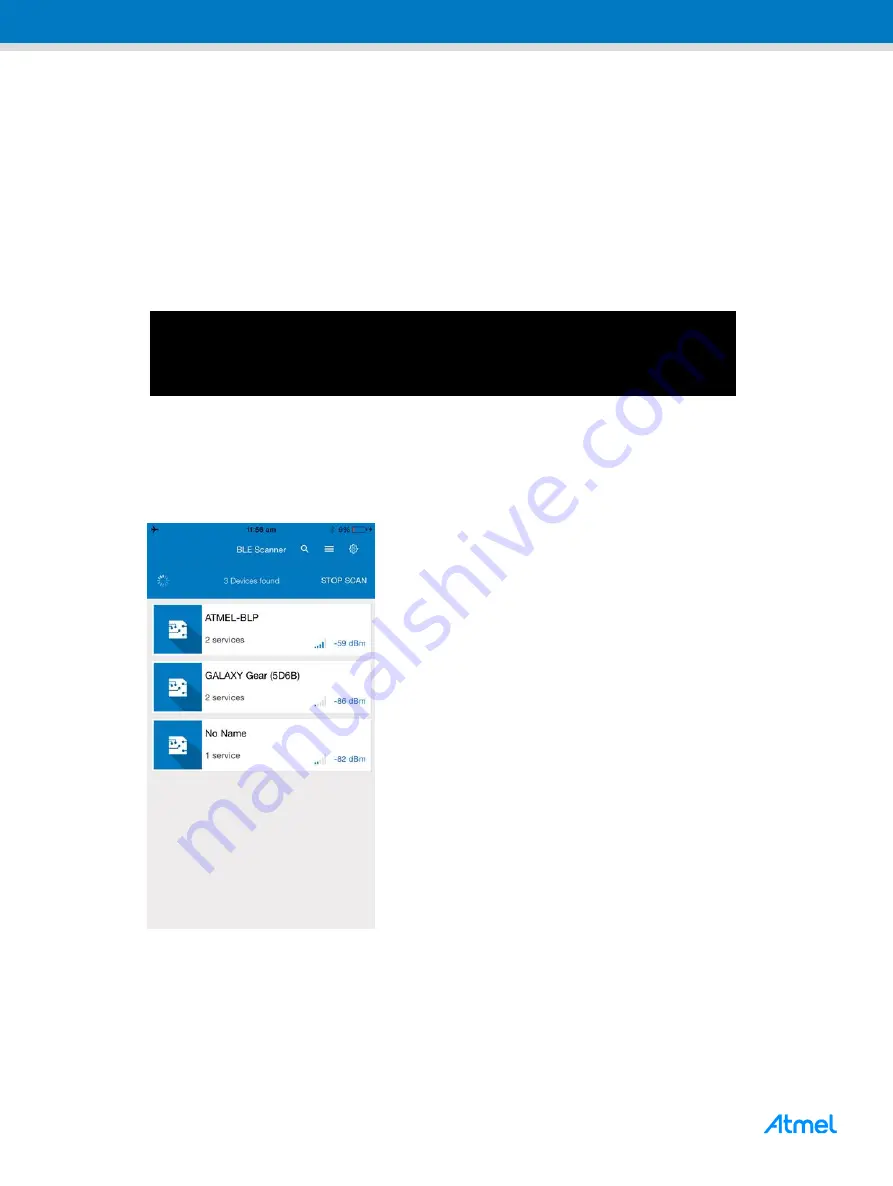
ATSAMB11 BluSDK SMART
– Blood Pressure Profile – Getting Started Guide [USER GUIDE]
Atmel-42613A-ATSAMB11-BluSDK-SMART-Blood-Pressure-Profile-Getting-Started-Guide_UserGuide_112015
8
8
7
Running the Demo
1. Power on the ATSAMB11 by connecting the USB cable.
2. Open a console window using TeraTerm or any equivalent serial port monitor application and
connect to the corresponding COM port enumerated on the PC. Configure the COM Port with the
following settings: Baudrate 115200, Parity None, one Stop bit, one Start bit, no Hardware
Handshake.
3. Press the Reset button on the ATSAMB11 board.
4. The device is now in advertising mode.
Figure 7-1.
Console Display for Advertising Mode
Initializing Blood Pressure Sensor Application
Initializing SAMB11
BD Address:0xF8F005F23FFF, Address Type:0
Device is in Advertising Mode
5. On the iPhone, enable Bluetooth in the Settings page. Use the Atmel SmartConnect mobile app
and scan for devices. ATMEL-BLP will be appear amongst the devices scanned. Click on ATMEL-
BLP to connect to the ATSAMB11 device.
Figure 7-2.
Atmel BLP Device Discovery on iPhone















