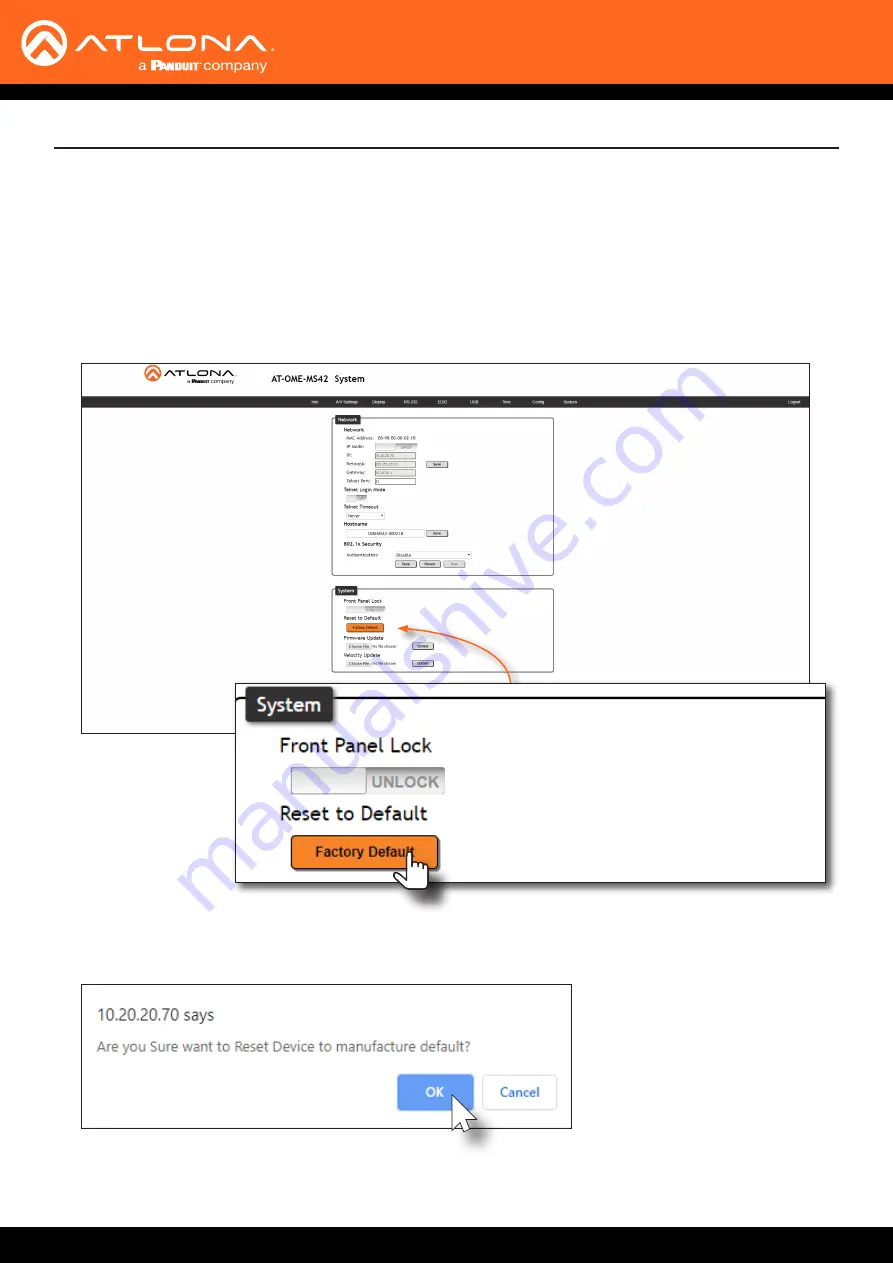
AT-OME-MS42
50
Device Operation
Resetting to Factory-Default Settings
The following procedure will reset the AT-OME-MS42 to factory-default settings. The network IP mode will be set to
DHCP mode.
1.
Login to the web server. Refer to
Introduction to the Web Server (page 51)
.
2. Click
System
in the menu bar.
3. Click the
Factory Default
button.
4.
The following message will be displayed at the top of the screen. Click
OK
to continue with the factory-default
reset procedure. Click
Cancel
to abort the process.
5.
Once the factory-default process is complete, the web server
Login
screen will be displayed.
6.
The reset process is complete.






























