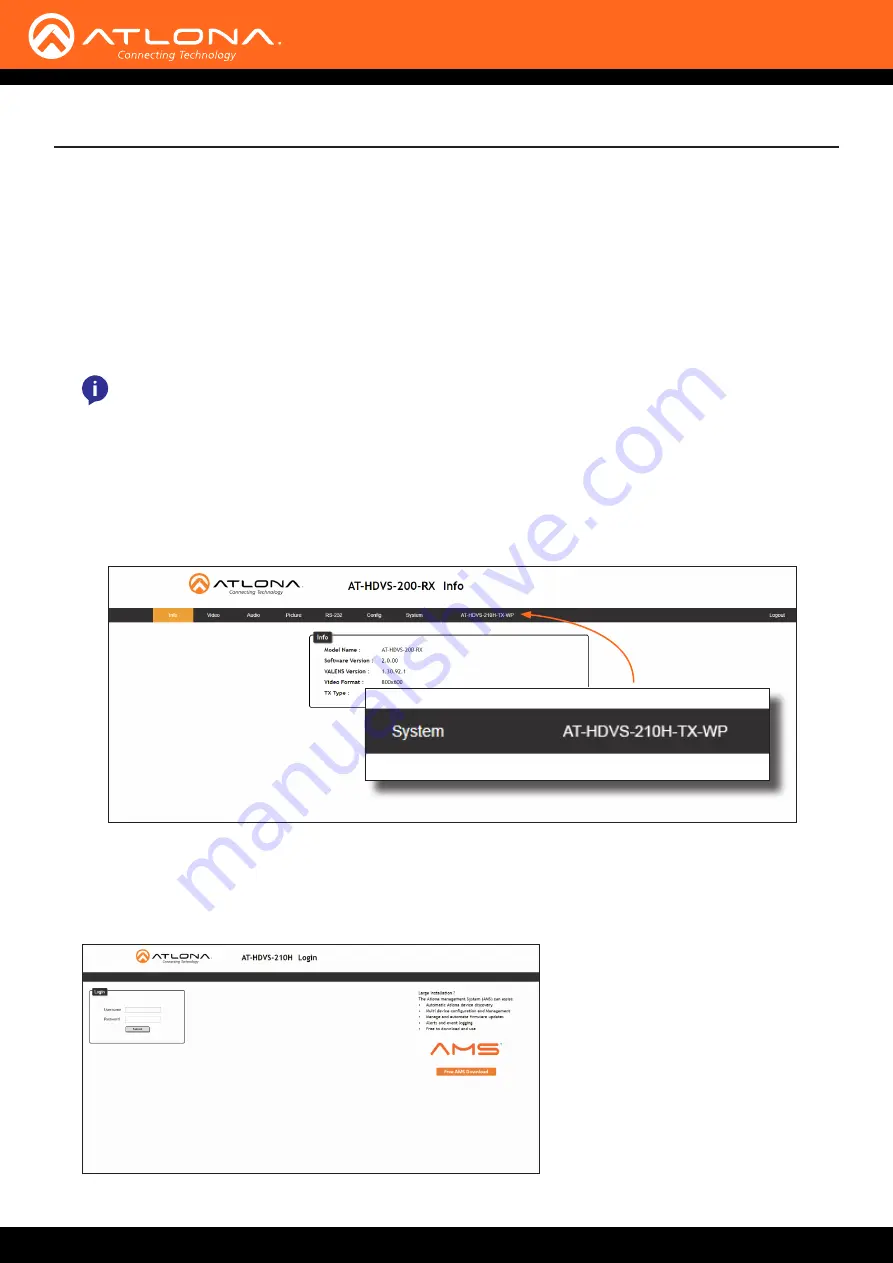
AT-HDVS-210H-TX-WP
17
The AT-HDVS-210H-TX-WP includes a built-in web GUI. Atlona recommends that the web GUI be used to set up the
AT-HDVS-210H-TX-WP, as it provides intuitive management of all features.
The AT-HDVS-210H-TX-WP is shipped with DHCP enabled. Once connected to a network, the DHCP server will
automatically assign an IP address to the unit. Use an IP scanner to determine the IP address of the AT-HDVS-210H-
TX-WP. If a static IP address is desired, refer to
. The default static IP address of the
AT-HDVS-210H-TX-WP is 192.168.1.254.
Accessing the
Web GUI
1.
Launch a web browser.
2. Use one of the following methods to access the IP address of the AT-HDVS-210H-TX-WP:
a.
Login to the web GUI of the receiver unit that is connected to the AT-HDVS-210H-TX-WP. Once logged in,
click the link for the AT-HDVS-210H-TX-WP, as shown:
b.
Use an IP scanner to locate the IP address of the AT-HDVS-210H-TX-WP on the network. The MAC address,
on the back of the unit, can be used to identify the unit with the IP address. Enter the IP address in the
address bar of the web browser.
3. The
Login
page for the receiver will be displayed.
The Web GUI
NOTE:
The web GUI can only be accessed if the AT-HDVS-210H-TX-WP is connected to a compatible
PoE receiver unit, such as the AT-HDVS-200-RX, using the
HDBaseT
port. The receiver must be
connected to the network.






























