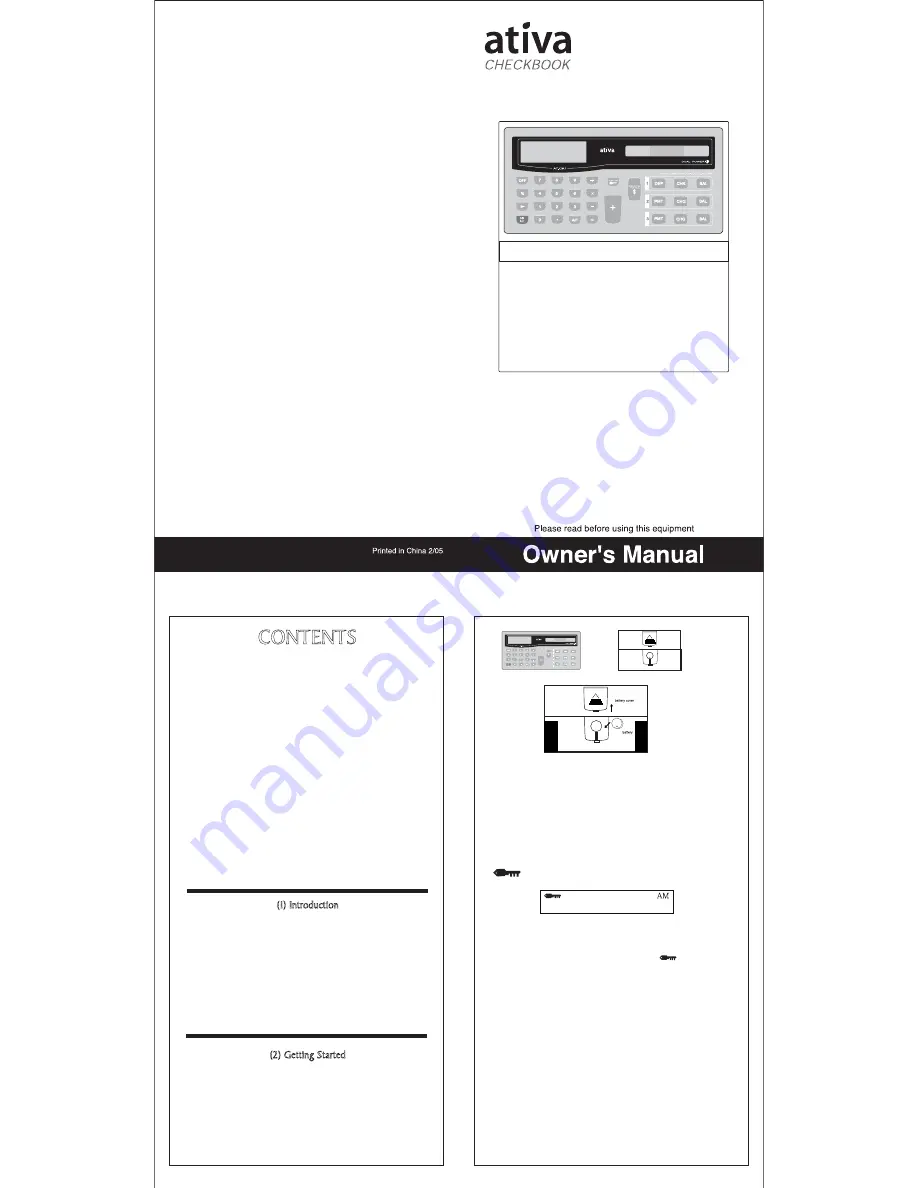
1. First, pull out the plastic battery strip.
(This strip blocks the battery form working, to prevent using the
battery power until needed.)
2. Press [ON/AC] power on the calculator.
3. (OPTIONAL) If you wish to protect your private files with a
password, enter your secret code now (4 digits), followed by the
key. A key symbol will appear on the LCD screen:
PASSWORD Function is on.
Now enter your code again followed by the key. If the
symbol disappears, the password has been set. If not, go back to
step 2. (See Setting Password section.)
4. Now that your Ativa Checkbook Calculator
TM
is ready for use,
please turn to the Function Description section to learn the basic
functions of this user-friendly calculator.
Note* When setting your password, you must enter your password
number immediately after pressing [ON/AC]. The calculator will
not accept a password if other function keys (x, +, -, = etc.) are
pressed after the reset and before the password key. This is to
protect the user who does not want a password, from setting one
by mistake. (See Setting Password section)
AT-CK1
Battery Size: LR1130
LR1130
LR1130
LR1130
CONTENTS
1)
Introduction
2)
Getting Started
3)
Main key Operations
4)
Decimal Function Keys
5)
Functions Description
6)
Automatic Shut-Off
7)
Changing the Batteries
8)
Cleaning your smart checkbook
calculator
9)
Storage & Care
10)
Troubleshooting
(1) Introduction
Thank you for purchasing the Ativa Checkbook Calculator™. The
Ativa Checkbook Calculator™ has been carefully designed to help
you keep track of your personal finances. Checking and savings
account information can now easily be calculated, stored and updated
at the touch of a button. The Ativa Checkbook Calculator™ can
also be used to monitor your personal budget or expense records.
With three independently constant memory paths, the Ativa
Checkbook Calculator™ saves your account information even when
the unit is in OFF mode.
(2) Getting Started
To begin using your Ativa Checkbook Calculator™ follow the quick
and easy steps provided below.
1) Remove your Ativa Checkbook Calculator™ from your checkbook
cover (if attached).
2) Turn the calculator over.
AT-CK1


